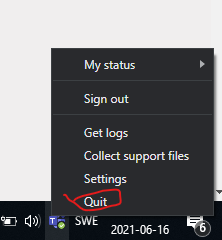- Home
- Microsoft Teams
- Microsoft Teams
- Microsoft Teams Black screen
Microsoft Teams Black screen
- Subscribe to RSS Feed
- Mark Discussion as New
- Mark Discussion as Read
- Pin this Discussion for Current User
- Bookmark
- Subscribe
- Printer Friendly Page
- Mark as New
- Bookmark
- Subscribe
- Mute
- Subscribe to RSS Feed
- Permalink
- Report Inappropriate Content
Oct 16 2020 11:51 AM
The app just turn black when i start it. i tried to uninstall e reinstall, clear chache, change account ecc nothing worked. I can use it via web but not from the app
- Labels:
-
teams black screen
- Mark as New
- Bookmark
- Subscribe
- Mute
- Subscribe to RSS Feed
- Permalink
- Report Inappropriate Content
Feb 22 2021 10:51 PM
@Mattel575 Same here for me. Teams goes black after a device sleep and can be brought back to normal by exiting and restarting.
- Mark as New
- Bookmark
- Subscribe
- Mute
- Subscribe to RSS Feed
- Permalink
- Report Inappropriate Content
Feb 23 2021 10:55 PM
@castrazozza same here, still not working correcty. @ms please fix this.
- Mark as New
- Bookmark
- Subscribe
- Mute
- Subscribe to RSS Feed
- Permalink
- Report Inappropriate Content
- Mark as New
- Bookmark
- Subscribe
- Mute
- Subscribe to RSS Feed
- Permalink
- Report Inappropriate Content
Mar 02 2021 06:29 AM
@castrazozza I HAVE THE EXACT SMAE PROBLEM, exept i cant still use it, as in i have a balck screen but where the x button is i can still press it and close the app... hmm
- Mark as New
- Bookmark
- Subscribe
- Mute
- Subscribe to RSS Feed
- Permalink
- Report Inappropriate Content
Mar 03 2021 11:34 PM
Solution
A solution that works for me and does not require computer restart:
1. Hit `Win+R` to open a console prompt.
2. Kill all processes that have teams in their name with this command:
taskkill /IM "teams*" /F
3. Launch Teams.
- Mark as New
- Bookmark
- Subscribe
- Mute
- Subscribe to RSS Feed
- Permalink
- Report Inappropriate Content
- Mark as New
- Bookmark
- Subscribe
- Mute
- Subscribe to RSS Feed
- Permalink
- Report Inappropriate Content
- Mark as New
- Bookmark
- Subscribe
- Mute
- Subscribe to RSS Feed
- Permalink
- Report Inappropriate Content
May 05 2021 12:46 PM
- Mark as New
- Bookmark
- Subscribe
- Mute
- Subscribe to RSS Feed
- Permalink
- Report Inappropriate Content
May 16 2021 07:01 PM
- Mark as New
- Bookmark
- Subscribe
- Mute
- Subscribe to RSS Feed
- Permalink
- Report Inappropriate Content
Jun 16 2021 05:38 AM - edited Jun 16 2021 05:40 AM
IT also seems to work to find the teams in the notification area, right click and choose "quit" and then restart teams
- Mark as New
- Bookmark
- Subscribe
- Mute
- Subscribe to RSS Feed
- Permalink
- Report Inappropriate Content
Aug 18 2021 12:13 AM
@Support Recently had this Teams screen goes black problem on my laptop - while plugged into a docking station, and in a Teams call, the screen would go black. Teams is still running but of course it's impossible to get it onto the other screen or do anything. Sometimes closing the lid worked. Other times not.
This bug has persisted for over a year. Don't you think it's time you fixed it!
- Mark as New
- Bookmark
- Subscribe
- Mute
- Subscribe to RSS Feed
- Permalink
- Report Inappropriate Content
Nov 29 2021 05:13 PM
- Mark as New
- Bookmark
- Subscribe
- Mute
- Subscribe to RSS Feed
- Permalink
- Report Inappropriate Content
- Mark as New
- Bookmark
- Subscribe
- Mute
- Subscribe to RSS Feed
- Permalink
- Report Inappropriate Content
Dec 25 2022 11:14 PM
Log out of your Teams account.
Launch the Task Manager and locate all Microsoft Teams processes running in the background.
Right-click on each process and select End task.
Close the Task Manager app and launch Teams again. Log in and check if the app window is still black.
Regards,
Will
- Mark as New
- Bookmark
- Subscribe
- Mute
- Subscribe to RSS Feed
- Permalink
- Report Inappropriate Content
Dec 20 2023 07:44 AM
1. quit teams
2. renamed the file to hide it from Teams.
C:\Users\UserName\AppData\Roaming\Microsoft\Teams
3. restart Teams
4. put computer to sleep
5. wake it up, problem solved
I suspect the problem was due to my successful upgrade from Windows 10 to Windows 11.
- « Previous
-
- 1
- 2
- Next »