- Home
- Microsoft Teams
- Microsoft Teams
- Re: Microsoft Teams App Bar Calendar Issue
Microsoft Teams App Bar Calendar Issue
- Subscribe to RSS Feed
- Mark Discussion as New
- Mark Discussion as Read
- Pin this Discussion for Current User
- Bookmark
- Subscribe
- Printer Friendly Page
- Mark as New
- Bookmark
- Subscribe
- Mute
- Subscribe to RSS Feed
- Permalink
- Report Inappropriate Content
Apr 21 2020 06:24 AM
Howdy Folks!!
Hope everyone is busy working from home and sticked to their laptops/desktops or whatever devices you may be using but one tab must be open for Tech Community as I will be throwing lots of questions coming up from the customers end: So here is the query where Customer is unable to see the Calendar Icon in their Teams Application using for the first time! As suggested I have already applied the app policies from Teams Admin to give permission to pin the left pane with Calendar icon from Global App policy within Teams Admin. But yet the Calendar Icon is not visible in Teams Desktop App!!
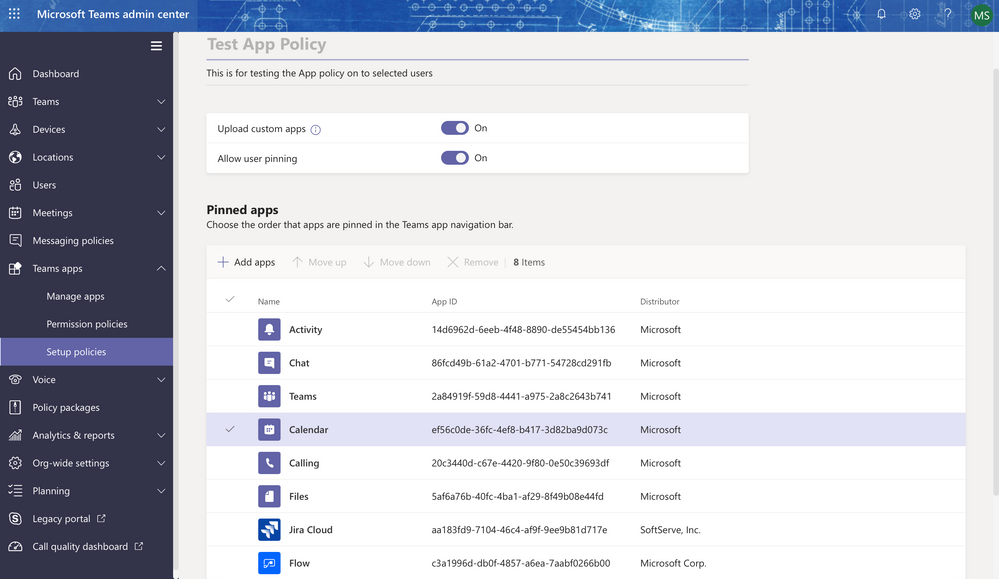
Any specific reason or time frame when it will start appearing in Teams Desktop Application?? Due to the absence of this Calendar icon Customer who is having Office Business License unable to set meeting from Teams App as the Office Business doesn't include Outlook or Exchange Online Licenses!!
- Labels:
-
AppBar
-
Microsoft Teams
- Mark as New
- Bookmark
- Subscribe
- Mute
- Subscribe to RSS Feed
- Permalink
- Report Inappropriate Content
Apr 21 2020 06:39 AM - edited Apr 21 2020 06:39 AM
Adam
- Mark as New
- Bookmark
- Subscribe
- Mute
- Subscribe to RSS Feed
- Permalink
- Report Inappropriate Content
Apr 21 2020 06:48 AM
@adam deltinger by default it was set already but once again I have set for the customer.. Waiting for tomorrow if any issue comes up will inform you here again!!
- Mark as New
- Bookmark
- Subscribe
- Mute
- Subscribe to RSS Feed
- Permalink
- Report Inappropriate Content
- Mark as New
- Bookmark
- Subscribe
- Mute
- Subscribe to RSS Feed
- Permalink
- Report Inappropriate Content
May 01 2020 06:58 AM
@adam deltinger I am afraid to say but even after waiting for 24 hours being setting the App Permission Policies from Teams Admin Center The teams Desktop Client app is not getting the calendar icon. Adding the screenshot here:
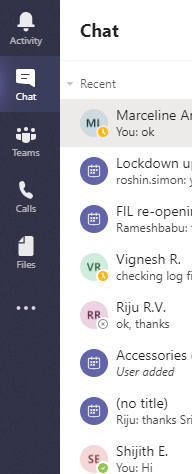
Now what next?? How should I explain to my clients? Help us out!
- Mark as New
- Bookmark
- Subscribe
- Mute
- Subscribe to RSS Feed
- Permalink
- Report Inappropriate Content
May 29 2020 01:26 AM
@Mitul Sinha: Oh, that is exactly my problem, being just a part-time admin for a small installation without deeper knowledge. Have you solved the problem? Would be great, because MS support is slow in answering and I would like to move things.
thanx
Volker
- Mark as New
- Bookmark
- Subscribe
- Mute
- Subscribe to RSS Feed
- Permalink
- Report Inappropriate Content
Jun 07 2020 11:12 PM
@Volker_IBA Apologies for the late response but yes if your Organisation has a hybrid Setup meaning having On-Prem Exchange with O365 Cloud and then using Teams App by AD user then you need to enable some settings from On-Prem Exchange perspective such as enabling EWS Services for Cloud Platform as Cloud works on Modern Auth and this you can setup by running the PowerShell Cmdlets as given below:
Open Windows PowerShell as an administrator and connect to Exchange Online PowerShell.
Run the Cmdlet: Get-OrganizationConfig and then check whether EwsEnabled is false.
If the value is false, run the cmdlet: Set-OrganizationConfig -EwsEnabled:$True.
Hope this resolves your issue!