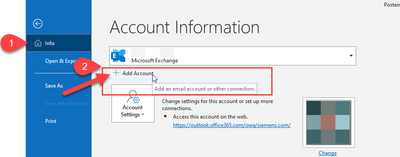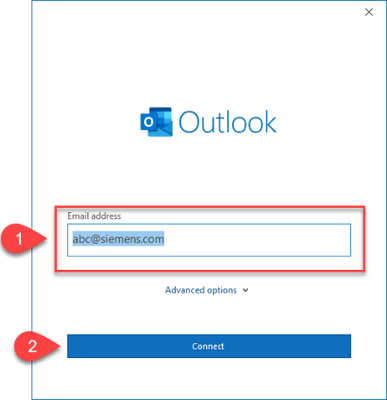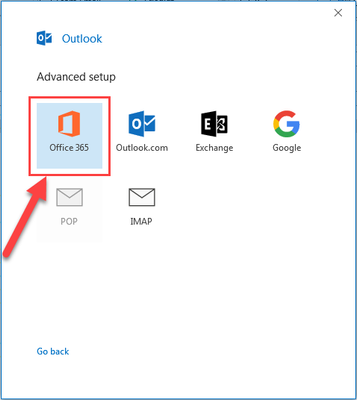- Home
- Microsoft Teams
- Microsoft Teams
- Re: Meeting attendance report for Shared mailbox scenarios
Meeting attendance report for Shared mailbox scenarios
- Subscribe to RSS Feed
- Mark Discussion as New
- Mark Discussion as Read
- Pin this Discussion for Current User
- Bookmark
- Subscribe
- Printer Friendly Page
- Mark as New
- Bookmark
- Subscribe
- Mute
- Subscribe to RSS Feed
- Permalink
- Report Inappropriate Content
Apr 14 2021 11:54 PM
So Teams currently allows meetings to be created into shared mailboxes, and the owner of the meeting is the mailbox itself even without any Teams licenses associated to it (As per the info I read this is by design). How do we download the attendance report for this scenario?
This is the only relevant thread I could find for this - Why shared mailbox could be Teams meeting owner - Microsoft Tech Community
- Labels:
-
Administrator
Apr 15 2021 03:53 AM - edited Apr 15 2021 04:18 AM
- Mark as New
- Bookmark
- Subscribe
- Mute
- Subscribe to RSS Feed
- Permalink
- Report Inappropriate Content
Apr 15 2021 03:53 AM - edited Apr 15 2021 04:18 AM
SolutionHello, AFAIK there's no quick fix for shared mailbox scenarios and the attendance report. The shared mailbox is the "organizer" and every shared mailbox has a corresponding user account with a system generated password, and you would have to use that account. There are several UV requests for this.
Adding this which should solve the problem, but it's quite long until release.
"Co-organizer Meeting Role" Microsoft 365 Roadmap | Microsoft 365
- Mark as New
- Bookmark
- Subscribe
- Mute
- Subscribe to RSS Feed
- Permalink
- Report Inappropriate Content
Apr 15 2021 11:12 PM
Thanks heaps for this reference which looks like a good alternative to the dashboard option coming up as well -https://www.microsoft.com/en-us/microsoft-365/roadmap?filters=&searchterms=attendance%2Creport
- Mark as New
- Bookmark
- Subscribe
- Mute
- Subscribe to RSS Feed
- Permalink
- Report Inappropriate Content
Apr 16 2021 12:27 AM
- Mark as New
- Bookmark
- Subscribe
- Mute
- Subscribe to RSS Feed
- Permalink
- Report Inappropriate Content
Jun 29 2021 01:45 AM
There is an option to get an attendance report from a shared mailbox:
Mailbox added as distinct account in Outlook
The sender of the appointment can be the organizer by adding the mailbox in a specific way as an own account.
This method allows one person (the physical sender of the invitation) to act as a half-featured organizer: to set the Meeting options before and while the meeting and to download the attendance list while the meeting – it will not allow to download the attendance list after the meeting.
How to add another mail account in Outlook
- Open Outlook
- Have the email address of the additional mailbox on hand. You may find it if you search the mailbox in the Outlook Address Book, select it and open the Outlook properties (File -> properties or double click on the mailbox). The email address is the part right of the "SMTP:" and can be found under "General" tab.
- Select File and click Add Account
- Enter the email address of the additional mailbox
Now it may take some time - Select Office 365 as the mailbox type in the Advanced setup
- You will get a popup Password Window -> you must now click on Back and then remove shared mailbox email address and enter your email address and click on Next, then enter your windows password and click on Next
- Please restart your Outlook to get the mailbox set up fully
With this approach the physical person, who sends out the appointment will be able to act as a half-featured organizer as described above:
He will be able to set the Meeting options before and while the meeting and to download the attendance list while the meeting – it will not allow to download the attendance list after the meeting.
- Mark as New
- Bookmark
- Subscribe
- Mute
- Subscribe to RSS Feed
- Permalink
- Report Inappropriate Content
Dec 02 2021 07:23 AM
Can anyone explain why I would get an 'attendance report' after a Teams meeting? this has never happened before and I am wondering what the purpose of the report is.
Thank you
Shona
- Mark as New
- Bookmark
- Subscribe
- Mute
- Subscribe to RSS Feed
- Permalink
- Report Inappropriate Content
Dec 02 2021 09:52 PM
https://support.microsoft.com/en-gb/office/view-and-download-meeting-attendance-reports-in-teams-ae7....
- Mark as New
- Bookmark
- Subscribe
- Mute
- Subscribe to RSS Feed
- Permalink
- Report Inappropriate Content
May 03 2022 11:41 AM
@MatthiasRodler thank you so much for the helpful tips. I was able to successfully make myself the half-featured organizer as you suggested. However, I'm not sure how I can download the attendance list during the meeting? When I go to Participants, I do not see the (...) to allow me to download the report. What do you advise?
- Mark as New
- Bookmark
- Subscribe
- Mute
- Subscribe to RSS Feed
- Permalink
- Report Inappropriate Content
May 22 2022 12:30 PM
- Mark as New
- Bookmark
- Subscribe
- Mute
- Subscribe to RSS Feed
- Permalink
- Report Inappropriate Content
Jun 07 2022 08:15 AM - edited Jun 07 2022 08:18 AM
The co organizer role is not slated to be able to get the attendance report according to the latest information. https://support.microsoft.com/en-us/office/add-co-organizers-to-a-meeting-in-teams-0de2c31c-8207-47f...
Really too bad because that would fix the main issue that my users report when they use the shared mailbox.
- Mark as New
- Bookmark
- Subscribe
- Mute
- Subscribe to RSS Feed
- Permalink
- Report Inappropriate Content
Sep 21 2022 07:22 AM
Two years later and still no solution for the attendance reports in a shared mailbox. Typical identifying what is needed with no response.
- Mark as New
- Bookmark
- Subscribe
- Mute
- Subscribe to RSS Feed
- Permalink
- Report Inappropriate Content
Sep 21 2022 08:59 AM
- Mark as New
- Bookmark
- Subscribe
- Mute
- Subscribe to RSS Feed
- Permalink
- Report Inappropriate Content
Nov 15 2022 03:46 PM
- Mark as New
- Bookmark
- Subscribe
- Mute
- Subscribe to RSS Feed
- Permalink
- Report Inappropriate Content
Nov 15 2022 05:19 PM
If it is resolved to the shared mailbox account, you as an user only can get the attendance report, if the shared mailbox get an office365 license assigned.
An admin on the other hand can get the join / leave list from the logs in the admin center for a specific organizer and timeslot like:
https://admin.teams.microsoft.com/ > Users > Manage Users > input the meeting organizer's UPN in the "Search for a user" field > Press the "Meetings & Calls" button > Scroll down to "Past meetings" section and choose the required meeting > Click on the Excel icon right to the "Search" field.
Hope it helps.
- Mark as New
- Bookmark
- Subscribe
- Mute
- Subscribe to RSS Feed
- Permalink
- Report Inappropriate Content
Feb 10 2023 07:49 AM
Does this work? @MatthiasRodler
- Mark as New
- Bookmark
- Subscribe
- Mute
- Subscribe to RSS Feed
- Permalink
- Report Inappropriate Content
Mar 28 2023 01:34 PM
- Mark as New
- Bookmark
- Subscribe
- Mute
- Subscribe to RSS Feed
- Permalink
- Report Inappropriate Content
Jul 02 2023 07:01 AM
Access attendance reports The delegate who organizes the meeting can access attendance reports when the following conditions are met:
The shared mailbox is assigned a Teams license.
The delegate is assigned the co-organizer role.
Hope that helps
- Mark as New
- Bookmark
- Subscribe
- Mute
- Subscribe to RSS Feed
- Permalink
- Report Inappropriate Content
Jul 03 2023 11:42 AM
Hello MatthiasRodler,
Thanks for the detailed explanation. https://support.microsoft.com/en-gb/office/view-and-download-meeting-attendance-reports-in-teams-ae7...text=View%20and%20download%20meeting%20attendance%20reports%20in%20Teams,will%20only%20include%20a%20partial%20list%20of%20attendees explains everything.
- Mark as New
- Bookmark
- Subscribe
- Mute
- Subscribe to RSS Feed
- Permalink
- Report Inappropriate Content
Jul 11 2023 05:44 AM
- Mark as New
- Bookmark
- Subscribe
- Mute
- Subscribe to RSS Feed
- Permalink
- Report Inappropriate Content
Sep 27 2023 05:54 AM
I don't know if this has been resolved but I have stumbled on this.
Note, the meeting was from previous week that I was not able to attend but I was invited to. I also have an access to the shared inbox.
From the calendar of the shared inbox I've gone to the meeting and the meeting options and I made myself a co-organiser by looking for my email address, and saved it.
I've gone to the MS Teams app and on that meeting chat I found the Attendance List file. I also got the Attendance tab now and can see the list and download it from there.
I also have tried it to a meeting from June and did not get the list on the chat section but I got the Attendance tab and found the list there.
Accepted Solutions
Apr 15 2021 03:53 AM - edited Apr 15 2021 04:18 AM
- Mark as New
- Bookmark
- Subscribe
- Mute
- Subscribe to RSS Feed
- Permalink
- Report Inappropriate Content
Apr 15 2021 03:53 AM - edited Apr 15 2021 04:18 AM
SolutionHello, AFAIK there's no quick fix for shared mailbox scenarios and the attendance report. The shared mailbox is the "organizer" and every shared mailbox has a corresponding user account with a system generated password, and you would have to use that account. There are several UV requests for this.
Adding this which should solve the problem, but it's quite long until release.
"Co-organizer Meeting Role" Microsoft 365 Roadmap | Microsoft 365