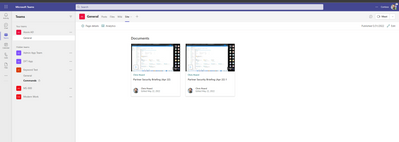- Home
- Microsoft Teams
- Microsoft Teams
- Re: Locking the order of channel videos in a Teams Tab
Locking the order of channel videos in a Teams Tab
- Subscribe to RSS Feed
- Mark Discussion as New
- Mark Discussion as Read
- Pin this Discussion for Current User
- Bookmark
- Subscribe
- Printer Friendly Page
- Mark as New
- Bookmark
- Subscribe
- Mute
- Subscribe to RSS Feed
- Permalink
- Report Inappropriate Content
Oct 29 2020 03:25 PM
Hi All,
Thanks for any advice people can offer.
- Labels:
-
Microsoft Teams
- Mark as New
- Bookmark
- Subscribe
- Mute
- Subscribe to RSS Feed
- Permalink
- Report Inappropriate Content
Oct 29 2020 11:13 PM
- Mark as New
- Bookmark
- Subscribe
- Mute
- Subscribe to RSS Feed
- Permalink
- Report Inappropriate Content
Nov 01 2020 01:22 PM
THank you @Juan Carlos González Martín for the response.
I don't mind Teams keeping the order I set as the default order in the Stream channel, the problem is that if I choose by Name as the criteria for default order it seems to display my videos in ascending order in Streams, but in descending order in Teams.
All other options for ordering are consistent between Teams and Stream, just not Name. Very frustrating.
Thanks again
- Mark as New
- Bookmark
- Subscribe
- Mute
- Subscribe to RSS Feed
- Permalink
- Report Inappropriate Content
May 31 2022 12:28 PM
@dgree132 have you found any way to do it right now? 2022 and I'm having this problem
- Mark as New
- Bookmark
- Subscribe
- Mute
- Subscribe to RSS Feed
- Permalink
- Report Inappropriate Content
May 31 2022 01:47 PM
@NathanStrapazzon @dgree132 @Juan Carlos González Martín @ThereseSolimeno
Hey all,
Hope you are doing well. I'm glad to be back on the Tech Community.
Stream (Classic) with Companywide Channels is coming to an end soon and moving onto the new Stream on SharePoint experience. This is how we achieve what you want on the new experience I just tested it tonight
1.) Upload the video files to a SharePoint Site underneath a team (into the document library). Make sure all the files have a common name (I.e. Course | Video 1, 2, 3 etc.)
2.) Add the SharePoint Site to Teams as a Tab
3.) Clear everything off the SharePoint Site and edit the site to only one column
4.) Use a Highlighted Content Web Part
5.) Use a Custom Query Filter
6.) Source: This site only (Or all sites if you have content spread around the tenant)
7.) Use KQL as follows: filetype:mp4 filename:Course
8.) Sort by the FileName Managed Property Descending
This is what it looks like
Hope you like it and it answers your question. Exactly how you want it :D
Best, Chris
- Mark as New
- Bookmark
- Subscribe
- Mute
- Subscribe to RSS Feed
- Permalink
- Report Inappropriate Content
May 31 2022 02:48 PM
Afraid not.