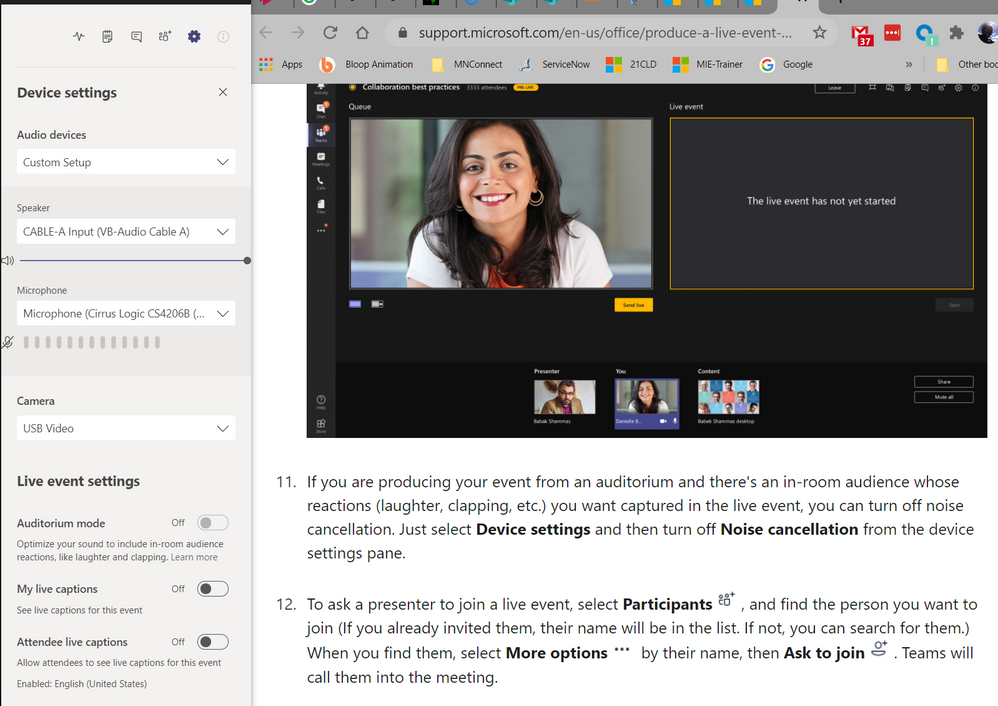- Home
- Microsoft Teams
- Microsoft Teams
- Live Events Auditorium Mode Toggle Greyed Out
Live Events Auditorium Mode Toggle Greyed Out
- Subscribe to RSS Feed
- Mark Discussion as New
- Mark Discussion as Read
- Pin this Discussion for Current User
- Bookmark
- Subscribe
- Printer Friendly Page
- Mark as New
- Bookmark
- Subscribe
- Mute
- Subscribe to RSS Feed
- Permalink
- Report Inappropriate Content
Sep 09 2020 12:36 AM - edited Sep 09 2020 12:37 AM
Hi Brains Trust,
We just ran a successful Live Event with some music students doing a musical soiree due to all the Covid-restrictions. We live streamed it and it was great. I plugged an External Sound Mixer into my Laptop used a Condensor microphone in to capture the sound from the room. However, the noise cancelling in Teams Live events really spoilt the whole live streaming experience.
In the screen grab below, you will see two things confusing me. In my device settings there is a Toggle for Auditorium Mode but, mine is greyed out. I interpret this as turning off noise cancelling. What do I need to tell my Admins to do in the back end to get this activated. I like doing the background research for them to save time when I put a ticket in. The second is that on the Live events micorsft page it talks about a Noise cancelation setting in Device settings. I can not see it. Any advice would be greatly appreciated.
Cheers
Steven
- Labels:
-
Live Events
-
Microsoft Teams
- Mark as New
- Bookmark
- Subscribe
- Mute
- Subscribe to RSS Feed
- Permalink
- Report Inappropriate Content
Sep 09 2020 12:51 AM
https://microsoftteams.uservoice.com/forums/908686-bug-reports/suggestions/40536718-auditorium-mode-...
- Mark as New
- Bookmark
- Subscribe
- Mute
- Subscribe to RSS Feed
- Permalink
- Report Inappropriate Content
Sep 09 2020 12:59 AM
Thank you @Vesa Nopanen , unfortunately for me that did not work. The screen grab I have above is a test Live Event I did, and I am the first and only person in there. It is still greyed out ![]() Thankyou anyway
Thankyou anyway ![]()
- Mark as New
- Bookmark
- Subscribe
- Mute
- Subscribe to RSS Feed
- Permalink
- Report Inappropriate Content
Sep 09 2020 01:12 AM - edited Sep 09 2020 01:13 AM
SolutionI tested it out. You need to set the setting BEFORE you join the Live Event.
When you are in the prejoin screen open Device settings and choose Auditorium mode before joining in as a producer or presenter.
When you are in the Teams meeting (Live Event) you don't get to change it anymore. I don't know if this is the intention but perhaps it makes it simpler to set up a "auditorium computer" as a separate from other presenters.
I tested with Windows and Teams Desktop client.
- Mark as New
- Bookmark
- Subscribe
- Mute
- Subscribe to RSS Feed
- Permalink
- Report Inappropriate Content
Sep 09 2020 02:26 PM
@Vesa Nopanen You are an absolute legend!
That is a quirky way of doing things, but it works. Yey! I wish Microsoft had clear instuctions about that nuance. I've been looking everywhere.
Once again, thankyou for your time and advice. I knew coming to the brains trust an answer would be found :).
Many Thanks
Steven
- Mark as New
- Bookmark
- Subscribe
- Mute
- Subscribe to RSS Feed
- Permalink
- Report Inappropriate Content
Sep 09 2020 07:52 PM
About your 2nd question on the documentation, that's a new Azure powered Noise cancellation option that I don't think has quiet rolled out yet similar to the one you can apply to video's in Stream but can filter Teams input.
Accepted Solutions
- Mark as New
- Bookmark
- Subscribe
- Mute
- Subscribe to RSS Feed
- Permalink
- Report Inappropriate Content
Sep 09 2020 01:12 AM - edited Sep 09 2020 01:13 AM
SolutionI tested it out. You need to set the setting BEFORE you join the Live Event.
When you are in the prejoin screen open Device settings and choose Auditorium mode before joining in as a producer or presenter.
When you are in the Teams meeting (Live Event) you don't get to change it anymore. I don't know if this is the intention but perhaps it makes it simpler to set up a "auditorium computer" as a separate from other presenters.
I tested with Windows and Teams Desktop client.