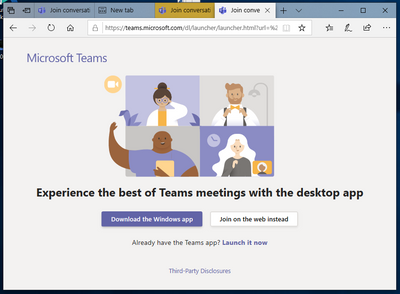- Home
- Microsoft Teams
- Microsoft Teams
- Re: Launch it Now link in browser does not work.
Launch it Now link in browser does not work.
- Subscribe to RSS Feed
- Mark Discussion as New
- Mark Discussion as Read
- Pin this Discussion for Current User
- Bookmark
- Subscribe
- Printer Friendly Page
- Mark as New
- Bookmark
- Subscribe
- Mute
- Subscribe to RSS Feed
- Permalink
- Report Inappropriate Content
Apr 07 2020 06:58 AM - edited Apr 07 2020 07:22 AM
When I get an invitation to a meeting, I get a link that looks like this:
I click on it and browser window comes up that looks like this:
Then I click on the Launch it now, but it does nothing. So effectively, when invitations to meetings are sent to me, I cannot join. Why will the teams not start when clicking on Launch it now link?
Edit: some investigation shows that the link contains no address, see below:
- Labels:
-
Meetings
-
Microsoft Teams
- Mark as New
- Bookmark
- Subscribe
- Mute
- Subscribe to RSS Feed
- Permalink
- Report Inappropriate Content
Apr 07 2020 08:53 AM
Do you have the desktop Teams client installed? Clicking the link basically launches the desktop client, if you do not have it installed simply click the "Join on the web instead" button.
P.S. The link doesn't "need" to have an address, it has an event handler attached to it that takes care of things. In other words that's not a problem.
- Mark as New
- Bookmark
- Subscribe
- Mute
- Subscribe to RSS Feed
- Permalink
- Report Inappropriate Content
Apr 07 2020 11:21 AM
@Vasil Michev , yes I do have the team client installed. What is interesting is that it does not work on my windows machine, but works fine on my Mac. OK, so how does the link trigger the opening of MS Teams? Are there configurations I need to check?
- Mark as New
- Bookmark
- Subscribe
- Mute
- Subscribe to RSS Feed
- Permalink
- Report Inappropriate Content
Apr 24 2020 01:17 AM
@silver_diamondSame thing is happening to all the laptops in our office so it is definitely a bug that MS needs to sort out.
- Mark as New
- Bookmark
- Subscribe
- Mute
- Subscribe to RSS Feed
- Permalink
- Report Inappropriate Content
Jul 10 2020 02:43 AM
@AWillsSame thing is happening to me, no reports from the office, yet, but I make sure I am ahead of the curve, so I see these things first.
Workaround for me is to copy the link into a Teams conversation and it goes straight in from there.
MS fix this... (please!).
- Mark as New
- Bookmark
- Subscribe
- Mute
- Subscribe to RSS Feed
- Permalink
- Report Inappropriate Content
Jul 27 2020 12:01 AM
Do we have an fix for this issue?
- Mark as New
- Bookmark
- Subscribe
- Mute
- Subscribe to RSS Feed
- Permalink
- Report Inappropriate Content
Sep 17 2020 06:27 AM
Any movement on this? Seeing the same functionality (or lack of) here.
- Mark as New
- Bookmark
- Subscribe
- Mute
- Subscribe to RSS Feed
- Permalink
- Report Inappropriate Content
Dec 08 2020 06:44 PM - edited Dec 08 2020 06:45 PM
SolutionMake sure Teams is your default handler for all the types it is capable of. Settings->Default Apps->Defaults by Apps:
- Mark as New
- Bookmark
- Subscribe
- Mute
- Subscribe to RSS Feed
- Permalink
- Report Inappropriate Content
Dec 09 2020 05:17 AM
Solution (that worked for me):
I've had this issue for months... tried reinstalling and all sorts however reading some of the responses below lead me to my solution.
As below: Go to: [Settings] > [Apps] > [Default Apps]
Note: At this point I couldn't set the 'apps by protocol' because 'Teams' wasn't showing as an option to choose against each protocol.
Instead: Next: I chose 'Set Defaults By App' and scrolled down to 'Teams'. Clicking on 'Teams' gave me all the options that I could default 'Teams' for and I clicked them all.
Now when I click on a Teams link in an email/web it works!
Good luck and I hope this helps someone else too.
- Mark as New
- Bookmark
- Subscribe
- Mute
- Subscribe to RSS Feed
- Permalink
- Report Inappropriate Content
Dec 09 2020 08:13 AM
@Plan3tBob I did specify that 'Defaults by Apps', and my screenshot which you used, is that exact screen.
My post should be marked as the solution. Dont be that guy who steals others good work and passes it off as your own!
- Mark as New
- Bookmark
- Subscribe
- Mute
- Subscribe to RSS Feed
- Permalink
- Report Inappropriate Content
- Mark as New
- Bookmark
- Subscribe
- Mute
- Subscribe to RSS Feed
- Permalink
- Report Inappropriate Content
Mar 28 2022 02:13 PM
@Plan3tBob
How can this be done in windows 7?
- Mark as New
- Bookmark
- Subscribe
- Mute
- Subscribe to RSS Feed
- Permalink
- Report Inappropriate Content
Mar 29 2022 04:33 PM
- Mark as New
- Bookmark
- Subscribe
- Mute
- Subscribe to RSS Feed
- Permalink
- Report Inappropriate Content
Mar 30 2022 08:13 AM
@Grahmfs13 I'm working on this too and not finding the starting place for those instructions either
- Mark as New
- Bookmark
- Subscribe
- Mute
- Subscribe to RSS Feed
- Permalink
- Report Inappropriate Content
Jul 11 2022 01:36 PM
@Nickl99
This solution did not work for me. I click a link, it opens a tab with gray background, nothing happens. Everything is set to default but Chrome will not pass the link.
- Mark as New
- Bookmark
- Subscribe
- Mute
- Subscribe to RSS Feed
- Permalink
- Report Inappropriate Content
Jul 11 2022 01:39 PM
- Mark as New
- Bookmark
- Subscribe
- Mute
- Subscribe to RSS Feed
- Permalink
- Report Inappropriate Content
Jul 11 2022 05:28 PM - edited Jul 11 2022 05:30 PM
I ran into the same situation; I click a link, it opens a tab with gray background, nothing happens. Everything is set to default but Chrome will not pass the link.
Accepted Solutions
- Mark as New
- Bookmark
- Subscribe
- Mute
- Subscribe to RSS Feed
- Permalink
- Report Inappropriate Content
Dec 08 2020 06:44 PM - edited Dec 08 2020 06:45 PM
SolutionMake sure Teams is your default handler for all the types it is capable of. Settings->Default Apps->Defaults by Apps: