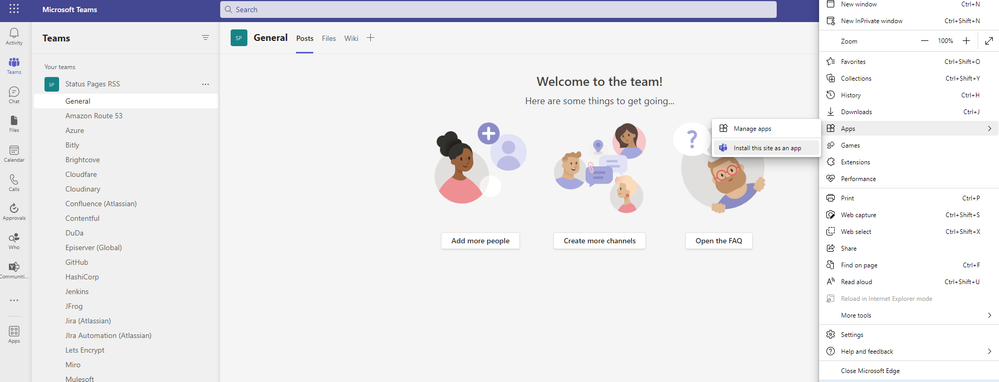- Home
- Microsoft Teams
- Microsoft Teams
- Re: [Tutorial] How to use multiple MS Teams solutions on your computer
How to use multiple MS Teams solutions on your computer
- Subscribe to RSS Feed
- Mark Discussion as New
- Mark Discussion as Read
- Pin this Discussion for Current User
- Bookmark
- Subscribe
- Printer Friendly Page
- Mark as New
- Bookmark
- Subscribe
- Mute
- Subscribe to RSS Feed
- Permalink
- Report Inappropriate Content
Jul 06 2022 09:35 AM - edited Aug 31 2022 12:06 PM
This article will help you use two 'Microsoft Teams' solutions side by side on your machine. By doing so, you will not have to switch from one organization to another all day long (which might interest you as a contractor working for a specific client). We will create a workaround using the Microsoft Teams Progressive Web App to achieve this.
Before you start:
- Make sure to disconnect any connected accounts in Microsoft Edge (it should be the browser you are not using for your current company).
- Make sure to use one email account for the client company in MS Teams and another on your company’s Microsoft Teams solution.
Note: You can also keep the online version opened and pinned, but I find the below workaround elegant and reliable over time for you to stay informed and connected on both sides.
Instructions:
Open Microsoft Edge
Click on the avatar on the top right, and then on the “+” Add a profile.
A pop-up will appears with a blue button “Add”. Please click on this too.
A new window is opened automatically.
Click on the blue button “Sign in to sync data” (this will connect your Microsoft Edge browser with your client account as we are about to add it to the next step).
If not already done, please add your client account here to create a Microsoft Edge profile that will be connected to this browser in the future.
Reach the website https://teams.microsoft.com/
Click on the three superiors dots (the ones from Microsoft Edge and not the ones from Teams online, please).
Once done, please click on “Apps.”
On the new drop-down, please click on “Install this site as an App.
When the pop-up appears, rename it to 'Client Microsoft Teams."
You will notice a new additional icon on your taskbar for Microsoft Teams. Please make sure to “pin” this newly created app to the taskbar and to activate the notifications when suggested. You are ready to use MS Teams on both sides! Internally and externally! Congratulations!
- Mark as New
- Bookmark
- Subscribe
- Mute
- Subscribe to RSS Feed
- Permalink
- Report Inappropriate Content
Jul 08 2022 09:51 AM
- Mark as New
- Bookmark
- Subscribe
- Mute
- Subscribe to RSS Feed
- Permalink
- Report Inappropriate Content
Jul 08 2022 11:14 AM