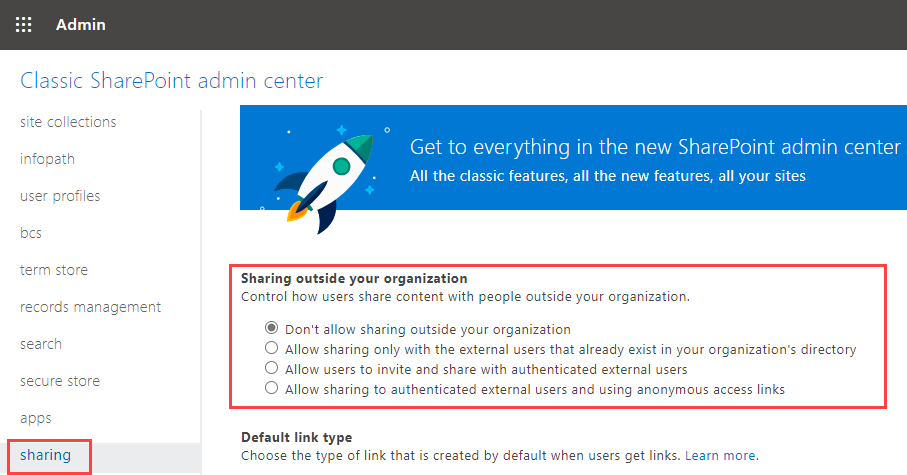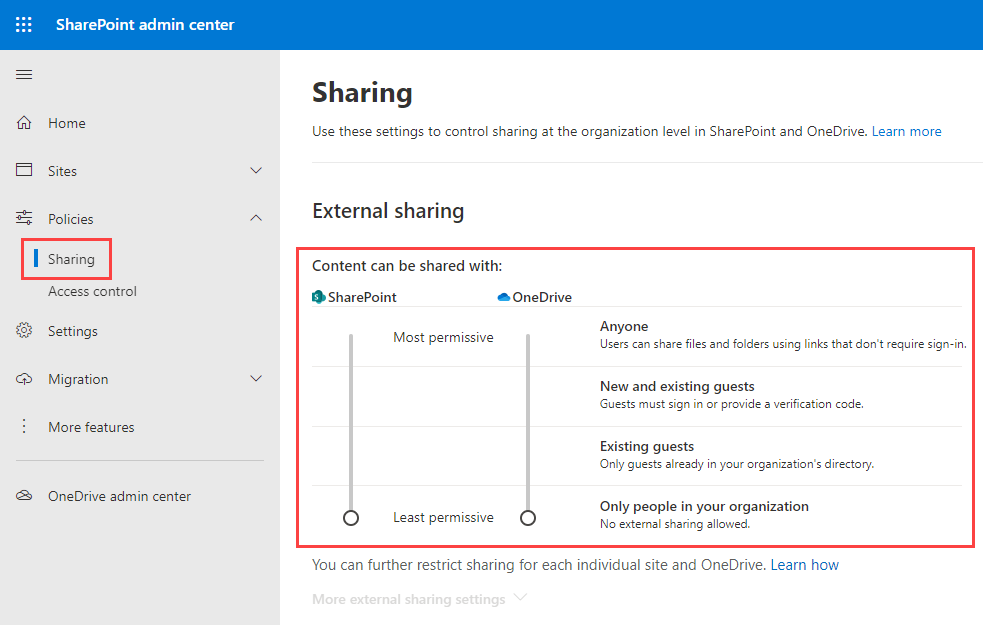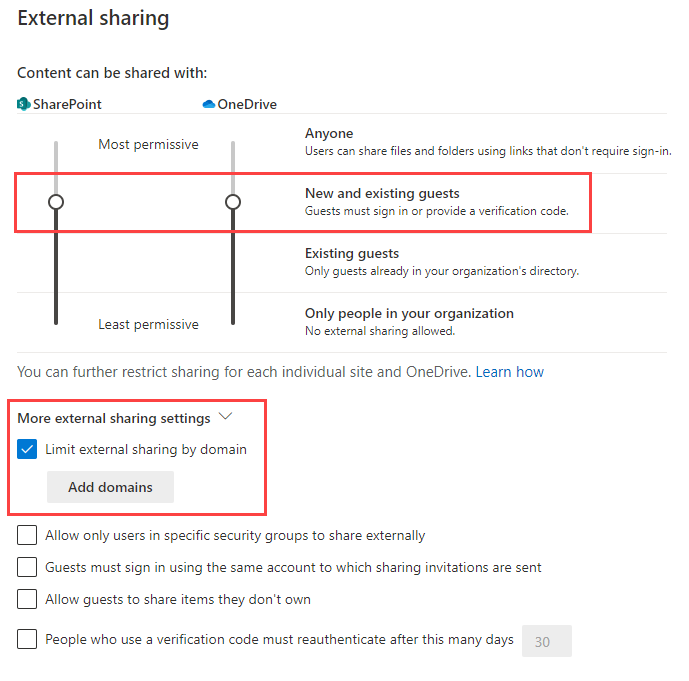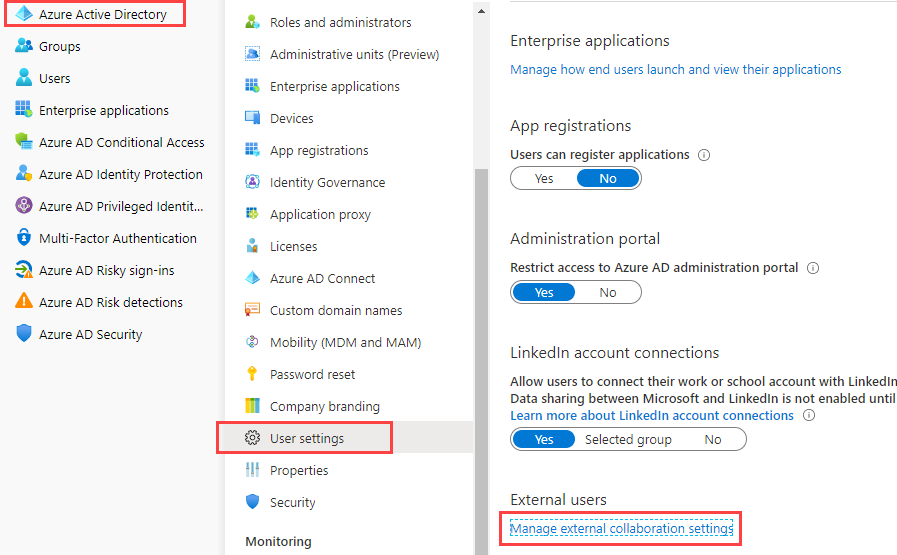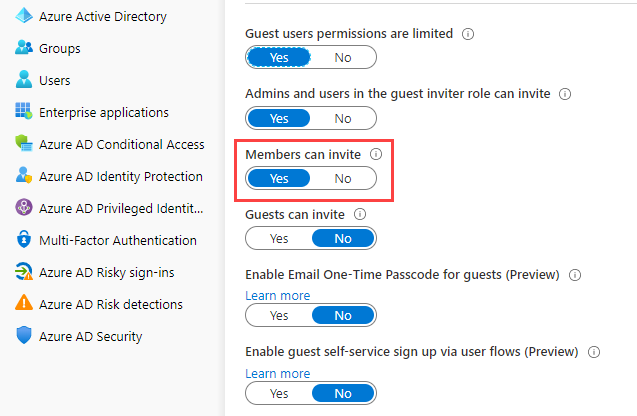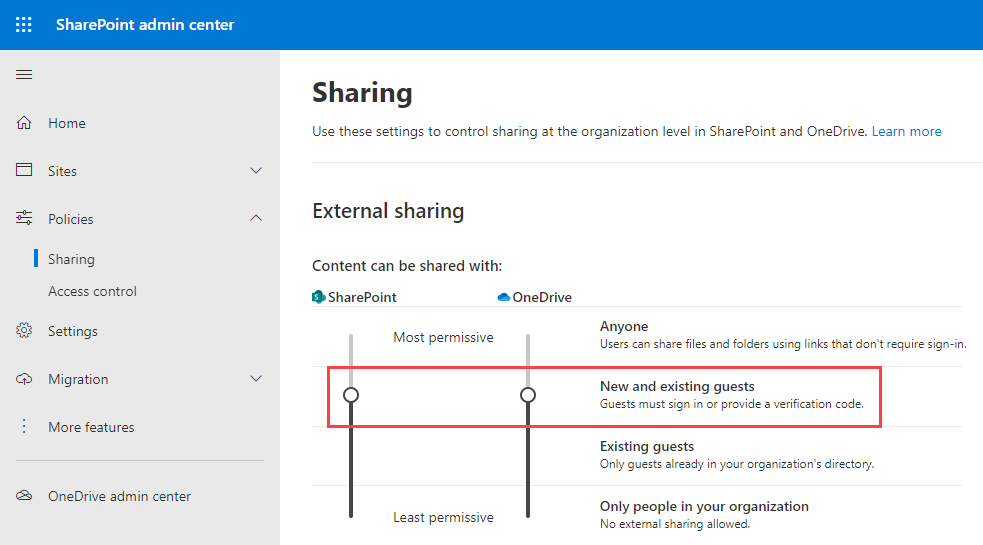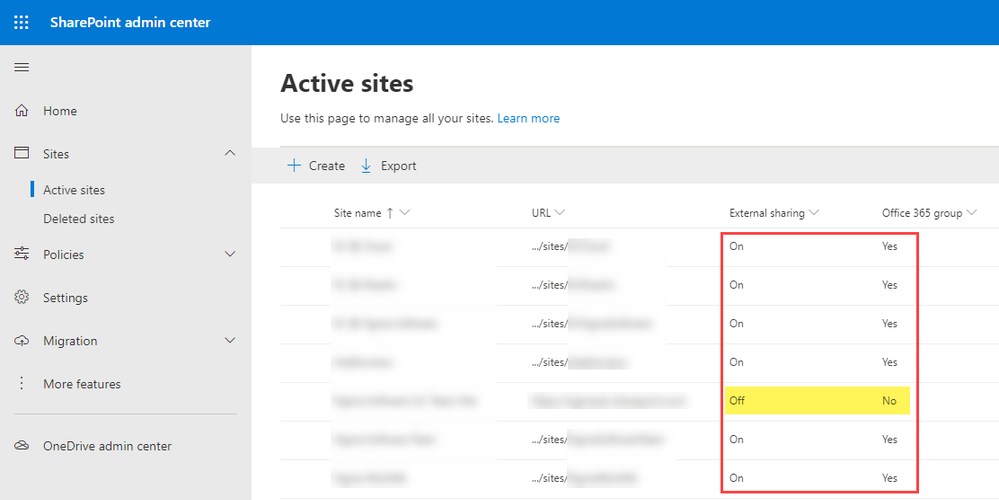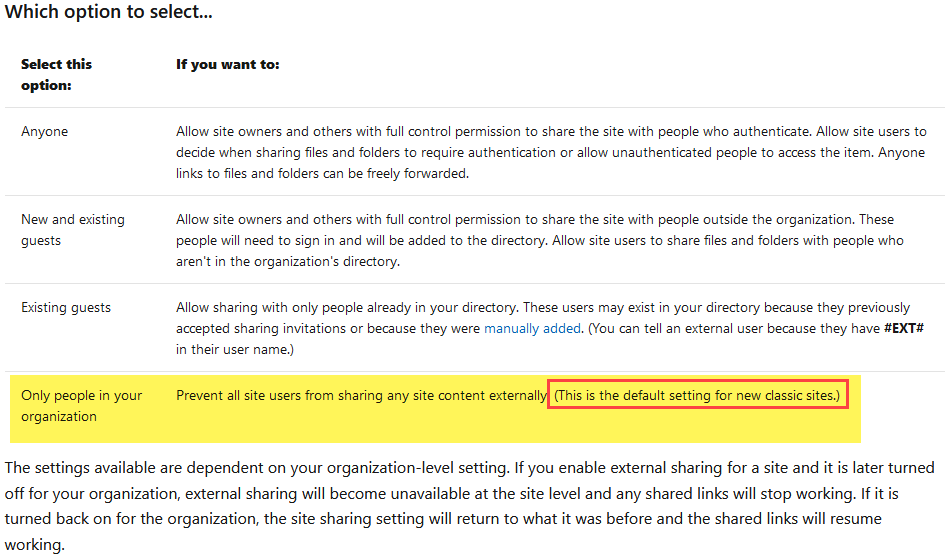- Home
- Microsoft Teams
- Microsoft Teams
- Re: Freigabe Word Teams außerhalb Organisation
Freigabe Word Teams außerhalb Organisation
- Subscribe to RSS Feed
- Mark Discussion as New
- Mark Discussion as Read
- Pin this Discussion for Current User
- Bookmark
- Subscribe
- Printer Friendly Page
- Mark as New
- Bookmark
- Subscribe
- Mute
- Subscribe to RSS Feed
- Permalink
- Report Inappropriate Content
Jun 05 2020 09:24 AM - edited Jun 05 2020 09:27 AM
Hallo alle zusammen,
ich habe ein Word-Dokument in einem Team erstellt in MS Teams.
Dieses Dokument möchte ich auch anderen freigeben per Link, die nicht Teil der Organisation sind.
Dafür habe ich das Dokument in Word online geöffnet. Unter Freigeben steht, dass ich das nicht Personen außerhalb der Organisation freigeben kann. Diese Option ist von meiner Organisation deaktiviert.
Bei Sharepoint ist das selbe.
Ich bin Administrator.
Diese Seite habe ich mir angeschaut: https://support.office.com/client/results?ns=SPOSTANDARD&version=16&helpid=WSSEndUser_ODSPSharingOpt...
Wie kann ich das allen erlauben?
LG
- Mark as New
- Bookmark
- Subscribe
- Mute
- Subscribe to RSS Feed
- Permalink
- Report Inappropriate Content
Jun 05 2020 01:03 PM - edited Jun 05 2020 01:14 PM
Hello, @FlorianKurrle !
When you create documents in Teams they stored in a SharePoint site which was created when you have created a Team.
So, in order to share documents outside your organization you should take a look at sharing settings/policies in SharePoint admin center.
You can find them in Classic SharePoint admin center > sharing > Sharing outside your organization
or in SharePoint new admin center > Policies > Sharing > External sharing
I suggest you to use at least "New and existing guests" sharing option.
It means, that people in your organization will be able to share documents with external users, but these users must log in to open the document.
But I also suggest you to limit ability to share to the specific domains and completely avoid "Anyone" option which means anonymous access.
For more information, please take a look at this article: https://docs.microsoft.com/en-us/sharepoint/turn-external-sharing-on-or-off
Sharing option can be enabled for the entire organization, but at the same time can be disabled for the specific site collection.
For more information take a look at this article: https://docs.microsoft.com/en-us/sharepoint/change-external-sharing-site
In order to invite guests to your organization you need either to allow members to invite guests in Azure AD Portal:
Or add specific users to the Guest inviter role.
Please take a look at these two articles:
- https://docs.microsoft.com/en-us/azure/active-directory/b2b/delegate-invitations
- https://docs.microsoft.com/en-us/azure/active-directory/b2b/allow-deny-list
I hope this information will help you.
- Mark as New
- Bookmark
- Subscribe
- Mute
- Subscribe to RSS Feed
- Permalink
- Report Inappropriate Content
Jun 05 2020 01:51 PM - edited Jun 05 2020 01:53 PM
Hello,
When you create documents in Teams they stored in a SharePoint site which is created when you created a Team.
So, in order to share documents outside your organization you should take a look at sharing settings/policies in SharePoint admin center.
You can find them in Classic SharePoint admin center > sharing > Sharing outside your organization
or in SharePoint new admin center > Policies > Sharing > External sharing
I suggest you to use at least "New and existing guests" sharing option.
It means, that people in your organization will be able to share documents with external users, but these users must log in to open the document.
But I also suggest you to limit ability to share to the specific domains and completely avoid "Anyone" option which means anonymous access.
For more information, please take a look at this article: https://docs.microsoft.com/en-us/sharepoint/turn-external-sharing-on-or-off
Sharing option can be enabled for the entire organization, but can be disabled for the specific site collection.
For more information take a look at this article: https://docs.microsoft.com/en-us/sharepoint/change-external-sharing-site
BTW, sharing option can be enabled to the entire organization, but at the same time could be disable on the specific site collection.
In order to allow users to invite guests (when you share document to external user you are inviting this user to your organization) you can either enable members of your organization to invite guests or assign a Guest inviter role to the specific members.
Hoe to assign roles in Azure AD: https://docs.microsoft.com/en-us/azure/active-directory/fundamentals/active-directory-users-assign-r...
Go to the Azure Active Directory > User settings > External users - Manage External collaboration settings
And enable Members can invite:
Please take a look at these two articles:
- https://docs.microsoft.com/en-us/azure/active-directory/b2b/delegate-invitations
- https://docs.microsoft.com/en-us/azure/active-directory/b2b/allow-deny-list
I hope this information will help you.
- Mark as New
- Bookmark
- Subscribe
- Mute
- Subscribe to RSS Feed
- Permalink
- Report Inappropriate Content
Jun 08 2020 10:26 AM
Der Fehler war hier:
Ich musste die Seite öffnen -> Richtlinien -> Externes Teilen -> Jeder
Diese Sites werden aber in Teams erstellt. Bei jedem Team muss ich die Einstellung verändern.
Kann ich die Standard-Einstellung verändern für neue Sites?
- Mark as New
- Bookmark
- Subscribe
- Mute
- Subscribe to RSS Feed
- Permalink
- Report Inappropriate Content
Jun 08 2020 12:19 PM
Solution
Hello!
If you have configured org-wide sharing policies as described here https://docs.microsoft.com/en-us/sharepoint/turn-external-sharing-on-or-off sharing policy applied to all modern sites.
I turned on sharing in my organization
and got this:
As you can see, there is only one site with disabled sharing, which is classic site.
When you creating classic sites (instead of modern sites, which are connected to the Office 365 group) they will not inherit org-wide sharing policies and sharing is disabled by default: https://docs.microsoft.com/en-us/sharepoint/change-external-sharing-site#which-option-to-select
If sharing is disabled for all existing modern sites (even if org-wide policy is enabled) - if I'm not mistaken, sharing may be previously disabled explicitly for each site.
Anyway, you'll need to enable sharing either manually (for each site) or using PowerShell: https://docs.microsoft.com/en-us/powershell/module/sharepoint-online/set-sposite
Here you can find brief explanation on how to enable sharing from PowerShell:
- https://www.c-sharpcorner.com/article/enabled-external-sharing-in-sharepoint-online-using-powershell...
- https://peteskelly.com/enable-external-sharing-for-office-365-group-site-collections/
p.s. I'm sorry, currently I don't have a lot of experience with sharing in SharePoint Online. If I'm wrong, I hope someone could correct me or provide you with a bit clearer explanation.
- Mark as New
- Bookmark
- Subscribe
- Mute
- Subscribe to RSS Feed
- Permalink
- Report Inappropriate Content
Accepted Solutions
- Mark as New
- Bookmark
- Subscribe
- Mute
- Subscribe to RSS Feed
- Permalink
- Report Inappropriate Content
Jun 08 2020 12:19 PM
Solution
Hello!
If you have configured org-wide sharing policies as described here https://docs.microsoft.com/en-us/sharepoint/turn-external-sharing-on-or-off sharing policy applied to all modern sites.
I turned on sharing in my organization
and got this:
As you can see, there is only one site with disabled sharing, which is classic site.
When you creating classic sites (instead of modern sites, which are connected to the Office 365 group) they will not inherit org-wide sharing policies and sharing is disabled by default: https://docs.microsoft.com/en-us/sharepoint/change-external-sharing-site#which-option-to-select
If sharing is disabled for all existing modern sites (even if org-wide policy is enabled) - if I'm not mistaken, sharing may be previously disabled explicitly for each site.
Anyway, you'll need to enable sharing either manually (for each site) or using PowerShell: https://docs.microsoft.com/en-us/powershell/module/sharepoint-online/set-sposite
Here you can find brief explanation on how to enable sharing from PowerShell:
- https://www.c-sharpcorner.com/article/enabled-external-sharing-in-sharepoint-online-using-powershell...
- https://peteskelly.com/enable-external-sharing-for-office-365-group-site-collections/
p.s. I'm sorry, currently I don't have a lot of experience with sharing in SharePoint Online. If I'm wrong, I hope someone could correct me or provide you with a bit clearer explanation.