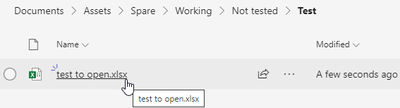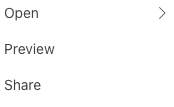- Home
- Microsoft Teams
- Microsoft Teams
- Files in Teams go back to Main folder when closing document
Files in Teams go back to Main folder when closing document
- Subscribe to RSS Feed
- Mark Discussion as New
- Mark Discussion as Read
- Pin this Discussion for Current User
- Bookmark
- Subscribe
- Printer Friendly Page
- Mark as New
- Bookmark
- Subscribe
- Mute
- Subscribe to RSS Feed
- Permalink
- Report Inappropriate Content
Jan 25 2023 10:10 AM
As the title suggests in summary when navigating through folders, opening a file and then hitting close. Instead of just going back to the last folder which we had opened the file in, it throws us back through the folders and onto the main folder.
This is extremely annoying as users have to work through a few files in teams but when they close the files it sends them to the main folder, sometimes they can be in over 5 folders deep and it chucks them into the root directory and not the folder where they had just opened the document.
We have noticed that this happens on folders which have been moved into teams from the local machine or another location, this issue does not happen to folders and files which were freshly created inside teams.
Have seen similar discussions being raised but there hasn't been any fixes.
This isn't a company policy either as we have a shared channel with external companies which have the exact same issue.
A bit of an example below, when going through all these folders and opening the file inside, once we are done with it and hit close, instead of going back into the Test folder we get thrown to the Documents folder.
Example 2
Files Tab > Folder 1 > Folder 2 > Doc.docx and when opening and closing Doc.docx we returned to Files Tab instead of Folder 2 which is where the document is inside.
Thank you in advance to anyone who helps!
- Labels:
-
Administrator
-
files
-
Microsoft Teams
- Mark as New
- Bookmark
- Subscribe
- Mute
- Subscribe to RSS Feed
- Permalink
- Report Inappropriate Content
Jul 27 2023 02:05 AM
- Mark as New
- Bookmark
- Subscribe
- Mute
- Subscribe to RSS Feed
- Permalink
- Report Inappropriate Content
Aug 24 2023 10:53 AM
Within "Files" tab, navigate to Directory 1>Directory 2>Directory 3>document.docx
Open "document.docx" in Teams
Close "document.docx"
User is redirected to Directory 1
We would prefer to be redirected back to Directory 1>Directory 2>Directory 3 when closing the document.
- Mark as New
- Bookmark
- Subscribe
- Mute
- Subscribe to RSS Feed
- Permalink
- Report Inappropriate Content
Aug 30 2023 12:07 PM
1. Using Teams: After navigating to where the file resides, don't open it using Teams, instead right-click on the file and choose either "Open in browser" or "Open in app" (not "open in teams"). When you then close the file browser tab or the file in the app, Teams will remain in the folder you started in.
2. Using SharePoint: If you use SharePoint for file navigation (not within Teams) the only options for opening files are within the browser or within the app. In both cases when you close the file, SharePoint will remain in the directory you opened the file from.
So far, both of these solutions have worked for us a 100%, but other companies may have a different configuration that would prevent this from working, if so, sorry.
- Mark as New
- Bookmark
- Subscribe
- Mute
- Subscribe to RSS Feed
- Permalink
- Report Inappropriate Content
Oct 02 2023 06:31 AM
I have this issue on folders that are shortcuts to other directories (indicated by a small link icon)
One "fix" that works for me:
-right-click on the file I want to open
-click Preview
-close the Preview
This effectively changes the way Teams handles the folder directory, so now:
- single-click on the file I want to open
- close the file
I return to the folder that contains the file I have just closed, and not to the root folder.
n.d. this "fix" does not last if you navigate to a different Team, a different channel, or back to "General". You have to "preview" again for the "fix" to be in place.