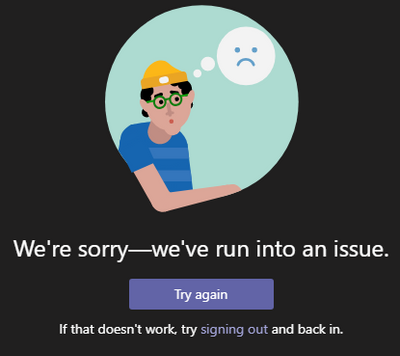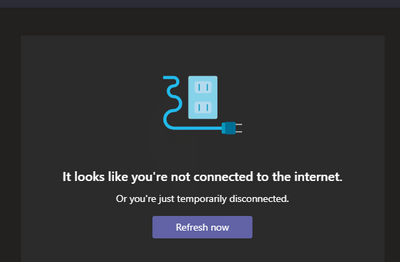- Home
- Microsoft Teams
- Microsoft Teams
- Desktop client unable to sign-in
Desktop client unable to sign-in
- Subscribe to RSS Feed
- Mark Discussion as New
- Mark Discussion as Read
- Pin this Discussion for Current User
- Bookmark
- Subscribe
- Printer Friendly Page
- Mark as New
- Bookmark
- Subscribe
- Mute
- Subscribe to RSS Feed
- Permalink
- Report Inappropriate Content
Nov 14 2019 11:31 PM
Hi,
How do you do the troubleshooting with Teams when you do have sign-in issues? You try with Web App: yes that is working.
Skype client (to SFB Online): Working.
The scenario:
1. On the office workstation I put the workstation to sleep mode
2. At home wake it up, and started the VPN
3. Firefox and edge are working, but by some reasons Chrome says: ERR_CONNECTION_TIMED_OUT
4. Teams says: "We're sorry -- we've run into an issue" and then a bit later: "It looks like you're not connected to the internet"
Most likely if I restart the workstation this start working. Also some pages ask to remove Teams files from director: "%appdata%\Microsoft\teams".
No sure about others, but I'm against such advices. Many cases when you go enough deep on the analyze you found very logical reason for the problem, which e.g. workstation reboot could fix temporary. Insted of asking 100s users to restart their workstation now and then, by fixing the logical error you could save everyone's time and money.
I tried to read the Teams logs (Alt + Ctrl + Shift + 1). It says:
2019-11-15T07:21:52.520Z Err TenantService: [getTenants] Failed to get all tenants. Error: App offline cannot complete request
2019-11-15T07:21:52.517Z War HTTP: Detected 10 concurrent pending requests to domain "teams.microsoft.com":
But where is the place where Teams store the network details and is unable to update them?
- Mark as New
- Bookmark
- Subscribe
- Mute
- Subscribe to RSS Feed
- Permalink
- Report Inappropriate Content
Nov 15 2019 12:13 AM
@Petri X Hi, do you have any proxy settings when at work? Might be that these are not refreshed when you are at home. Also can you try without the VPN and connect directly to Teams.
- Mark as New
- Bookmark
- Subscribe
- Mute
- Subscribe to RSS Feed
- Permalink
- Report Inappropriate Content
Nov 15 2019 01:00 AM
@Linus Cansbybut as I mentione the Web App is working, so the proxy settings should be correct. It looks that Chrome and Teams keeps some garpage stored in somewhere. E.g. when I start Chrome with incognito mode, that is working just normally.
At first the message is this:
And a bit later the interface change to this:
But looks like Teams is unable to get a real fresh start from this by pressing [Refresh now].
- Mark as New
- Bookmark
- Subscribe
- Mute
- Subscribe to RSS Feed
- Permalink
- Report Inappropriate Content
Nov 15 2019 02:41 AM
@Petri X You could use the tool Fiddler to see what Teams is trying to connect to and you might be able to figure out why it can't.
Teams client will first sign into teams.microsoft.com, after that it will sign in to different services in office365.