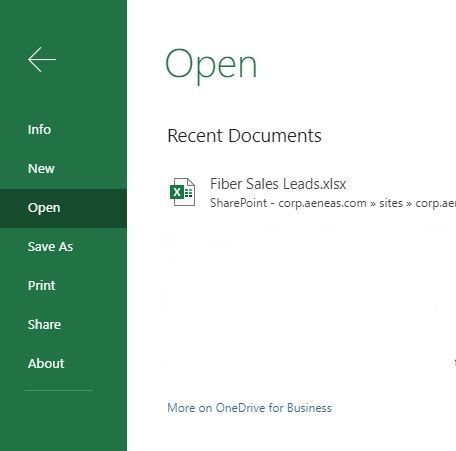- Home
- Microsoft Teams
- Microsoft Teams
- Cursor Movement In Teams Excel Sheet
Cursor Movement In Teams Excel Sheet
- Subscribe to RSS Feed
- Mark Discussion as New
- Mark Discussion as Read
- Pin this Discussion for Current User
- Bookmark
- Subscribe
- Printer Friendly Page
- Mark as New
- Bookmark
- Subscribe
- Mute
- Subscribe to RSS Feed
- Permalink
- Report Inappropriate Content
Jun 03 2020 07:46 AM
Does anyone know how to change the direction the cursor moves in a Excel spreadsheet in Teams? I cannot find the option to change it from moving down to the next cell, to moving to the right to the next cell. I know how to change this in Excel itself, but haven't been able to locate this option within Teams. This is very annoying when trying to populate a sheet where you input information across a row.
- Mark as New
- Bookmark
- Subscribe
- Mute
- Subscribe to RSS Feed
- Permalink
- Report Inappropriate Content
Jun 03 2020 08:03 AM
- Mark as New
- Bookmark
- Subscribe
- Mute
- Subscribe to RSS Feed
- Permalink
- Report Inappropriate Content
Jun 03 2020 09:31 AM
- Mark as New
- Bookmark
- Subscribe
- Mute
- Subscribe to RSS Feed
- Permalink
- Report Inappropriate Content
Sep 21 2020 11:14 AM
I cannot find how to do this either. Like David has said, there is no "Options" tab under the File tab in Teams. Please advise @Lewis-H
- Mark as New
- Bookmark
- Subscribe
- Mute
- Subscribe to RSS Feed
- Permalink
- Report Inappropriate Content
Feb 02 2023 06:03 AM
I find the cursor behaviour pretty annoying, it's something of a user preference. So... why can't we change it?