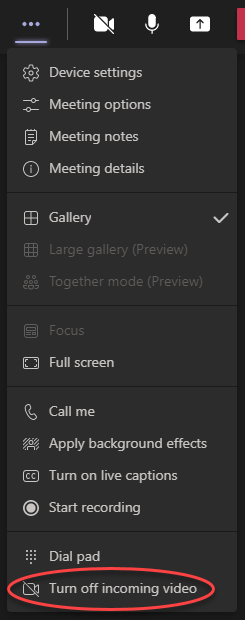- Subscribe to RSS Feed
- Mark Discussion as New
- Mark Discussion as Read
- Pin this Discussion for Current User
- Bookmark
- Subscribe
- Printer Friendly Page
- Mark as New
- Bookmark
- Subscribe
- Mute
- Subscribe to RSS Feed
- Permalink
- Report Inappropriate Content
Apr 06 2021 12:32 PM - last edited on Nov 09 2023 11:10 AM by
When I am in Teams meeting I cannot see any of the participants unless someone is sharing a screen. All I can see is their initials in the circle. when someone shares a screen then I can see everyone's faces. Is there a setting I need to adjust?
- Labels:
-
Microsoft Teams
- Mark as New
- Bookmark
- Subscribe
- Mute
- Subscribe to RSS Feed
- Permalink
- Report Inappropriate Content
Apr 06 2021 01:29 PM
Is it always like this for all meetings or does it comes and goes? It could be that you have some connectivity issues (not likely since you see video when someone sharing).
There is an setting that allows you to turn off all incoming video, check so that one is not enabled.
If you still see this problem try to clear Teams cache.
Clear the Microsoft Teams Client Cache – Mark Vale (valeconsulting.co.uk)
- Mark as New
- Bookmark
- Subscribe
- Mute
- Subscribe to RSS Feed
- Permalink
- Report Inappropriate Content
- Mark as New
- Bookmark
- Subscribe
- Mute
- Subscribe to RSS Feed
- Permalink
- Report Inappropriate Content
Apr 12 2021 10:02 AM
It is like this for every meeting and I have checked the setting to turn on and off incoming video but it does not help @Linus Cansby
- Mark as New
- Bookmark
- Subscribe
- Mute
- Subscribe to RSS Feed
- Permalink
- Report Inappropriate Content
Jun 02 2021 06:59 AM
- Mark as New
- Bookmark
- Subscribe
- Mute
- Subscribe to RSS Feed
- Permalink
- Report Inappropriate Content
Jun 15 2021 12:10 PM
- Mark as New
- Bookmark
- Subscribe
- Mute
- Subscribe to RSS Feed
- Permalink
- Report Inappropriate Content
Jul 05 2021 02:00 PM
I also cannot see others. I used to be able to, but now I can see my own video, but not others. I see only gray boxes with initials. I have tried various suggestions, but nothing seems to help. I need this for my work, so HELP!
- Mark as New
- Bookmark
- Subscribe
- Mute
- Subscribe to RSS Feed
- Permalink
- Report Inappropriate Content
Aug 03 2021 04:36 AM
- Mark as New
- Bookmark
- Subscribe
- Mute
- Subscribe to RSS Feed
- Permalink
- Report Inappropriate Content
Aug 03 2021 04:52 AM
- Mark as New
- Bookmark
- Subscribe
- Mute
- Subscribe to RSS Feed
- Permalink
- Report Inappropriate Content
- Mark as New
- Bookmark
- Subscribe
- Mute
- Subscribe to RSS Feed
- Permalink
- Report Inappropriate Content
May 13 2022 05:32 AM
- Mark as New
- Bookmark
- Subscribe
- Mute
- Subscribe to RSS Feed
- Permalink
- Report Inappropriate Content
Jul 21 2022 03:24 AM
- Mark as New
- Bookmark
- Subscribe
- Mute
- Subscribe to RSS Feed
- Permalink
- Report Inappropriate Content
Aug 02 2022 06:15 AM
The remote doctors' cameras work completely fine. They can see themselves, but for some reason, the patients at the healthcare facilities can't see the doctors. Sometimes it's vice-versa.
If everyone hangs up, and the facility creates a new Teams meeting invite, everyone can see each other on the new meeting.
Sometimes just leaving and rejoining the original meeting works, sometimes it doesn't.
We have uninstalled and reinstalled Teams. No change.
There is no obvious pattern when/why this happens.
- Mark as New
- Bookmark
- Subscribe
- Mute
- Subscribe to RSS Feed
- Permalink
- Report Inappropriate Content
Aug 02 2022 07:24 AM
@bt0rr We are experiencing the same issue in our organization. There is no reason and it is only happening to some users. If you switch the camera setting to full screen or if available gallery it does fix the issue on that call without the need to reschedule or call back in. Not ideal but would like to know if this is a Teams issue and if there is any resolution.
- Mark as New
- Bookmark
- Subscribe
- Mute
- Subscribe to RSS Feed
- Permalink
- Report Inappropriate Content
Aug 07 2022 07:29 PM
- Mark as New
- Bookmark
- Subscribe
- Mute
- Subscribe to RSS Feed
- Permalink
- Report Inappropriate Content
- Mark as New
- Bookmark
- Subscribe
- Mute
- Subscribe to RSS Feed
- Permalink
- Report Inappropriate Content
Aug 15 2022 11:39 AM
- Mark as New
- Bookmark
- Subscribe
- Mute
- Subscribe to RSS Feed
- Permalink
- Report Inappropriate Content
Aug 15 2022 11:50 AM
@norabora13 Same issue if following this guidance?
- Mark as New
- Bookmark
- Subscribe
- Mute
- Subscribe to RSS Feed
- Permalink
- Report Inappropriate Content
Aug 15 2022 12:01 PM
- Mark as New
- Bookmark
- Subscribe
- Mute
- Subscribe to RSS Feed
- Permalink
- Report Inappropriate Content
Aug 15 2022 12:08 PM