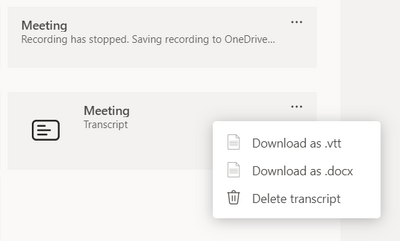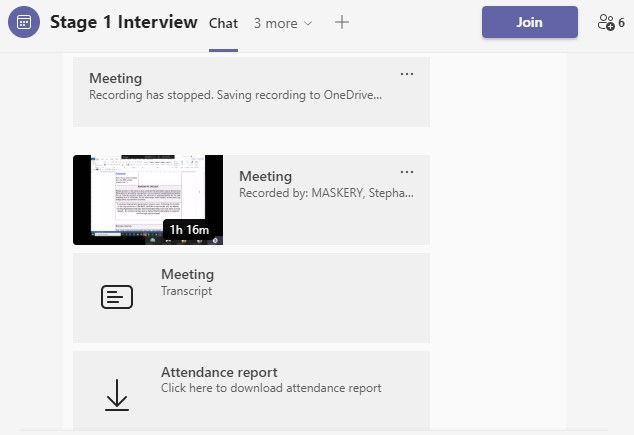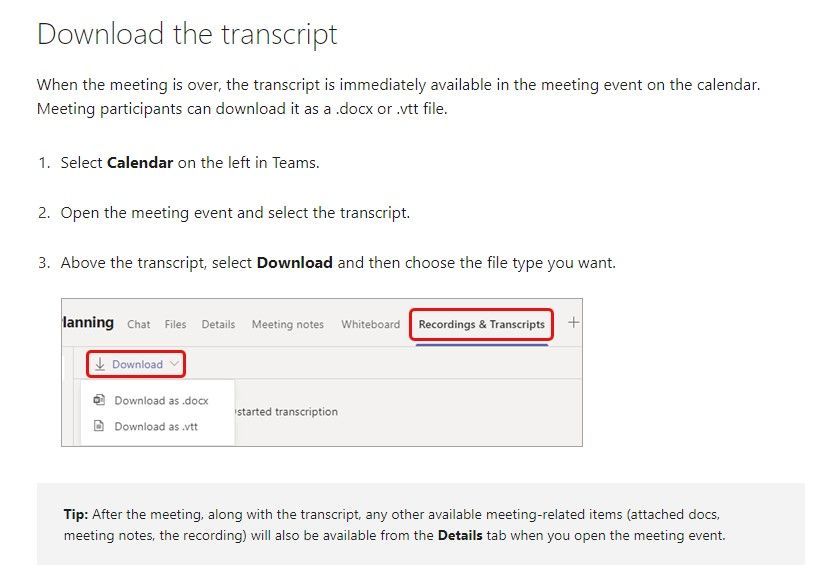- Home
- Microsoft Teams
- Microsoft Teams
- Re: Cannot download my transcription
Cannot download my transcription
- Subscribe to RSS Feed
- Mark Discussion as New
- Mark Discussion as Read
- Pin this Discussion for Current User
- Bookmark
- Subscribe
- Printer Friendly Page
- Mark as New
- Bookmark
- Subscribe
- Mute
- Subscribe to RSS Feed
- Permalink
- Report Inappropriate Content
Aug 24 2021 08:56 AM
I've been conducting some interviews over the last few days and using the transcription option to record a live transcript as well as record the video.
The first three have worked really well. At the end of the session the 'meeting transcript' comes up and it has three dots where I can download it as a word doc.
For this last meeting I did the same thing but the dots dont appear so I cant access the transcript. This is really frustrating because I told my observers they didnt need to take notes!
Does anyone know how I can get hold of it?
I'm thinking it may be because the first three meetings were organised through Calendly as Teams meetings and this one was set up just as a Outlook teams meeting email invite and that's the only difference in set-up.
Our recordings no longer automatically upload to Stream so I have to do this manually now. But my question is IF it only works when hooked up to Stream WHY OH WHY let me start the transcription in the meeting and say its working and show me there is a transcript that I can click on?!
Thanks!
- Labels:
-
files
-
Microsoft Teams
-
Translation
- Mark as New
- Bookmark
- Subscribe
- Mute
- Subscribe to RSS Feed
- Permalink
- Report Inappropriate Content
Aug 24 2021 09:23 AM
Solution@stettim Hello, sorry to hear about the issue. Let me try and keep it as simple as possible. There's an ongoing move from Stream as storage location for meeting recordings to OneDrive/SharePoint instead Use OneDrive for Business and SharePoint for meeting recordings - Microsoft Teams | Microsoft Docs
This has been going on for several months with the possibility to opt-in / opt-out but from August this is happening for all customers. It's mandatory to move the storage of recordings from Stream "classic" to the new Stream "built on SharePoint". So when moving the recording storage to OneDrive/SharePoint one has to have the AllowTranscription setting enabled in the Teams meeting policy.
E.g. Set-CsTeamsMeetingPolicy -Identity SalesMeetingPolicy -AllowTranscription $True
And it has to be started manually and you can read more about it here View live transcription in a Teams meeting - Office Support (microsoft.com)
So, when the meeting is completed it will look similar to this in the meeting chat.
If all settings are good but you're still having issues you can contact your IT admin and they can either troubleshoot for you with some diagnostics tools or create an official support ticket with Microsoft from the M365 Admin Center.
- Mark as New
- Bookmark
- Subscribe
- Mute
- Subscribe to RSS Feed
- Permalink
- Report Inappropriate Content
Aug 25 2021 12:44 AM
@ChristianJBergstrom thank you for that, I didn't know all were migrating away from Stream.
Unfortunately there was something up with my meeting view that didnt display the three dots besides it.
But after following the link you provided I saw this advice which worked! So for anyone with a similar issue, try this!
Thanks for your help!
Accepted Solutions
- Mark as New
- Bookmark
- Subscribe
- Mute
- Subscribe to RSS Feed
- Permalink
- Report Inappropriate Content
Aug 24 2021 09:23 AM
Solution@stettim Hello, sorry to hear about the issue. Let me try and keep it as simple as possible. There's an ongoing move from Stream as storage location for meeting recordings to OneDrive/SharePoint instead Use OneDrive for Business and SharePoint for meeting recordings - Microsoft Teams | Microsoft Docs
This has been going on for several months with the possibility to opt-in / opt-out but from August this is happening for all customers. It's mandatory to move the storage of recordings from Stream "classic" to the new Stream "built on SharePoint". So when moving the recording storage to OneDrive/SharePoint one has to have the AllowTranscription setting enabled in the Teams meeting policy.
E.g. Set-CsTeamsMeetingPolicy -Identity SalesMeetingPolicy -AllowTranscription $True
And it has to be started manually and you can read more about it here View live transcription in a Teams meeting - Office Support (microsoft.com)
So, when the meeting is completed it will look similar to this in the meeting chat.
If all settings are good but you're still having issues you can contact your IT admin and they can either troubleshoot for you with some diagnostics tools or create an official support ticket with Microsoft from the M365 Admin Center.