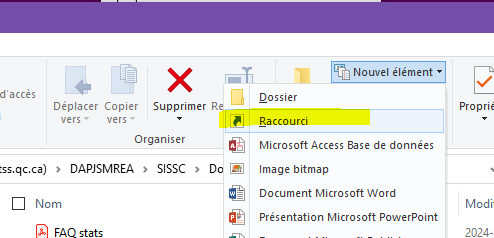- Home
- Microsoft Teams
- Microsoft Teams
- Re: Can I create a desktop shortcut to a Teams file?
Can I create a desktop shortcut to a Teams file?
- Subscribe to RSS Feed
- Mark Discussion as New
- Mark Discussion as Read
- Pin this Discussion for Current User
- Bookmark
- Subscribe
- Printer Friendly Page
- Mark as New
- Bookmark
- Subscribe
- Mute
- Subscribe to RSS Feed
- Permalink
- Report Inappropriate Content
Jan 20 2021 01:55 PM
I have a spreadsheet that I update frequently. I'd like to move it from my local folder to a Teams/Files folder. If the file is in Teams, can I create a desktop shortcut to the file so I can open it quickly?
- Labels:
-
Microsoft Teams
- Mark as New
- Bookmark
- Subscribe
- Mute
- Subscribe to RSS Feed
- Permalink
- Report Inappropriate Content
Jan 20 2021 11:24 PM
Another option would be to open in SharePoint. Then if you have onedrive setup you can utilize the add to onedrive / my files link for the channel. This will add a link with the files In your onedrive folder synced to your computer which you can then create a desktop shortcut for those files.
Same can be done with sync but that’s the old method and recommend using the add to my files / onedrive option over it.
- Mark as New
- Bookmark
- Subscribe
- Mute
- Subscribe to RSS Feed
- Permalink
- Report Inappropriate Content
Jun 02 2022 07:31 AM
SolutionAnother option is inside of Teams:
- go to the Files tab of the Team for the file you wish to create a shortcut to.
- click the Show actions dots [...] for the file
- click Open >
- click Open in browser
- If your file opens in Edge
- click the Edge browser options dots [...]
- click Apps
- click Install this site as an app
- either use the default name, or edit to create your preferred file name
- click [Install]
- wait for the file to open
- select your choices for "Allow this app to"
- click [Allow]
- If your file opens in Chrome
- click the Chrome browser options dots
- click More tools >
- click Create shortcut...
- either use the default name, or edit to create your preferred file name
- Chrome has an option to "Open as window"
- Select/check the box will cause the file to open in an "Excel" window
- Leaving the box unchecked will cause the file to open in a Chrome browser window
- click the Chrome browser options dots
You should now have a shortcut directly to the file.
- Mark as New
- Bookmark
- Subscribe
- Mute
- Subscribe to RSS Feed
- Permalink
- Report Inappropriate Content
Jun 02 2022 08:07 AM
Thanks to you both for the suggestions.
<rant_mode: on>
I can't believe that something so superficial hasn't been built into Teams yet! No one in my company uses Teams now. One reason is all the dead ends we run into, after you have exerted a ton of effort to set up a space, and then we run into dozens of frustrations like this one.
Can you imagine explaining these instructions to a group of marketeers (or any other team of employees who aren't specialists in software)? First they throw you into the pond, and then they throw more money at microsoft for unusable products.
</rant_mode: off>
To you who offered such creative solutions, thank you.
- Mark as New
- Bookmark
- Subscribe
- Mute
- Subscribe to RSS Feed
- Permalink
- Report Inappropriate Content
Jun 24 2022 09:38 AM
Thank you for the information! However, when I tried to use Chrome to set up the shortcut, it did not work for others. I created the shortcut, and it works for my computer, but if I put the shortcut on the network and others try to use it, it only opens up Chrome, not the file. Please help. Any information would be greatly appreciated.
- Mark as New
- Bookmark
- Subscribe
- Mute
- Subscribe to RSS Feed
- Permalink
- Report Inappropriate Content
Aug 03 2022 05:33 AM
Hi,
I understand that all these three options open a web browser to Sharepoint that open your document.
Is there a way to use a shortcut to open your document inside of Teams with the build in Excel (in my case) ?
- Mark as New
- Bookmark
- Subscribe
- Mute
- Subscribe to RSS Feed
- Permalink
- Report Inappropriate Content
- Mark as New
- Bookmark
- Subscribe
- Mute
- Subscribe to RSS Feed
- Permalink
- Report Inappropriate Content
- Mark as New
- Bookmark
- Subscribe
- Mute
- Subscribe to RSS Feed
- Permalink
- Report Inappropriate Content
Nov 04 2022 12:54 AM
Microsoft forget people are humans an no coders at most. Make things easy. This solution is a pure mess and don't even answer to the need.
Also please stop thinking people likes to work on Edge where software don't have stability and functionality needed to work, the application is what professional users want's.
- Mark as New
- Bookmark
- Subscribe
- Mute
- Subscribe to RSS Feed
- Permalink
- Report Inappropriate Content
Nov 07 2022 09:28 AM
I appreciate your insight and I do agree with you that Microsoft does not make this process easy. It seems to me that the Microsoft developers did not put a lot of effort into making Teams function well with desktop shortcuts.
The environment for the users I support is a mix of people who have a license to use "the actual program: Excel, powerpoint..." or a license for the online apps (PWA) only.
As far as a preferred browser, I personally prefer to use the Microsoft product (Edge) to ensure compatibility with other Microsoft products (i.e. Teams & Microsoft 365). So far, I have not experienced any issues with "stability and functionality needed to work" while using Edge.
I use both the locally installed Microsoft 365 apps as well as the web (PWA) apps and find that both work equally well on all my devices (ie. desktop, laptop, mobile phone).
The majority of the users in my organization prefer to use the Google Chrome browser. It has been my experience that they run into more "stability and functionality needed to work" issues than the Edge users when working with MS365 or TEAMS. Most of our users are struggling to transition from the legacy MS Office desktop functionality to the MS365 cloud optimized functioning. It really is quite a different mindset.
I have found this podcast to be particularly insightful regarding the use of MS 365, including TEAMS:
- Mark as New
- Bookmark
- Subscribe
- Mute
- Subscribe to RSS Feed
- Permalink
- Report Inappropriate Content
Jul 27 2023 06:46 PM
I am trying to do the same thing. Did you find a solution?
- Mark as New
- Bookmark
- Subscribe
- Mute
- Subscribe to RSS Feed
- Permalink
- Report Inappropriate Content
Jul 28 2023 01:28 AM
I didn't find easy way to do it from Teams. However, since the files are stored in sharepoints, there migth be a way to create a custom shortcut to that sharepoint.
- Mark as New
- Bookmark
- Subscribe
- Mute
- Subscribe to RSS Feed
- Permalink
- Report Inappropriate Content
Jul 28 2023 03:22 AM
If it's a file that you use frequently, then it'll appear in the frequent files list in Windows 10. If you click in the Search bar, type Excel, you'll see your most recent files appear in the bottom right of the Start menu area.
Alternatively, pin the file in Excel so that it's front and centre of the File/Open experience.. Although this is a couple of clicks.. Once to open Excel and then the File/Open tab.
- Mark as New
- Bookmark
- Subscribe
- Mute
- Subscribe to RSS Feed
- Permalink
- Report Inappropriate Content
Jul 28 2023 09:03 AM
@RobJen6530 The easiest way I have found is to follow the advice from Chris Webb posted Jan 20 2021 11:24 PM. In Teams navigate to the file you want to open, click the "Share this item with other people" button and click the button to [Copy the link], then create a new shortcut on the desktop and paste the link. This new shortcut will open the file in Excel online.
- Mark as New
- Bookmark
- Subscribe
- Mute
- Subscribe to RSS Feed
- Permalink
- Report Inappropriate Content
Mar 26 2024 11:22 AM
Hello, I copied the link offered by the Teams page that I wanted to have as shortcuts. Then in a Windows window, I was in:
- Welcome
- New item
- Shortcuts.
I pasted the link, I did Next, indicated the name and I have a shortcut for Teams Web (not directly the application) but that's already it.
Accepted Solutions
- Mark as New
- Bookmark
- Subscribe
- Mute
- Subscribe to RSS Feed
- Permalink
- Report Inappropriate Content
Jun 02 2022 07:31 AM
SolutionAnother option is inside of Teams:
- go to the Files tab of the Team for the file you wish to create a shortcut to.
- click the Show actions dots [...] for the file
- click Open >
- click Open in browser
- If your file opens in Edge
- click the Edge browser options dots [...]
- click Apps
- click Install this site as an app
- either use the default name, or edit to create your preferred file name
- click [Install]
- wait for the file to open
- select your choices for "Allow this app to"
- click [Allow]
- If your file opens in Chrome
- click the Chrome browser options dots
- click More tools >
- click Create shortcut...
- either use the default name, or edit to create your preferred file name
- Chrome has an option to "Open as window"
- Select/check the box will cause the file to open in an "Excel" window
- Leaving the box unchecked will cause the file to open in a Chrome browser window
- click the Chrome browser options dots
You should now have a shortcut directly to the file.