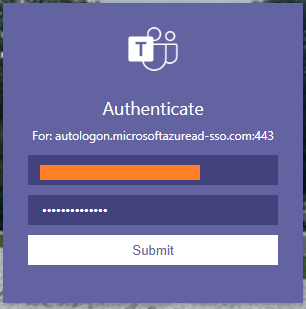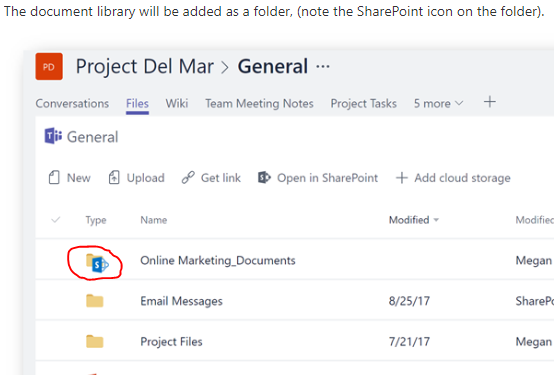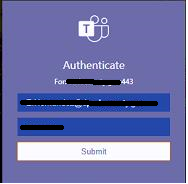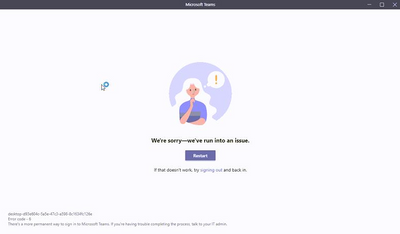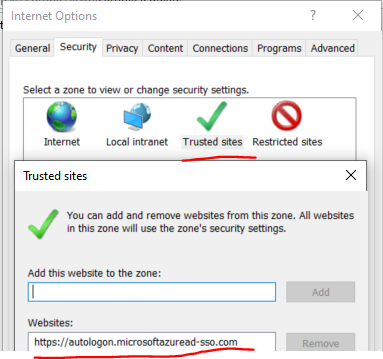- Home
- Microsoft Teams
- Microsoft Teams
- Re: Authentication popup for autologon.microsoftazuread-sso.com:443
Authentication popup for autologon.microsoftazuread-sso.com:443
- Subscribe to RSS Feed
- Mark Discussion as New
- Mark Discussion as Read
- Pin this Discussion for Current User
- Bookmark
- Subscribe
- Printer Friendly Page
- Mark as New
- Bookmark
- Subscribe
- Mute
- Subscribe to RSS Feed
- Permalink
- Report Inappropriate Content
Dec 07 2019 01:27 PM
Hello,
Using Teams 1.2.00.32462 on Windows 10 1909.
The last week or so I've been starting getting popups asking me to authenticate to autologon.microsoftazuread-sso.com:443 with a username and password.
Doing that doesn't close the popup so I just ignore it and I can still use Teams.
My computer is not domain joined.
Any ideas what I can do?
Thanks!
- Labels:
-
Microsoft Teams
- Mark as New
- Bookmark
- Subscribe
- Mute
- Subscribe to RSS Feed
- Permalink
- Report Inappropriate Content
Dec 07 2019 09:35 PM
Nothing can be done that I know of, but maybe get logs and open a ticket when it happens, but I know it's been reported a handful of times lately.
- Mark as New
- Bookmark
- Subscribe
- Mute
- Subscribe to RSS Feed
- Permalink
- Report Inappropriate Content
Dec 18 2019 02:48 PM
@aleks_m we're seeing the same problem, 3 users in lat 48 hours.
Killing Teams via task manager or rebooting the PC is the only way I've found to clear the MPTCPU (mysterious purple teams credential pup-up):
We're running Win10 1903, Teams.vLatest, ADConnect.vLatest, single AD forest, password writeback, no AD FS,
- Mark as New
- Bookmark
- Subscribe
- Mute
- Subscribe to RSS Feed
- Permalink
- Report Inappropriate Content
Dec 19 2019 04:52 AM
I have multiple users with the same issue. I am also able to reproduce the message by opening a file within teams. after loading the file it pops up. Not sure where the issue is at this moment. It happens within Windows 10 -1909 (not domain joined) but also within our RDS environment (Windows server 2016 - local domain joined, not the same as AzureAD because of multi tenant env).
- Mark as New
- Bookmark
- Subscribe
- Mute
- Subscribe to RSS Feed
- Permalink
- Report Inappropriate Content
Dec 19 2019 06:39 AM
@robbsmetSame problem here...
- Mark as New
- Bookmark
- Subscribe
- Mute
- Subscribe to RSS Feed
- Permalink
- Report Inappropriate Content
Dec 19 2019 06:58 AM
Closing Teams and starting it again seemed to get rid of it and I have not heard from the users since then.
- Mark as New
- Bookmark
- Subscribe
- Mute
- Subscribe to RSS Feed
- Permalink
- Report Inappropriate Content
Dec 19 2019 07:11 AM
- Mark as New
- Bookmark
- Subscribe
- Mute
- Subscribe to RSS Feed
- Permalink
- Report Inappropriate Content
Dec 23 2019 03:47 AM
Under Known Issues of: https://docs.microsoft.com/en-us/azure/active-directory/hybrid/tshoot-connect-sso
"Adding the Azure AD service URL (https://autologon.microsoftazuread-sso.com) to the Trusted sites zone instead of the Local intranet zone blocks users from signing in."
I just thought I drop this in for your to review.
- Mark as New
- Bookmark
- Subscribe
- Mute
- Subscribe to RSS Feed
- Permalink
- Report Inappropriate Content
Dec 26 2019 08:26 AM
@robbsmet, @aleks_m , I was also able to reproduce this by opening a file within Teams. It only occurs when the file is in a folder linked to another SharePoint Document Library. This is indicated by the folder having the SharePoint Icon.
Credit for Snip from: https://blogs.technet.microsoft.com/skypehybridguy/2017/10/28/microsoft-teams-use-an-existing-sharep...
- Mark as New
- Bookmark
- Subscribe
- Mute
- Subscribe to RSS Feed
- Permalink
- Report Inappropriate Content
Dec 31 2019 04:21 AM
@labanexadded the url (https://autologon.microsoftazuread-sso.com) to trusted sites without any luck.
It does not popup when i open a file in a chat (anymore) and when opening files from a team discussion in sharepoint, it doesn't popup anything aswell. After opening the file in sharepoint, I was also able to open the file for editing in Teams without popup. not sure if that's the trick or work around.
- Mark as New
- Bookmark
- Subscribe
- Mute
- Subscribe to RSS Feed
- Permalink
- Report Inappropriate Content
Jan 02 2020 08:14 AM
@aleks_m We are also experiencing this same issue. Only difference is that after we close this screen:
and then close teams completely and try to reopen Teams we get this page:
Still have not found a way to bypass this issue...
- Mark as New
- Bookmark
- Subscribe
- Mute
- Subscribe to RSS Feed
- Permalink
- Report Inappropriate Content
Jan 02 2020 03:46 PM - edited Jan 02 2020 03:55 PM
I've had success adding this to our Trusted sites - seems to fix all our devices so far. If you have alot of devices to touch maybe Group Policy or the Powershell below would add this for you
#AutoLogon URL to IE11 TRUSTED SITES (VALUE 1 = LOCAL VALUE 2 = TRUSTED SITES
$TestRegistry = Test-Path "HKCU:\Software\Microsoft\Windows\CurrentVersion\Internet Settings\ZoneMap\Domains\autologon.microsoftazuread-sso.com"
if ($TestRegistry -eq $true) {Write-Host 'https://autologon.microsoftazuread-sso.com is in Trusted Sites!' -ForegroundColor Green}
if ($TestRegistry -eq $false) {
Set-Location "HKCU:\Software\Microsoft\Windows\CurrentVersion\Internet Settings"
Set-Location ZoneMap\Domains
New-Item autologon.microsoftazuread-sso.com
Set-Location autologon.microsoftazuread-sso.com
New-ItemProperty . -Name https -Value 2 -Type DWORD
}
- Mark as New
- Bookmark
- Subscribe
- Mute
- Subscribe to RSS Feed
- Permalink
- Report Inappropriate Content
Jan 08 2020 05:30 AM
Hello@Ben Keith,
Getting the same Authentication issue, but once we close the pop-up it is not re-appearing and everything is working fine. This authentication only pops up once when we start Microsoft Teams.
Added https://autologon.microsoftazuread-sso.com to the trusted sites, still facing the same issue.
Any idea on whats going wrong?
Thanks!
- Mark as New
- Bookmark
- Subscribe
- Mute
- Subscribe to RSS Feed
- Permalink
- Report Inappropriate Content
Jan 10 2020 05:13 AM
@Ben Keith Thanks! This worked for me.
- Mark as New
- Bookmark
- Subscribe
- Mute
- Subscribe to RSS Feed
- Permalink
- Report Inappropriate Content
Jan 12 2020 08:12 PM
@Ben KeithI'm not too sure how big, if any, of a difference it makes. But when adding the value manually via the Internet Explorer settings on Windows Server 2016 the subdomain is a nested key:
HKEY_CURRENT_USER\SOFTWARE\Microsoft\Windows\CurrentVersion\Internet Settings\ZoneMap\Domains\microsoftazuread-sso.com\autologon
- Mark as New
- Bookmark
- Subscribe
- Mute
- Subscribe to RSS Feed
- Permalink
- Report Inappropriate Content
Jan 14 2020 04:15 AM
I'm facing the same issue and after digging to internet I find this article: https://docs.microsoft.com/pl-pl/azure/active-directory/hybrid/how-to-connect-sso-quick-start
Here you can find that value for a reg key should be "1" instead of "2" that was posted before.
You need to change value from registry: Computer\HKEY_CURRENT_USER\Software\Microsoft\Windows\CurrentVersion\Internet Settings\ZoneMap\Domains\microsoftazuread-sso.com\autologon
key "https" Dword value should be set to "1".
This one helped me so please check it.
- Mark as New
- Bookmark
- Subscribe
- Mute
- Subscribe to RSS Feed
- Permalink
- Report Inappropriate Content
Jan 16 2020 12:02 AM
Thanks @Sobiesi this worked for me!
- Mark as New
- Bookmark
- Subscribe
- Mute
- Subscribe to RSS Feed
- Permalink
- Report Inappropriate Content
Jan 21 2020 06:13 AM
Was this an issue with just MS Teams version 1.2.00.32462? In late December my Teams was having the same problem when logging in. But now it seems to have fixed itself. I just saw this article and checked my Teams version. The version that I have installed is 1.2.00.3416. I'm not sure Teams updated without me knowing and this new version fixed it?
- Mark as New
- Bookmark
- Subscribe
- Mute
- Subscribe to RSS Feed
- Permalink
- Report Inappropriate Content
Jan 21 2020 08:29 AM
I have version 1.2.0034161 and the popup is not gone :(
- Mark as New
- Bookmark
- Subscribe
- Mute
- Subscribe to RSS Feed
- Permalink
- Report Inappropriate Content
Jan 21 2020 09:41 AM
All,
I opened a ticket for this 6 months ago. The issue was occuring, then after many months of troubleshooting with MS, it went away, and now it's back again. Now I have to go back to Microsoft and start all of over again with trying to fix this problem.
The problem is a bug with the Office 365 Web Apps integration with the Azure Seamless Signon authentication - opening a Word/Excel file for editing inside of Teams can often trigger it.
You can fix it by modifying the Intranet zone setting as suggested above, but this does NOT help users' personal devices which will have the same problem. So, you are only solving the prompt for domain joined devices where you have administrative control. Anyone with Teams installed on a personal device is SOL.