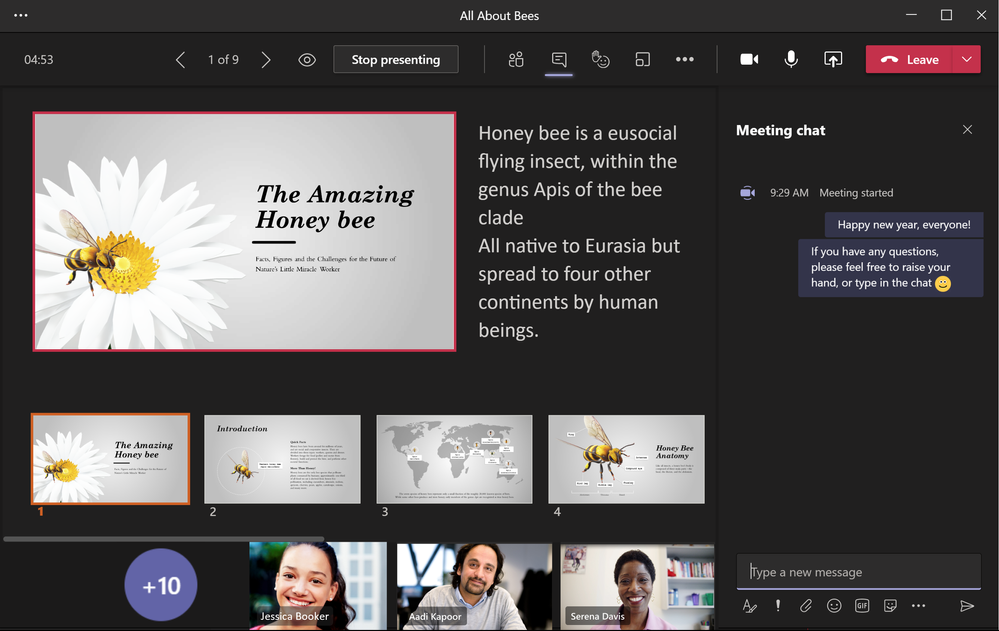- Home
- Microsoft Teams
- Microsoft Teams Public Preview & Targeted Release
- Preview exited, now GA: PowerPoint Presenter View in Teams
Preview exited, now GA: PowerPoint Presenter View in Teams
- Subscribe to RSS Feed
- Mark Discussion as New
- Mark Discussion as Read
- Pin this Discussion for Current User
- Bookmark
- Subscribe
- Printer Friendly Page
- Mark as New
- Bookmark
- Subscribe
- Mute
- Subscribe to RSS Feed
- Permalink
- Report Inappropriate Content
Jan 14 2021 02:11 PM - edited Jun 11 2021 01:22 PM
Description
Wish you could get some extra help behind the scenes while presenting in a Teams meeting? Check out our new Presenter View! Once you select a PowerPoint file from the Teams Share Tray, Presenter View is opened automatically. You can see the current slide, the slide notes, and a thumbnail strip of all the slides in the deck for easy ad-hoc slide navigation.
This view is completely behind the scenes. It’s private to the presenter in control. Your audience can only see your current slide (highlighted in the big red box), or the slide that they choose to navigate to (if audience navigation is not locked by you).
If you have a co-presenter for the meeting, when that person clicks “Take Control”, Presenter View will be opened for him or her immediately, while you’ll be switched to the normal audience view without the slide notes and the thumbnail strip.
Flighting status
Completed, fully available in R3.6.
How to enable
No setup needed. This is a view private to the presenter in control. Once the feature is available to you, you will see it if sharing a PowerPoint during a Teams meeting. Under Share tray > PowerPoint, choose a file and you will see the slide notes and the thumbnails of all of the slides.
Note: If you need information about enabling the public preview itself, see “Enable the public preview for Teams” below.
Microsoft 365 workloads and dependencies
|
Product, workload, or area |
Dependency (Yes/No) |
If yes, version requirements and other dependencies |
|
Exchange |
No |
|
|
Sharepoint, files |
No |
|
|
Skype for Business |
No |
|
|
Outlook add-in |
No |
|
|
Azure AD |
No |
|
|
OneDrive |
No |
|
|
Office |
No |
|
Supported clients and platforms
|
Windows 10 |
macOS |
iOS |
Android |
Linux |
Chrome |
Firefox |
Safari |
Edge |
Internet Explorer |
|
Yes |
Yes |
- |
- |
- |
- |
- |
- |
- |
- |
Known issues
- Control Bar: if the navigation buttons on the Teams U-bar disappears during your sharing, you'll have to leave the meeting and rejoin.
- High Contrast theme: Presenter View UI may not update to high contrast mode, if you change Teams theme to High Contrast during an ongoing sharing session.
Known limitations
- Only available in the “new meeting experience” at the moment (Teams Settings > General > Application)
- Not available in Teams web app yet
Enable your Teams client for the public preview
- First, IT admins need to set an update policy that turns on Show preview features. Learn how at Public preview in Microsoft Teams - Microsoft Teams | Microsoft Docs.
- Users then choose to join the public preview individually. See Get early access to new Teams features - Office Support (microsoft.com) for instructions.
Summary of public preview features
For a history of features in the Office and Teams public previews, see Release Notes Current Channel (Preview) - Office release notes | Microsoft Docs.
Send us your feedback
Got feedback on features in the public preview or other areas of Teams? Let us know straight from Teams via Help > Give feedback.
Thank you,
Preview Team @Emily Kirby
Quality & Customer Obsession, Microsoft Teams
- Labels:
-
Preview
- Mark as New
- Bookmark
- Subscribe
- Mute
- Subscribe to RSS Feed
- Permalink
- Report Inappropriate Content
Apr 08 2021 06:26 AM
well for some of us the wait for this feature is interminable - first it was expected January then February then March then April - just had another update to teams and still not a sign of presenter view !!
- Mark as New
- Bookmark
- Subscribe
- Mute
- Subscribe to RSS Feed
- Permalink
- Report Inappropriate Content
Apr 16 2021 02:51 AM
I believe that the dependencies list is not accurate.
The ppt that you want to present seems to have to reside in a cloud storage (Sharepoint/Onedrive), if it´s local you need to "upload" it and I guess it then ends up in Onedrive.
I have a customer that have disabled Sharepoint/Onedrive for the time being before legal gives its consent and this feature does not work for them.
- Mark as New
- Bookmark
- Subscribe
- Mute
- Subscribe to RSS Feed
- Permalink
- Report Inappropriate Content
Apr 20 2021 04:01 PM
@Emily Kirby I'm wondering if there is any update on this feature? I am new to Teams. Two weeks ago, when I went to share a PPT in Teams, the default was this new Presenter view! I was so excited because I could see my notes and my chat at the same time! Today, when I share a PPT, I no longer see the Presenter view. I also don't see an option to switch to Presenter view. I've tried "Ctrl+Shift+X" and it's not working. I'd love to find a way to get it back. Please let me know if I'm missing something. Thank you!
- Mark as New
- Bookmark
- Subscribe
- Mute
- Subscribe to RSS Feed
- Permalink
- Report Inappropriate Content
May 07 2021 09:15 AM
- Mark as New
- Bookmark
- Subscribe
- Mute
- Subscribe to RSS Feed
- Permalink
- Report Inappropriate Content
Jun 05 2021 08:41 AM
- Mark as New
- Bookmark
- Subscribe
- Mute
- Subscribe to RSS Feed
- Permalink
- Report Inappropriate Content
Jun 16 2021 06:27 PM
I also found the slide transition to be quite laggy - sometimes ~10 seconds - which could be quite jarring. Given that the PPTX file was stored on OneDrive on not my local machine I assume the delay was on the Microsoft side. As additional context we had particpants from Australia, Hong Kong, and USA on the call.
Has anyone else experienced this? Is there anything that can be done to improve slide transition time?
- Mark as New
- Bookmark
- Subscribe
- Mute
- Subscribe to RSS Feed
- Permalink
- Report Inappropriate Content
Jul 08 2021 01:55 AM
- « Previous
- Next »