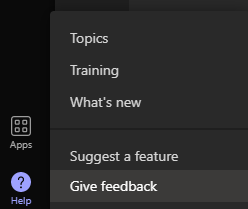- Home
- Microsoft Teams
- Microsoft Teams Public Preview & Targeted Release
- Now in Teams Admin Center Preview: Real-Time Telemetry for Meetings
Now in Teams Admin Center Preview: Real-Time Telemetry for Meetings
- Subscribe to RSS Feed
- Mark Discussion as New
- Mark Discussion as Read
- Pin this Discussion for Current User
- Bookmark
- Subscribe
- Printer Friendly Page
- Mark as New
- Bookmark
- Subscribe
- Mute
- Subscribe to RSS Feed
- Permalink
- Report Inappropriate Content
Sep 30 2021 10:01 AM - edited Oct 25 2021 07:57 AM
Description
We are happy to announce, that individual meeting quality troubleshooting for scheduled meetings while they are in progress is now available! Real-time telemetry allows Teams IT admins to join their premium users’ (users with Advanced Communications SKU license) scheduled meetings remotely and quickly investigate audio, video, content sharing and network related issues in Teams Admin Center (TAC). Imagine, executive director John is working from home and hosting an important meeting, but he is facing multiple disruptions. With real-time telemetry, the helpdesk persona will be able to access his live-meeting dashboard in TAC, investigate and identify, whether the problem lies with network, device or the issue needs to be escalated to Microsoft. In order to see real-time telemetry, IT admin or helpdesk persona should have one of the following roles: Teams Administrator, Teams Communications Support Specialist or Teams Communications Support Engineer.
Information about Advanced Communications add-on: Advanced Communications add-on for Microsoft Teams - Microsoft Teams | Microsoft Docs
Flighting status
This feature is now available in Teams Admin Center as “Preview” and will stay as Preview until 31st December 2021. From 1st of January 2022 Realtime telemetry will require Teams Advanced Communications SKU license.
How to enable
No additional steps are required for enabling this feature.
IT Admin needs to trigger Realtime Telemetry monitoring by clicking on the meeting Id under Recent meetings in TAC during a meeting for the participant Teams clients to start sending Realtime Telemetry.
More details about how to use Real-time telemetry: Use Real-time telemetry to troubleshoot poor Meeting quality - Microsoft Teams | Microsoft Docs
Microsoft 365 workloads and dependencies
|
Product, workload, or area |
Dependency (Yes/No) |
If yes, version requirements and other dependencies |
|
Exchange |
No |
|
|
Sharepoint, files |
No |
|
|
Skype for Business |
No |
|
|
Outlook add-in |
No |
|
|
Azure AD |
Yes |
To see real-time telemetry IT admin or helpdesk persona should have one of the following roles: Teams Administrator, Teams Communications Support Specialist or Teams Communications Support Engineer.
|
|
OneDrive |
No |
|
|
Office |
No |
|
Admin Portal supported

|

|

|

|

|
Clients supported

|

|

|

|

|
Meeting Room Devices Supported:
- MTR - Surface hub 2S
- MS Teams Room System
- Android Lenovo Thinksmart view device
Known issues
- There may be intermittent issues with viewing telemetry for multiple devices from a single user connected to the same call due to last mile issues.
- If Realtime Telemetry data does not load, please go to the browser console and check if there are error messages – at times corporate VPN/Proxyservers or network settings blocks real time telemetry traffic.
- Sometime users have different location displayed on the participant page compared to participant Realtime Telemetry page since location value for those 2 pages are coming from different sources. - example below:
- Participant page:
Realtime Telemetry page:
- Network type might be null/Unknown on the participant Realtime Telemetry page in some case. There is an intermittent issue with Windows 10 – the example above shows Network type as Unknown.
- Application sharing outbound stream and video outbound stream may show outbound traffic even after the user has stopped application sharing or video sharing.
- Application sharing inbound stream may show data even when no one is sharing if one of the attendees started application sharing and stopped sharing
Known limitations
- Teams web client is not supported for real-time telemetry
- Ended meeting Telemetry will be available under Recent meetings for a duration of 24 hours after the meeting end time, only for those meetings where Realtime telemetry monitoring was triggered.
- Telemetry is only available for meetings at present. One-on-one calls, PSTN and ad-hoc calls will not provide real-time telemetry.
- Older Teams client versions will not emit telemetry. If no telemetry is available, try updating your client.
- Clients running on VDI and CVI environment are not able to send Realtime Telemetry presently.
- If external Participants or anonymous users join a meeting, their display name will show as ‘unavailable’ to retain cross-tenant privacy.
- Realtime Telemetry – Historical data availability
- The recent meetings section displays the list of ended/in-progress meetings for which subscription information is available. Subscription information will be available only if IT Admin has triggered monitoring by clicking on the meeting Id or by navigating to the Participant list pages of any one of the participants in the meeting while the meeting was in progress.
- Maximum 3 hours' worth of historical data before meeting ends is available for each meeting participant for which real-time telemetry is triggered. The data is persisted in the system for maximum 24 hours for admins to see and troubleshoot.
- For any in-progress meeting, only 10 minutes of historical data is available for the IT Admins to monitor. If you continuously monitor one user data, then more than 10 minutes of data is available.
Send us your feedback
Got feedback on features in the public preview or other areas of Teams? Let us know straight from Teams via Help > Give feedback. This is on the bottom left of your client.
Thank you,
Preview Team, @NataliaMayorova @Suhasvk
Quality & Customer Obsession, Microsoft Teams
- Labels:
-
Preview