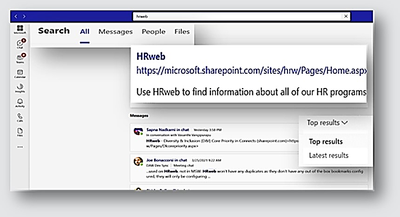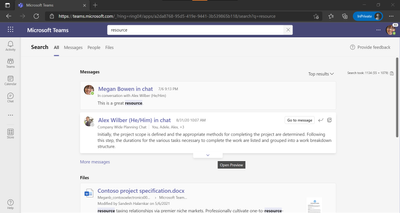- Home
- Microsoft Teams
- Microsoft Teams Public Preview & Targeted Release
- Re: Now in Public Preview: Teams Modern Search Results Page (SERP)
Now in Public Preview: Teams Modern Search Results Page (SERP)
- Subscribe to RSS Feed
- Mark Discussion as New
- Mark Discussion as Read
- Pin this Discussion for Current User
- Bookmark
- Subscribe
- Printer Friendly Page
- Mark as New
- Bookmark
- Subscribe
- Mute
- Subscribe to RSS Feed
- Permalink
- Report Inappropriate Content
Oct 11 2021 09:02 AM - edited Oct 28 2021 02:06 PM
Microsoft Teams' Search helps you find what you need to complete what you're working on. Whether you're searching for people, files, org charts, messages, or answers to common questions, you can use Teams' Search. We have reimagined search and are bringing you a new experience. We got our early positive feedback for the richer, overhauled experience in various conversations earlier this year. Big thank you to everyone for their feedback, engagement and working together with Microsoft on this journey.
Feature Description:
The “All” new search results landing page.
The new experience introduces new full "All" page aligned with the Microsoft search experience. Fresh and clean look for messages, people and files expanded tabs. Ability to sort through relevance “top results” or “Date”. This was envisioned based on user feedback to bring consistency and coherence across endpoints.
In addition, Teams “All” search results page now has Answers included. What this means is new section at the top that brings in the most relevant answer. We can see Bookmarks and Acronyms right within Teams search results. Cool features to try in the new Teams search -
- Bookmarks.
- Acronyms.
- Ability to sort by relevance and date.
- Ability to expand a message result and get more context
Screenshot showing a Bookmark Answer and the sorting options
Screenshot showing the ability to expand a message result to view its preview
Discoverable filters for messages:
The new messages tab has expanded and discoverable filters. This was based on user feedback that the previous UX is too difficult to use, and filters are not discoverable. Also included is the ability to see in one quick glance if the message is 1:1, channel, meetings, or group chat. Messages tab includes the now familiar “Top Results”.
Try the new -
- Filters customized for the messages domain.
- Read/preview messages before drilling into the chat details.
Screenshot showing the message result expansion option with the various filters
People tab:
Saving users multiple clicks by providing in context details of the person with email, phone, org, building details.
Screenshot showing the people tab with results
Files tab with the new preview & filters:
Ability to filter on file type and previewing snapshot of file with details will help users reach the desired file faster, saving multiple clicks and typing.
Try the new -
- Filters for file type, date, modified by.
- Preview the file before opening with screenshot and metadata details.
Screenshot showing the files results with the new preview and the filters
Flighting status
Available to everyone in Public Preview channel
How to enable your client for Preview
Step 1: IT admins – read instructions here https://docs.microsoft.com/en-us/MicrosoftTeams/public-preview-doc-updates
Step 2: Users – read instructions here [Link from Jessica Reading]
Feature release notes
Feature should be mentioned here before posting - https://docs.microsoft.com/en-us/officeupdates/current-channel-preview
How to enable the feature
NA
O365 workload, Microsoft products dependency
|
Workload, product etc |
Dependency (Yes/No) |
If yes, please share version requirement and any other dependency requirements |
|
Office build |
Yes |
To open a file in the Office desktop apps, users must install and activate version 16 or higher of PowerPoint/Word/Excel. |
Clients supported -
The desktop Teams clients for Windows and Mac are supported for now.

|

|
Known issues
NA
Known limitations
NA
How to provide feedback
If you run into any issues report them via your Teams client à Help (bottom left) à Give feedback
Thank you,
Preview Team, Gopinath Dwarakanathan
Quality & Customer Obsession, Microsoft Teams
- Labels:
-
Preview
- Mark as New
- Bookmark
- Subscribe
- Mute
- Subscribe to RSS Feed
- Permalink
- Report Inappropriate Content
Nov 11 2021 03:51 PM
What/where are the so call "Bookmarks" located? (In Edge? does it need to be synced in the M365 login profile?)
What/where the keywords are used to trigger the search results returned?
- Mark as New
- Bookmark
- Subscribe
- Mute
- Subscribe to RSS Feed
- Permalink
- Report Inappropriate Content
Nov 18 2021 02:34 PM
- Mark as New
- Bookmark
- Subscribe
- Mute
- Subscribe to RSS Feed
- Permalink
- Report Inappropriate Content
Nov 18 2021 03:32 PM
@Steven Collier Thanks for the info and link.
So, this could only be managed by admin or delegated admin? Is there a way for user to manage their own bookmarks?
- Mark as New
- Bookmark
- Subscribe
- Mute
- Subscribe to RSS Feed
- Permalink
- Report Inappropriate Content
Nov 19 2021 07:50 AM
@Ching-Yoong Chang These are organisational bookmarks that appear when matching a search phrase, maybe like a Google add.
Users have lots of ways to have bookmarks