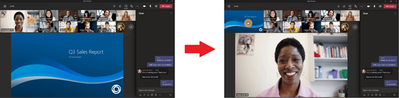- Home
- Microsoft Teams
- Microsoft Teams Public Preview & Targeted Release
- Re: Now in public preview: Swap content with gallery during meeting
Now in public preview: Swap content with gallery during meeting
- Subscribe to RSS Feed
- Mark Discussion as New
- Mark Discussion as Read
- Pin this Discussion for Current User
- Bookmark
- Subscribe
- Printer Friendly Page
- Mark as New
- Bookmark
- Subscribe
- Mute
- Subscribe to RSS Feed
- Permalink
- Report Inappropriate Content
Aug 12 2021 08:42 AM
Description
When you have a meeting and someone shares content, you can now click on participant videos in gallery view to swap the content with gallery. (So you can bring videos to the center and content to the side/top.)
You can also now launch Large Gallery when somebody is sharing screen or other content. (In the past, Large Gallery was disabled when content was shared.)
Flighting status
Available to everyone now in Public Preview
How to enable
If you are in gallery view in a meeting and someone shares content, by default the content takes precedence and appears in the center and videos move to side or top. By clicking on participant videos, you are able to swap. So you can bring videos to the center and content like shared desktop/window, PowerPoint Live presentation or Whiteboard to the side/top.
When you swapped the content with gallery, click on content to bring it back to the center.
You are also able to use swap feature when using Together mode and Large Gallery. You can also access Large Gallery anytime when content is being shared.
Note: If you need information about enabling the public preview itself, see “Enable the public preview for Teams” below.
Microsoft 365 workloads and dependencies
|
Product, workload, or area |
Dependency (Yes/No) |
If yes, version requirements and other dependencies |
|
Exchange |
No |
|
|
SharePoint, files |
No |
|
|
Skype for Business |
No |
|
|
Outlook add-in |
No |
|
|
Azure AD |
No |
|
|
OneDrive |
No |
|
|
Office |
No |
|
Supported clients and platforms
|
Windows 10 |
macOS |
iOS |
Android |
Linux |
Chrome |
Firefox |
Safari |
Edge |
Internet Explorer |
|
X |
X |
|
|
|
|
|
|
|
|
Known issues
None
Known limitations
There is no preview for PowerPoint Live and Whiteboard content in the swap state.
Enable your Teams client for the public preview
- First, IT admins need to set an update policy that turns on Show preview features. Learn how at Public preview in Microsoft Teams - Microsoft Teams | Microsoft Docs.
- Users then choose to join the public preview individually. See Get early access to new Teams features - Office Support (microsoft.com) for instructions.
Summary of public preview features
For a history of features in the Office and Teams public previews, see Release Notes Current Channel (Preview) - Office release notes | Microsoft Docs.
Send us your feedback
Got feedback on features in the public preview or other areas of Teams? Let us know straight from Teams via Help > Give feedback.
Thank you,
Preview Team, @Jan_Steberl
Quality & Customer Obsession, Microsoft Teams
- Labels:
-
Preview
- Mark as New
- Bookmark
- Subscribe
- Mute
- Subscribe to RSS Feed
- Permalink
- Report Inappropriate Content
Aug 17 2021 05:48 AM
@Kaushal Mehta (LYNC) I can not use this feature. Does the video has to be turned on to use this feature?
- Mark as New
- Bookmark
- Subscribe
- Mute
- Subscribe to RSS Feed
- Permalink
- Report Inappropriate Content
Aug 30 2021 10:02 AM
I think EDU tenants still do not have Dynamic View, and a whole host of functionality like this appears to be dependent. So you can't say "Everyone"...
- Mark as New
- Bookmark
- Subscribe
- Mute
- Subscribe to RSS Feed
- Permalink
- Report Inappropriate Content
Sep 06 2021 04:18 AM
@Jin Chen thank you for your feedback. Yes, to use this feature, some user needs to share content (like Desktop) and some participants need to have their videos on. This feature was initially available in Public Preview only. To access it, your organization needed to enable Public Preview for you (Public preview in Microsoft Teams - Microsoft Teams | Microsoft Docs). Recently, the feature has become generally available and there is no need to be in Public Preview to access it. (If you have production EDU tenant, this feature requires Dynamic View. Roll out for this feature has just started, too.)