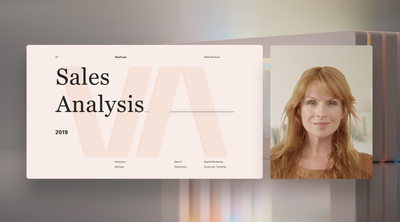- Home
- Microsoft Teams
- Microsoft Teams Public Preview & Targeted Release
- Re: Now in public preview: Side-by-side and Reporter presenter modes
Now in public preview: Side-by-side and Reporter presenter modes
- Subscribe to RSS Feed
- Mark Discussion as New
- Mark Discussion as Read
- Pin this Discussion for Current User
- Bookmark
- Subscribe
- Printer Friendly Page
- Mark as New
- Bookmark
- Subscribe
- Mute
- Subscribe to RSS Feed
- Permalink
- Report Inappropriate Content
Jul 27 2021 05:43 AM
Description
When sharing screen using the Teams Desktop app, the presenter now has two new options, Side-by-side and Reporter presenter modes. Previously, only Standout presenter mode was available.
When a presenter selects Side-by-side mode, participants will see the presenter’s video feed and content overlayed on a background image. In Reporter mode, participants will see the presenter’s video feed superimposed over the background image while having the content over their shoulder, placed diagonally. This feature is available for presenters using the Microsoft Teams desktop app for both Windows and Mac.
Side-by-side presenter mode
Reporter presenter mode
Flighting status
Available to everyone now in Public Preview
How to enable
Click on Share content button to open the content sharing tray and select Side-by-side or Reporter in Presenter mode section.
Meeting presenters can also customize the background image before starting the presentation by clicking on Customize button.
Than click on Screen preview or window to start sharing.
You can switch between presenter modes in presenter toolbar which is displayed at the top af the screen during sharing.
Note: If you need information about enabling the public preview itself, see “Enable the public preview for Teams” below.
Supported clients and platforms
|
Windows 10 |
macOS |
iOS |
Android |
Linux |
Chrome |
Firefox |
Safari |
Edge |
Internet Explorer |
|
X |
X |
|
|
|
|
|
|
|
|
Known issues
Giving and taking control of the screen while in Side-by-side and Reporter modes is not working as expected. This functionality will be disabled until fixed.
Known limitations
Only available for Windows and Mac desktop client at this moment. Both presenters and participants need to be in Public Preview to see Side by side and Reporter presenter modes.
Enable your Teams client for the public preview
- First, IT admins need to set an update policy that turns on Show preview features. Learn how at Public preview in Microsoft Teams - Microsoft Teams | Microsoft Docs.
- Users then choose to join the public preview individually. See Get early access to new Teams features - Office Support (microsoft.com) for instructions.
Summary of public preview features
For a history of features in the Office and Teams public previews, see Release Notes Current Channel (Preview) - Office release notes | Microsoft Docs.
Send us your feedback
Got feedback on features in the public preview or other areas of Teams? Let us know straight from Teams via Help > Give feedback.
Thank you,
Preview Team, @Jan Steberl
Quality & Customer Obsession, Microsoft Teams
- Labels:
-
Preview
- Mark as New
- Bookmark
- Subscribe
- Mute
- Subscribe to RSS Feed
- Permalink
- Report Inappropriate Content
Jul 29 2021 11:54 AM
- Mark as New
- Bookmark
- Subscribe
- Mute
- Subscribe to RSS Feed
- Permalink
- Report Inappropriate Content
Sep 01 2021 12:02 PM - edited Sep 01 2021 12:03 PM
Awesome to see these different presenter modes. A quick question regarding the customized background images, are there any chances that we would have the ability to upload and use our own custom background images (ie: our branded background images)?
- Mark as New
- Bookmark
- Subscribe
- Mute
- Subscribe to RSS Feed
- Permalink
- Report Inappropriate Content
Sep 01 2021 05:51 PM
- Mark as New
- Bookmark
- Subscribe
- Mute
- Subscribe to RSS Feed
- Permalink
- Report Inappropriate Content
Sep 02 2021 01:40 PM
- Mark as New
- Bookmark
- Subscribe
- Mute
- Subscribe to RSS Feed
- Permalink
- Report Inappropriate Content
Sep 02 2021 08:23 PM
I have been in Public Preview since last year but haven't got presenter modes and dynamic view even now the features are already rolling out.
- Mark as New
- Bookmark
- Subscribe
- Mute
- Subscribe to RSS Feed
- Permalink
- Report Inappropriate Content
Oct 13 2021 05:58 AM
I would like to know when you record a teams meeting and the presenter is in reporter mode, why the recording doesn't keep reporter mode. It shows the presenter off to the side. Is there a way to fix this problem? @Kaushal Mehta (LYNC)
- Mark as New
- Bookmark
- Subscribe
- Mute
- Subscribe to RSS Feed
- Permalink
- Report Inappropriate Content
Oct 13 2021 12:53 PM
- Mark as New
- Bookmark
- Subscribe
- Mute
- Subscribe to RSS Feed
- Permalink
- Report Inappropriate Content
May 18 2022 12:58 PM
@marvelous0823 Would love to know the answer to this question about recording the actual reporter or side by side mode!
Also would love to know if/when selecting a custom background is an option.
@Kaushal Mehta (LYNC)