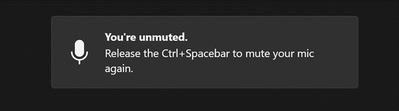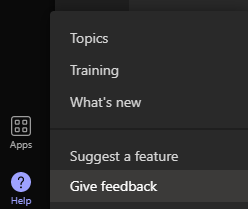- Home
- Microsoft Teams
- Microsoft Teams Public Preview & Targeted Release
- Re: Now in public preview: Press to unmute in meetings
Now in public preview: Press to unmute in meetings
- Subscribe to RSS Feed
- Mark Discussion as New
- Mark Discussion as Read
- Pin this Discussion for Current User
- Bookmark
- Subscribe
- Printer Friendly Page
- Mark as New
- Bookmark
- Subscribe
- Mute
- Subscribe to RSS Feed
- Permalink
- Report Inappropriate Content
Dec 10 2021 01:39 PM
Description
You can now stay muted to avoid unwanted interruption or noise during a meeting and rapidly respond when called upon. You can now use a shortcut to unmute while holding down the keys Ctrl+Space (Windows) and Option+Space (macOS), then release keys to go back to muted state again.
Flighting status
Available to everyone now
How to enable
- Go to Settings > Privacy tab. Check if “Keyboard shortcut to unmute” is enabled.
- Join a call or a meeting. Mute yourself.
- On Windows press and hold Ctrl+Space and on macOS press and hold Option+Space. You will see an alert regarding temporary unmute.
- Release key combination. Microphone will be muted again.
Note 1: If you need information about enabling the public preview itself, see “Enable the public preview for Teams” below.
Note 2: To be able to use this feature, users joining a meeting need to be in Public Preview. Users not in Public Preview will still not be able to use this feature.
Supported clients and platforms
|
Windows 10 |
macOS |
iOS |
Android |
Linux |
Chrome |
Firefox |
Safari |
Edge |
Internet Explorer |
|
X |
X |
|
|
|
|
|
|
|
|
Known issues
None
Known limitations
Shortcuts in general do not work when apps in meetings are in focus.
Enable your Teams client for the public preview
- First, IT admins need to set an update policy that turns on Show preview features. Learn how at Public preview in Microsoft Teams - Microsoft Teams | Microsoft Docs.
- Users then choose to join the public preview individually. Learn how at Get early access to new Teams features - Office Support (microsoft.com)
Summary of public preview features
For a history of features in the Office and Teams public previews, see Release Notes Current Channel (Preview) - Office release notes | Microsoft Docs.
Send us your feedback
Got feedback on features in the public preview or other areas of Teams? Let us know straight from Teams via Help > Give feedback. This is on the bottom left of the your client.
Thank you,
Preview Team, @Jan_Steberl
Quality & Customer Obsession, Microsoft Teams
- Labels:
-
Preview
- Mark as New
- Bookmark
- Subscribe
- Mute
- Subscribe to RSS Feed
- Permalink
- Report Inappropriate Content
Dec 27 2021 04:12 AM