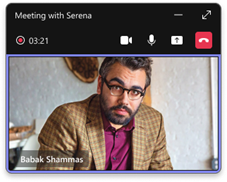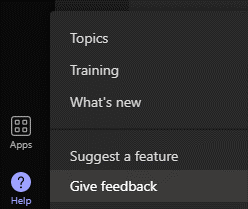- Home
- Microsoft Teams
- Microsoft Teams Public Preview & Targeted Release
- Re: Now in public preview: Presenter Window Improvements in Screen Sharing
Now in public preview: Presenter Window Improvements in Screen Sharing
- Subscribe to RSS Feed
- Mark Discussion as New
- Mark Discussion as Read
- Pin this Discussion for Current User
- Bookmark
- Subscribe
- Printer Friendly Page
- Mark as New
- Bookmark
- Subscribe
- Mute
- Subscribe to RSS Feed
- Permalink
- Report Inappropriate Content
Jan 24 2023 01:34 AM - edited Jan 24 2023 01:35 AM
Description
Presenters in Teams meetings now have the new Presenter window at their disposal while screen sharing. The new presenter window will give more awareness of meeting activity while users are sharing screen or multitasking away from the main meeting window.
In the new presenter window, controls are docked at the top, which makes active speakers' faces clearly visible. Raise hands and other important meeting notifications are surfaced for easier recognition.
Flighting status
Available to everyone in Public Preview channel.
How to enable
Join a Teams meeting as an organizer or presenter. Navigate to the share option. Share your screen or a window. Main meeting window will hide and new Presenter window appears.
New Presenter window also appears when you are not sharing screen or window and you minimize the main meeting window.
Note 1: If you need information about enabling the public preview itself, see “Enable the public preview for Teams” below.
Note 2: To be able to use this feature, user needs to be in Public Preview. Other meeting participants are not required to be in Public Preview.
Supported clients and platforms
|
Windows |
macOS |
iOS |
Android |
Linux |
Google Chrome |
Firefox |
Safari |
Microsoft Edge |
|
Yes |
Yes |
|
|
|
|
|
|
|
Known issues
Presenters in Live Events do not see the Live Events status label in the presenter window. (Status is visible only in the main window.)
Known limitations
None
Enable your Teams client for the public preview
- First, IT admins need to set an update policy that turns on Show preview features. Learn how at Public preview in Microsoft Teams - Microsoft Teams | Microsoft Docs.
- Users then choose to join the public preview individually. Learn how at Get early access to new Teams features - Office Support (microsoft.com)
Send us your feedback
Got feedback on features in the public preview or other areas of Teams? Let us know straight from Teams via Help > Give feedback. This is on the bottom left of your client.
Thank you,
Preview Team
Quality & Customer Obsession, Microsoft Teams
- Labels:
-
Preview
- Mark as New
- Bookmark
- Subscribe
- Mute
- Subscribe to RSS Feed
- Permalink
- Report Inappropriate Content
Feb 23 2023 06:26 PM
@Jan_SteberlPlease, please at least provide an option to turn off this new functionality. As I and many others have multiple screens, we expect to be able to continue viewing the main meeting window - without interruption - when sharing another screen.
This could at least default to being intelligent enough to not minimize the main meeting window when sharing a screen, unless the screen being shared is also the one hosting the main meeting window.
(I've also reported this through the Help / Give Feedback, as requested.)
- Mark as New
- Bookmark
- Subscribe
- Mute
- Subscribe to RSS Feed
- Permalink
- Report Inappropriate Content
Feb 26 2023 11:44 PM
- Mark as New
- Bookmark
- Subscribe
- Mute
- Subscribe to RSS Feed
- Permalink
- Report Inappropriate Content
Mar 27 2023 05:03 PM
@Jan_Steberl is there plans to introduce a pause/freeze button while presenting?
Zoom has a feature like this and it is a life saver when presenting because I can pause my screen, move between slides or load a website, and “unfreeze” when I’m ready. It helps presenters because they can cleanly transition between views without showing participants how the sausage is being made.