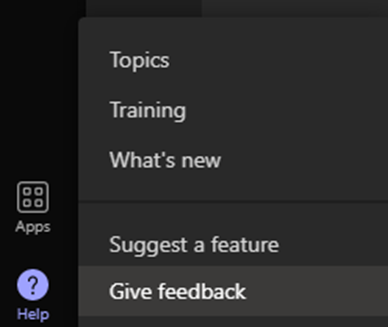- Home
- Microsoft Teams
- Microsoft Teams Public Preview & Targeted Release
- Now in public preview: Pre-assign channel members to Breakout Rooms
Now in public preview: Pre-assign channel members to Breakout Rooms
- Subscribe to RSS Feed
- Mark Discussion as New
- Mark Discussion as Read
- Pin this Discussion for Current User
- Bookmark
- Subscribe
- Printer Friendly Page
- Mark as New
- Bookmark
- Subscribe
- Mute
- Subscribe to RSS Feed
- Permalink
- Report Inappropriate Content
Aug 11 2022 02:19 PM - edited Aug 11 2022 02:24 PM
Description
Breakout Rooms for channel meetings feature enables meeting organizers to efficiently pre-assign channel members to Breakout Rooms (both auto and manual) ahead of a channel meeting start.
Please note that meetings with Breakout Rooms are limited to 300 participants. If the channel contains more than 300 members, pre-assignment will not be available. Meeting organizers will have the ability to assign participants to Breakout Rooms during the meeting.
Flighting status
Available to everyone in Public Preview channel.
How to enable
Meeting organizers can pre-assign channel members to Breakout Rooms of Channels Meetings by accessing the Breakout rooms tab in the Channel Meeting's meeting details and by clicking on Assign participants button.
Note 1: If you need information about enabling the public preview itself, see “Enable the public preview for Teams” below.
Note 2: To be able to use this feature, meeting organizer needs to be in Public Preview. Other users are not required to be in Public Preview.
Supported clients and platforms
|
Windows |
macOS |
iOS |
Android |
Linux |
Google Chrome |
Firefox |
Safari |
Microsoft Edge |
Internet Explorer |
|
Yes |
Yes |
|
|
|
|
|
|
|
|
Known issues
None
Known limitations
You can't create Breakout Rooms if there are more than 300 people in a meeting. Likewise, if you create Breakout Rooms before a meeting, you won't be able to invite more than 300 people. Channel members preassignment also only works for channels with up to 300 members.
Enable your Teams client for the public preview
- First, IT admins need to set an update policy that turns on Show preview features. Learn how at Public preview in Microsoft Teams - Microsoft Teams | Microsoft Docs.
- Users then choose to join the public preview individually. Learn how at Get early access to new Teams features - Office Support (microsoft.com)
Send us your feedback
Got feedback on features in the public preview or other areas of Teams? Let us know straight from Teams via Help > Give feedback. This is on the bottom left of your client.
Thank you, @Jan_Steberl
Preview Team
- Labels:
-
Preview
- Mark as New
- Bookmark
- Subscribe
- Mute
- Subscribe to RSS Feed
- Permalink
- Report Inappropriate Content
Aug 18 2022 07:01 AM
One of the most requested feature in the Edu customers.
With Regards
Satish