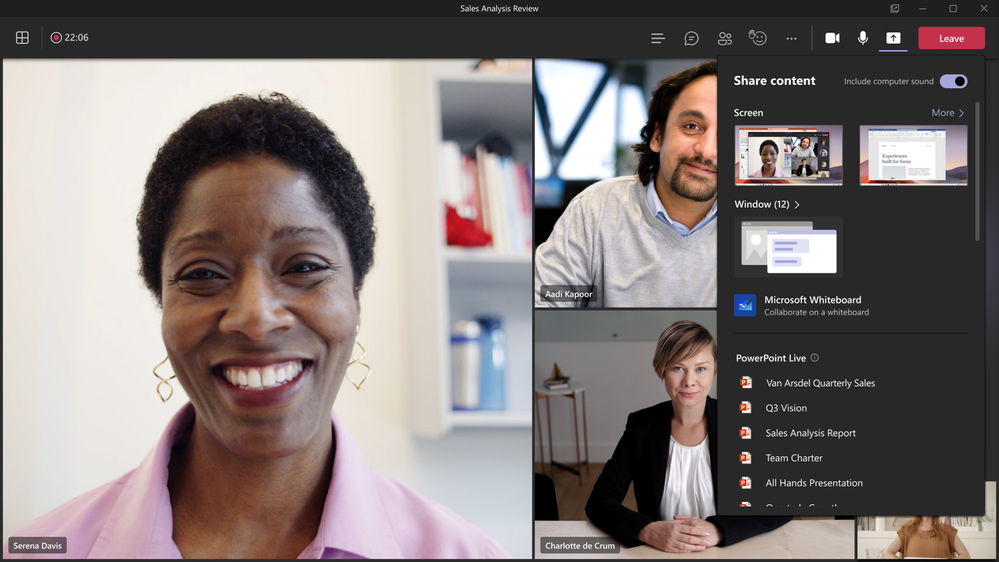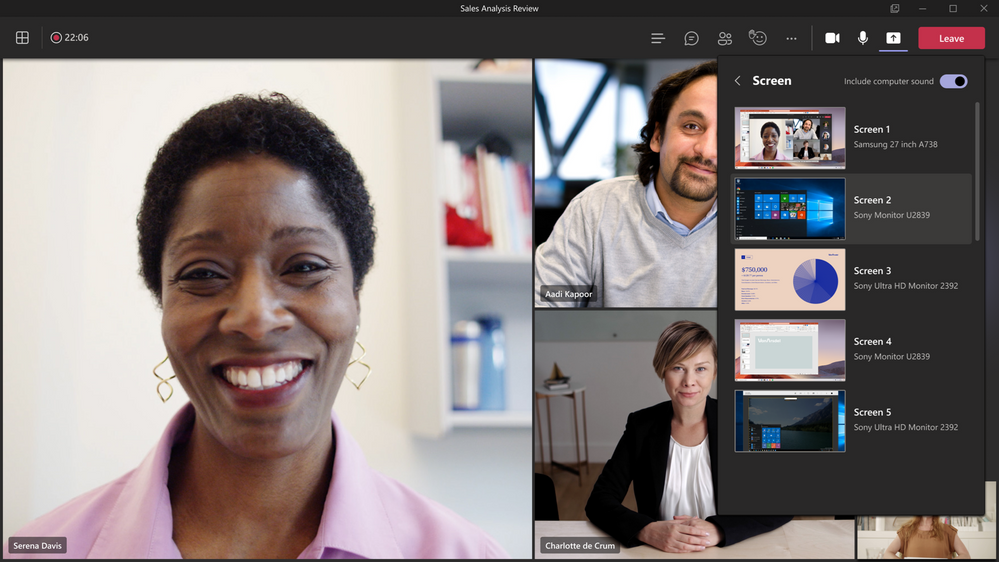- Home
- Microsoft Teams
- Microsoft Teams Public Preview & Targeted Release
- Re: Now in public preview: New Content Sharing Tray
Now in public preview: New Content Sharing Tray
- Subscribe to RSS Feed
- Mark Discussion as New
- Mark Discussion as Read
- Pin this Discussion for Current User
- Bookmark
- Subscribe
- Printer Friendly Page
- Mark as New
- Bookmark
- Subscribe
- Mute
- Subscribe to RSS Feed
- Permalink
- Report Inappropriate Content
Apr 22 2021 11:55 AM
Description
We are improving the user experience of sharing content in a meeting. The new Share Tray seeks to improve users’ ability to understand each content type and share the right content in their meetings.
Flighting status
Started flighting today. Rollout estimated to complete by the end of this week.
How to enable
The new share tray allows you to share everything you could in the old share tray, the only difference is the form factor and user experience of finding the content you need to share. We’ve streamlined the experience to make it easier to find what you’re looking for, and hopefully less overwhelming and cluttered.
- Select a Screen to share your entire screen. If you have 2 screens (i.e. monitors) you’ll see them listed on the first page of the Share Tray. If you have 3 or more screens attached, you’ll see a More button to view a list of all the screens you can share.
- Select the Window tile to see a list of all the Windows you have open. Select one of the windows to start sharing. Note that Window sharing offers a more private sharing experience; meeting participants won’t be able to see any notifications that might overlay your screen.
- Use PowerPoint Live to share a PowerPoint file using the new and improve live sharing experience. You can select the file from the Most Recently Used list of files in the share tray, or upload one from your computer or your OneDrive.
- Select Include Computer Sound to share your computer’s sound when sharing a Screen or Window. Note that computer sound does not apply to other content types. PowerPoint Live uses a different technology stack to ensure any embedded audio/video in the PPT deck is shared. You don’t need to toggle computer sound on if you are using PowerPoint Live and sharing embedded audio or videos in your deck.
- Select FreeHand by InVision to share InVision’s whiteboarding product for participants to use in the meeting. Note that this may not be shown in the share tray if your tenant hasn’t enabled InVision for its users.
- Select Microsoft Whiteboard to start sharing a whiteboard in your meeting. Everyone will be able to draw on the whiteboard and you can access the whiteboard after the meeting from the Whiteboard tab from the meeting detail page or meeting chat.
Note: If you need information about enabling the public preview itself, see “Enable the public preview for Teams” below.
Microsoft 365 workloads and dependencies
|
Product, workload, or area |
Dependency (Yes/No) |
If yes, version requirements and other dependencies |
|
Exchange |
No |
|
|
SharePoint, files |
No |
|
|
Skype for Business |
No |
|
|
Outlook add-in |
No |
|
|
Azure AD |
No |
|
|
OneDrive |
No |
|
|
Office |
No |
|
Supported clients and platforms
|
Windows 10 |
macOS |
iOS |
Android |
Linux |
Chrome |
Firefox |
Safari |
Edge |
Internet Explorer |
|
X |
X |
|
|
|
|
|
|
|
|
Known limitations
- Resizing the meeting window
- When resizing the meeting window, the share tray may not adjust with the new window size. If this occurs, please Give Feedback.
- PPT Files not shown
- On rare occasions, PowerPoint Live files may not load. If this occurs, please let us know via Give Feedback.
- Loading latency
- You may notice that items in the share tray take a few seconds to load. We are actively working to improve load times. Please Give Feedback if you notice this.
Enable your Teams client for the public preview
- First, IT admins need to set an update policy that turns on Show preview features. Learn how at Public preview in Microsoft Teams - Microsoft Teams | Microsoft Docs.
- Users then choose to join the public preview individually. See Get early access to new Teams features - Office Support (microsoft.com) for instructions.
Summary of public preview features
For a history of features in the Office and Teams public previews, see Release Notes Current Channel (Preview) - Office release notes | Microsoft Docs.
Send us your feedback
Got feedback on features in the public preview or other areas of Teams? Let us know straight from Teams via Help > Give feedback.
Thank you,
Preview Team @Emily Kirby
Quality & Customer Obsession, Microsoft Teams
- Labels:
-
Preview
- Mark as New
- Bookmark
- Subscribe
- Mute
- Subscribe to RSS Feed
- Permalink
- Report Inappropriate Content
Apr 28 2021 01:46 PM
- Mark as New
- Bookmark
- Subscribe
- Mute
- Subscribe to RSS Feed
- Permalink
- Report Inappropriate Content
Apr 29 2021 05:19 PM
I have not got this functionality yet in public preview. I have updated Microsoft 365 apps to 2104 and have also updated my Teams client to Version 1.4.00.11858 (64-bit).
- Mark as New
- Bookmark
- Subscribe
- Mute
- Subscribe to RSS Feed
- Permalink
- Report Inappropriate Content
May 11 2021 08:59 AM
@Kaushal Mehta (LYNC) Can I share more than one window at the same time?
- Mark as New
- Bookmark
- Subscribe
- Mute
- Subscribe to RSS Feed
- Permalink
- Report Inappropriate Content
May 12 2021 06:15 AM