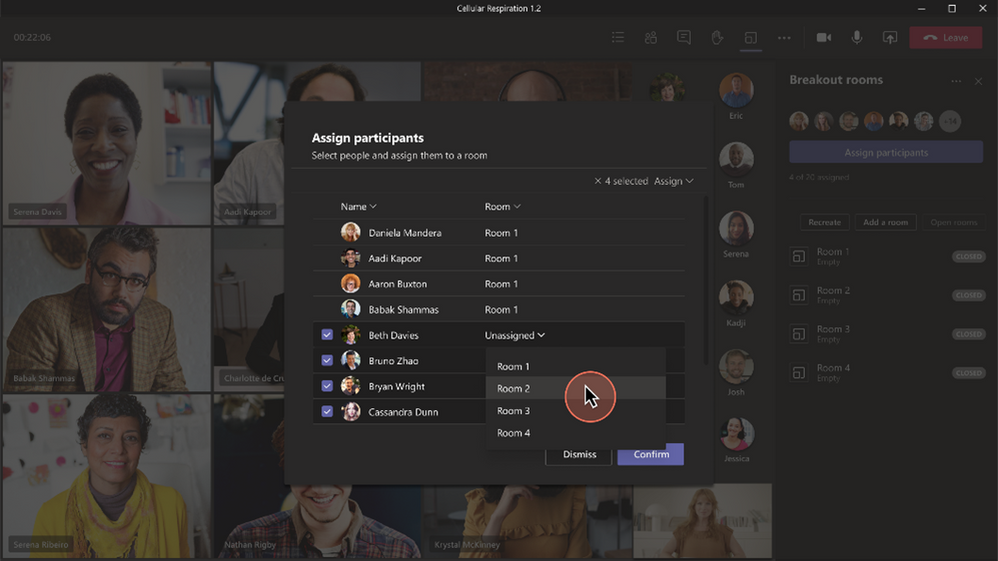- Home
- Microsoft Teams
- Microsoft Teams Public Preview & Targeted Release
- Now in public preview: New Breakout rooms assignment experience
Now in public preview: New Breakout rooms assignment experience
- Subscribe to RSS Feed
- Mark Discussion as New
- Mark Discussion as Read
- Pin this Discussion for Current User
- Bookmark
- Subscribe
- Printer Friendly Page
- Mark as New
- Bookmark
- Subscribe
- Mute
- Subscribe to RSS Feed
- Permalink
- Report Inappropriate Content
Jun 24 2021 02:54 PM
Description
We are releasing an enhanced user experience for manual participant assignment in Breakout rooms.
Participant assignment is now moved from the Breakout rooms’ right panel to a separate window that pops up when selecting Assign participants. The enhanced interface allows you to sort by participants or rooms. You can also select multiple participants and assign them to rooms by using the check boxes next to the participants' names. This helps you quickly find your participant or room and speeds up the assignment process.
Flighting status
Available to everyone in Public Preview channel now
How to enable
Organizers who are configuring and managing Breakout rooms on a Teams desktop client can perform participant (re)assignment tasks via this new UI by clicking on Assign participants button in Breakout rooms pane.
The organizer has the ability to assign participants when rooms are closed and/or re-assign them while rooms are open via this new modal window.
By clicking on buttons below Assign participants, organizer can open and close rooms, send announcement to all rooms, recreate rooms, delete rooms and set rooms settings, including timer.
Note: If you need information about enabling the public preview itself, see “Enable the public preview for Teams” below.
Microsoft 365 workloads and dependencies
|
Product, workload, or area |
Dependency (Yes/No) |
If yes, version requirements and other dependencies |
|
Exchange |
No |
|
|
Sharepoint, files |
No |
|
|
Skype for Business |
No |
|
|
Outlook add-in |
No |
|
|
Azure AD |
No |
|
|
OneDrive |
No |
|
|
Office |
No |
|
Supported clients and platforms
|
Windows 10 |
macOS |
iOS |
Android |
Linux |
Chrome |
Firefox |
Safari |
Edge |
Internet Explorer |
|
X |
X |
|
|
|
|
|
|
|
|
Known issues
Meeting organizers managing Breakout rooms may see UI flickering issue in Breakout room pane which was discovered in on specific screen sizes. Fix is coming soon.
Enable your Teams client for the public preview
- First, IT admins need to set an update policy that turns on Show preview features. Learn how at Public preview in Microsoft Teams - Microsoft Teams | Microsoft Docs.
- Users then choose to join the public preview individually. See Get early access to new Teams features - Office Support (microsoft.com) for instructions.
Summary of public preview features
For a history of features in the Office and Teams public previews, see Release Notes Current Channel (Preview) - Office release notes | Microsoft Docs.
Send us your feedback
Got feedback on features in the public preview or other areas of Teams? Let us know straight from Teams via Help > Give feedback.
Thank you,
Preview Team, Jan Stebrl
Quality & Customer Obsession, Microsoft Teams
- Labels:
-
Preview
- Mark as New
- Bookmark
- Subscribe
- Mute
- Subscribe to RSS Feed
- Permalink
- Report Inappropriate Content
Jun 24 2021 03:35 PM
Hello @ is it at all possible to have another team owner who is not the organizer, use the breakout rooms. The organizer for our teams classrooms are not the trainers in the room.
Can you advise please.
Thanks!
- Mark as New
- Bookmark
- Subscribe
- Mute
- Subscribe to RSS Feed
- Permalink
- Report Inappropriate Content
Jun 25 2021 01:54 AM