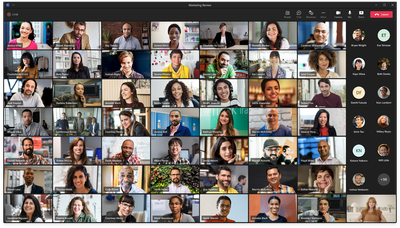- Home
- Microsoft Teams
- Microsoft Teams Public Preview & Targeted Release
- Now in public preview: Automatically view up to 49 videos (7x7) in Teams meeting
Now in public preview: Automatically view up to 49 videos (7x7) in Teams meeting
- Subscribe to RSS Feed
- Mark Discussion as New
- Mark Discussion as Read
- Pin this Discussion for Current User
- Bookmark
- Subscribe
- Printer Friendly Page
- Mark as New
- Bookmark
- Subscribe
- Mute
- Subscribe to RSS Feed
- Permalink
- Report Inappropriate Content
Sep 08 2022 09:37 AM - edited Sep 12 2022 07:31 AM
Description
Microsoft Teams Meetings previously supported a maximum of 9 videos (3x3) on the screen by default (in Gallery view). For seeing more than 9 videos, users had to manually select the ‘Large Gallery’ view.
With this update, users are now able to automatically see up to 49 videos (7x7) on their screen by default without an explicit action. However, Large Gallery view will continue to exist as an option.
The actual number of videos seen by a user in Gallery will depend on:
- Hardware/device capabilities
- Internet bandwidth
- Whether content (like desktop sharing) is shared or not
- Whether content is popped out in a separate window or not
Please note: This enhancement will be supported on devices that meet hardware requirements (CPU, memory etc.). Detailed information regarding hardware requirements will be shared before GA release.
Flighting status
Available to everyone in Public Preview channel.
How to enable
Join a meeting or start a call. When users have their camera on, Gallery view is now able to show up to 49 videos (7x7) on supported devices.
Note 1: If you need information about enabling the public preview itself, see “Enable the public preview for Teams” below.
Note 2: To be able to use this feature, users who want to see up to 49 videos in Gallery need to be in Public Preview. Other users in the meeting are not required to be in Public Preview.
Supported clients and platforms
|
Windows |
macOS |
iOS |
Android |
Linux |
Google Chrome |
Firefox |
Safari |
Microsoft Edge |
Internet Explorer |
|
Yes |
Yes |
|
|
|
|
|
|
|
|
Known issues
None
Known limitations
Depending on hardware/device capabilities, when content is shared or content is popped out, significantly less videos will be displayed in the grid.
Enable your Teams client for the public preview
- First, IT admins need to set an update policy that turns on Show preview features. Learn how at Public preview in Microsoft Teams - Microsoft Teams | Microsoft Docs.
- Users then choose to join the public preview individually. Learn how at Get early access to new Teams features - Office Support (microsoft.com)
Send us your feedback
Got feedback on features in the public preview or other areas of Teams? Let us know straight from Teams via Help > Give feedback. This is on the bottom left of your client.
Thank you,
Preview Team, @Jan_Steberl
Quality & Customer Obsession, Microsoft Teams
- Labels:
-
Preview