We’ve heard reports that the Microsoft Teams Meeting Add-in for Outlook on Windows does not show up for some users who have installed the desktop app. There are several reasons why the add-in may not display that have simple remedies. Here are some steps to help you troubleshoot this problem.
Install the Teams app as an administrator of the Windows computer.
One requirement for successfully installing the add-in on a Windows computer is that the user must have administrator permissions on the computer. This is a requirement because COM add-ins to Outlook write to the Windows registry, and only administrators can modify the registry. If the user who wants to schedule Teams meetings in Outlook is not an administrator, an administrator must install the Teams app first, and then the user can sign in and run Outlook.
Run Outlook in normal user mode, not as an administrator.
When starting Outlook, do not run it with elevated permissions as this can interfere with identifying registered COM add-ins.
Download, install and sign into Teams and then restart Teams and Outlook, in that order.
To ensure that the add-in is installed and loaded correctly, you may need to restart Teams and Outlook after installing. Follow these steps:
- Download the Teams desktop app, run it, and sign in at least once.
- After signing into Teams, restart the app.
- Restart Outlook (after restarting Teams).
Ensure that the add-in is installed and enabled. If after all that, you still don't see the add-in, make sure that it isn't disabled for some reason.
- In Outlook, click File and then Options.
- Select the Add-ins tab of Outlook Options dialog box
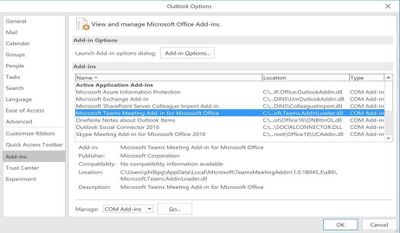 Outlook Options, View Add-ins dialog box
Outlook Options, View Add-ins dialog box
- Confirm that Microsoft Teams Meeting Add-in for Microsoft Office is listed in the Active Application Add-ins list
- If the Teams Meeting Add-in is listed in the Disabled Application Add-ins list, select COM Add-ins in Manage and click Go…
- Set the checkbox next to Microsoft Teams Meeting Add-in for Microsoft Office
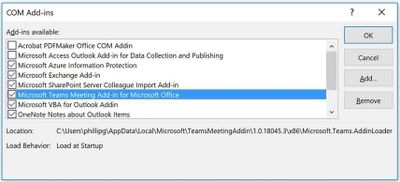 Outlook Options, View Add-ins dialog box
Outlook Options, View Add-ins dialog box
- Click OK on all dialog boxes and restart Outlook.
This should help fix the most common issues with the add-in. If you continue to experience problems, please contact your support team for further assistance.
Thanks for using Microsoft Teams!