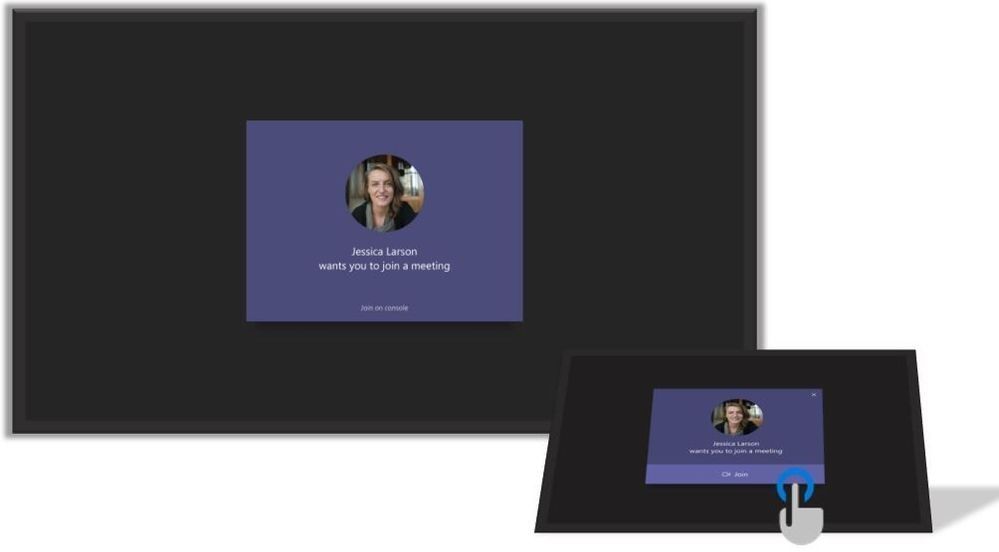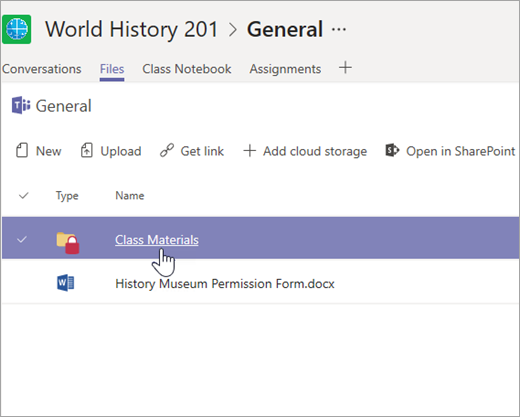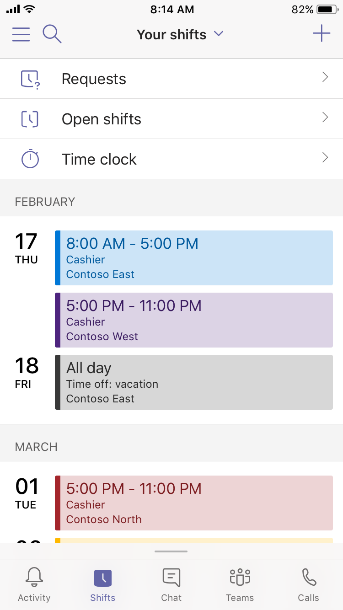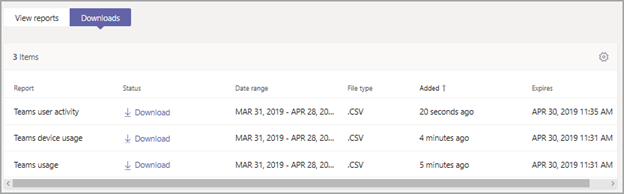- Home
- Microsoft Teams
- Microsoft Teams Blog
- What’s New in Microsoft Teams | May 2019
- Subscribe to RSS Feed
- Mark as New
- Mark as Read
- Bookmark
- Subscribe
- Printer Friendly Page
- Report Inappropriate Content
In addition to the announcements that you may have seen from Build Conference, several other features became available this past month of May in Teams!
Find a nearby meeting room easily with proximity-based meeting join in Teams
You know that frantic feeling when you need to find an available conference room at the last minute to take a meeting? Those days are over! Proximity-based meeting join for Microsoft Teams Rooms is now available. This means that the Teams app on your desktop or mobile phone will find a Teams-enabled room for you to use that is nearby and available.
Once inside your chosen meeting room, the front of the room display and console will show your meeting invitation. Simply accept the incoming invitation on the console to bring the room into the meeting.
Microsoft Teams will automatically join the meeting in content-only mode from your desktop, allowing the room to provide audio and video into the meeting without echo and feedback generated by the other devices in the room.
This functionality is now available for your desktop and mobile clients, and will start working automatically.
Learn more about Microsoft Teams Rooms at https://aka.ms/MicrosoftTeamsRooms
On your PC the pre-join screen of your meeting will highlight that a Teams Room is nearby.
Front of Room display and console showing meeting invitation.
Let callers know when you are already on the phone with Busy on Busy signal
Can I call you back? Busy on Busy is a feature that allows callers to know a user's status when contacting them. When a call comes into a user who is already engaged in a call or meeting, this setting alerts the calling party that the user is on another call by playing a busy signal. This feature is automatically available in your Teams experience.
Make calls directly from Teams with the new Calls App
Users that have Voice over IP (VOIP) enabled will now see the Calls App in the App bar in the Desktop and Web Clients. Additionally, we will be turning on voicemail for these users after we complete roll out of the calls app. There is no change in functionality for existing users or their calling policy configuration.
Share read-only materials with your students in the new Class Materials folder
Want to share files with your students but don’t want their creative edits on the material? Use the new Class Materials folder in the General channel of Microsoft Teams for Education.This is a great way to share documents or reference materials like syllabi, school rules, and reference materials with the class. This ‘Class Materials’ folder is read-only by default. Learn more here.
Multi-team support for Firstline workers who are on more than one team
Many Firstline Workers work on more than one team, and now with multi-team support in Shifts, employees will be able to access their shifts, other user's shifts, requests, open shifts, their profile, other user's profiles in a multi-team manner. This feature will save them both time and potentially data usage if they are switching teams often.
Image shows a user accessing their schedule from the Contoso East, Contoso West, and Contoso North teams.
You already live on your phone, so now manage Teams on your phone
Manage your team and add new members straight from the Teams app on your phone. Invite guests from outside your organization via their email address using your mobile app (). In the Teams list, tap the “…” next to the team name > “Manage members” > Add person icon on the top right and enter their email address to invite them to the team.
Always be on time for your meetings with “Meeting started” notifications on your phone
You’ll be the most punctual member of the team now that you will receive “meeting started” notifications on your phone when someone joins a Teams meeting on your calendar. You can join the meeting right from the notification, and skip searching for the correct meeting in your calendar. As with any notification, it will not appear if you are active on desktop or during quiet hours.
Join meetings the way that works for you with “Call me”
Have the meeting call YOU! You can now join meetings through a “Call me” functionality both from pre-join screen and during the meeting. To use this feature, you need to provide a phone number where you can receive a phone call. If the call is accepted, your meeting audio will switch to the cellular connection. Your personal and work phone numbers, if added to your account, will be available for selection automatically.
Work with your Teams usage reports the way you want by exporting them from the Teams admin center
You can now export Teams usage reports to CSV files for offline analysis. After selecting a report in the Analytics and reports section of the Microsoft Teams admin center, click Export to Excel, and then on the Downloads tab, click Download to download the report when it's ready.
Let us know what you think!
Try the new features and provide feedback using the feedback link in the lower left corner of Microsoft Teams. If you have suggestions on how to make Teams better, please submit your idea via User Voice or vote for existing ideas to help us prioritize the requests. We read every piece of feedback that we receive (we really do!) to make sure that Microsoft Teams meets your needs.
— Marissa Salazar, Product Marketing Manager, Microsoft Teams
You must be a registered user to add a comment. If you've already registered, sign in. Otherwise, register and sign in.