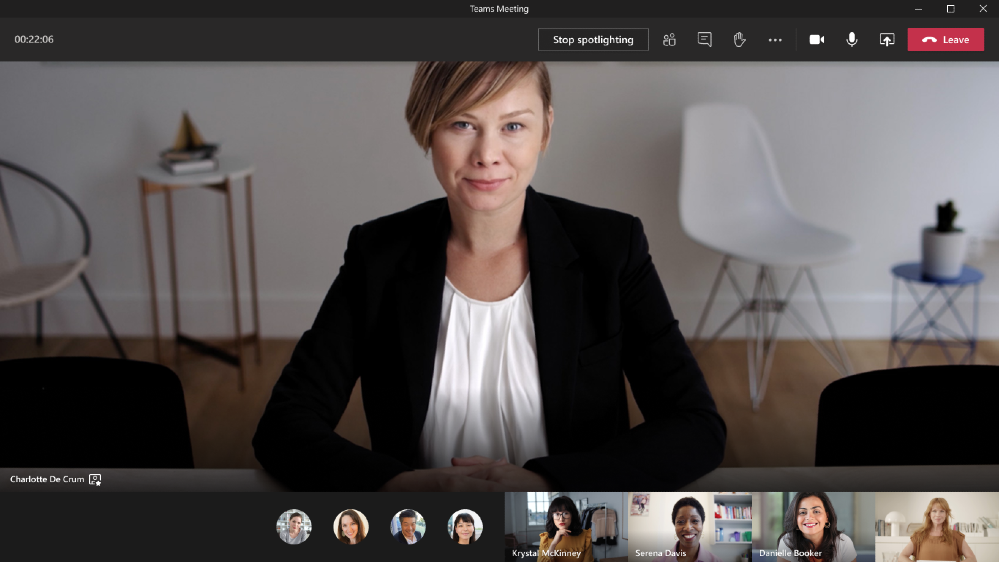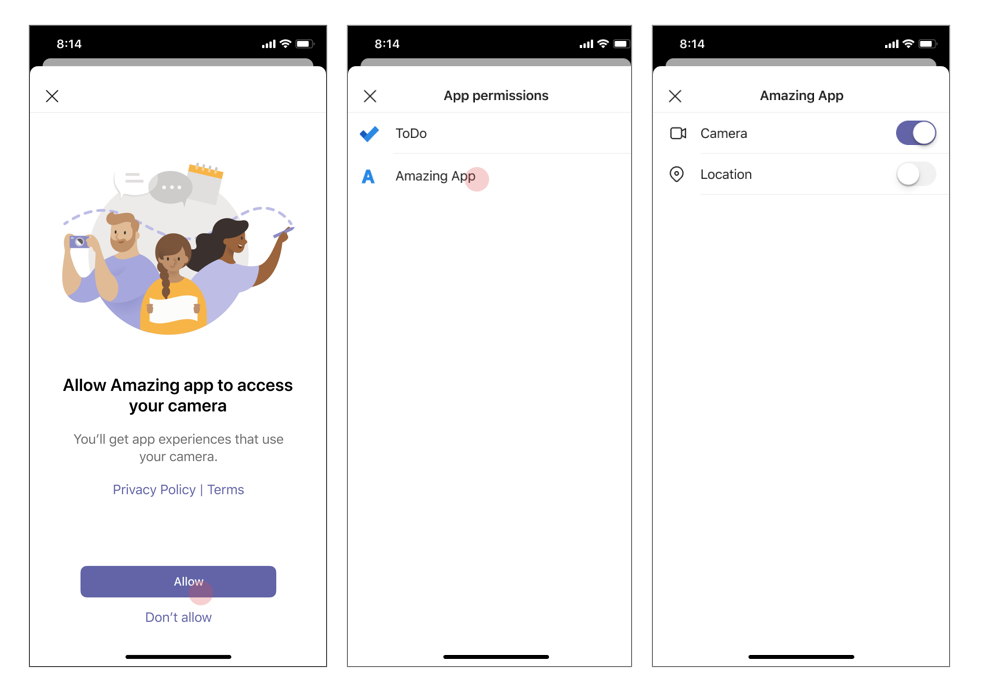- Home
- Microsoft Teams
- Microsoft Teams Blog
- What’s New in Microsoft Teams | August 2020
- Subscribe to RSS Feed
- Mark as New
- Mark as Read
- Bookmark
- Subscribe
- Printer Friendly Page
- Report Inappropriate Content
In August, we saw updates in Microsoft Teams that continue to improve the meetings experience and new features that provide developers a rich canvas to build workflows to enhance personal productivity. We are excited to share new features this month across meetings, calling, devices, chat and collaboration, IT admin, and industry. Check out our new capabilities below.
What’s New: Meetings & Calling & Devices
We are continuing to transform the meetings experience in Teams to include new features, settings, and devices to create a better experience.
Spotlight
Meeting organizers and presenters will be able to lock their video as the main view for all meeting participants. This helps the presenter control the main video feed that a participant sees during the meeting. This is different from “Pin participant”, which allows an individual to pin a video feed for their own view but not for the view of all meeting participants. Spotlight will be available in the next few months.
Meeting recording storage for areas where Stream is not available
Teams meeting recordings are currently disabled for customers whose Teams data is stored in-country, if Microsoft Stream is not available in that country. A new admin setting will allow you to turn on meeting recordings if Microsoft Stream data residency is not yet in country. If this setting is turned on, Teams meeting recordings will be saved in the data center closest to the region.
Optimized Microsoft Teams Experience Now Available on VMware Horizon 8
With growing demand for collaboration tools to support remote workers, VMWare Horizon 8 now offers enhanced audio and video experience for Microsoft Teams. The optimization pack helps provide better user experience and improved productivity for those leveraging Microsoft Teams across Horizon virtual desktop (VDI) and published application environments.
New Teams devices to enhance collaboration and meetings
The Windows collaboration display by Avocor is the world’s first and only Windows collaboration display certified for both Microsoft Teams and Azure. Featuring an advanced interactive display, natural inking and innovative IoT sensor technologies, the AVW-6555 is designed to enhance collaboration and accelerate teamwork. Avocor’s AVW-6555 also provides seamless integration with Microsoft Teams video and audio-conferencing capabilities immediately with a Teams-enabled computer.
Logitech now offers Microsoft Teams Rooms powered by HP. Read more about the Logitech + HP bundles here.
Logitech Swytch adds a new way to use MTR for meetings on any video conferencing, webinar, or broadcasting service. Watch how Logitech Swytch works with Microsoft Teams Rooms here.
What’s New: Chat & Collaboration
We have added new chat and collaboration capabilities to keep everyone connected. Check out the new capabilities below.
Real time presence
Stay focused throughout the day with Microsoft Teams. Whether you are free for a quick chat or presenting in a meeting, real time presence increases the accuracy of your status so others know when to reach out.
Easily access and manage Visio files in Microsoft Teams
Visio tabs in Teams allow team members to quickly access content in a dedicated space within a channel or in a chat. Adding a tab in Teams is available to all Teams users, editing, however is only available for those with a Visio Plan 1 or Plan 2 subscription. We’re also releasing an enhanced set of multi-page operations in Visio for web, enabling you to view all the pages at once, reorder pages with drag and drop, insert pages at any position in the file, duplicate existing pages on a single click, and navigate non-sequential pages using the keyboard arrows.
What’s New: IT Admin
Changes in Incoming IP Video policy
We are updating our meeting policies to allow IT administrators more control over how video is managed in Teams Meetings. Current policy can only be set to prevent outgoing video. We are extending the Allow IP Video policy to prevent both outgoing and incoming video as needed. Tenant administrators can use this policy to manage bandwidth; This item has been updated to reflect changes to the original plan.
Skype for Business Online connector consolidating to Teams module
We are simplifying the Teams administration experience with a single PowerShell module that includes complete management capabilities for Microsoft Teams and Skype for Business Online, by introducing full functionality of Skype for Business Online Connector into the Teams Module.
This means that Skype for Business Online Connector in the Skype for Business Online PowerShell, which has been a separate product that contains many cmdlets needed to manage Microsoft Teams, now has been consolidated into a single PowerShell module.
What’s New: Developer & Platform
We are announcing new features to the Teams platform to continue to provide a rich canvas for developers to build, engage, and transform workflows.
Teams App Submission API
We are excited to announce that the Teams App Submission API is now generally available. This new Graph API allows all users at any organization to develop on the platform of their choice and submit their apps into Teams with zero friction. In turn, relieving the burden of discovering, approving, packaging, and deploying these apps by IT.
Graph Resource Specific Consent
Your Teams app can now call Teams Graph APIs from the BETA endpoint without needing admin consent. These APIs include creating, renaming, and deleting channels, reading channel messages, creating tabs, and adding/removing members from Teams. This capability will empower Team owners to install an app for their specific team and restrict the app’s scope and access to data to only that one team. This allows team owners to make decisions versus needing the global IT admin to provision access.
Support for native mobile device camera and location capabilities for tabs
Support for native mobile device capabilities for Teams apps using tabs is now generally available! Developers, including those building Teams apps through Power Apps, will be able to use device permissions to build richer experiences, such as capturing images through the camera or providing GPS coordinates. This experience had been supported for the Teams desktop client and is being introduced to the Teams mobile app via new APIs.
New Power Automate triggers for Teams
Power Automate is adding two new Teams triggers allowing you to simplify even more of your work. Now, using the “for a selected message” trigger, Teams users can create customized message actions to start a process directly from a message – for example, a chat about a customer can easily be used to automatically create a Sales opportunity in Dynamics. Additionally, when a team member is removed from a team, specific actions can be set in motion – for example, sending a message to the team owner.
New Power Automate actions for Teams
Power Automate is adding two new Teams actions. You can create a flow to automatically create a team, greatly simplifying the admin work of setting up teams. Flow builders can also automatically @mention a specific user when they incorporate this action into their flows, so they can be sure that important messages are seen by their intended recipients.
What’s New: Teams for Education
New expanded capabilities in Education Insights
Insights in Microsoft Teams for Education now has a new view in public preview that allows administrators to monitor digital engagement from the student to the system level, and provides visibility into educator best practices in remote instruction. It’s designed to ensure equity and continuity of teaching in a remote world and comply with regulations for digital engagement reporting with a one-click data export.
To learn more about Insights and other new features and updates coming to Microsoft Teams for Education, visit the What’s New in Teams for Education | August 2020 post.
What’s New: Teams for US Government
We are here to support US Government clouds. Below are the new capabilities for the GCC, GCC High, and DOD environments.
New lobby setting: only the organizer joins the meeting directly for GCC
A new lobby setting is coming to Teams Meeting Options. We are adding "Only me" as an option to the "Who can bypass lobby?" setting. Once enabled, only the organizer will be able to join the meeting directly. Everyone else, including people from within the same organization, will be sent to the lobby.
New experience for launching instant channel meetings for GCC
Meet Now buttons in Teams channels will have a new home. You will soon find them in the Channel header where you can easily find and launch the meeting.
Improved Teams meeting join launcher experience for GCC
When you click on a Teams meeting join link, you will now see an optimized and improved join experience. You will be prompted with an option to join on the web, download the Teams client, or join with the native Teams client. This will result in faster and more confident meeting join.
New policy to prevent upload of profile picture for GCC, GCC High, and DoD
Teams desktop and web experiences will honor the Outlook on the Web mailbox policy setting that can control whether users are able change their profile pictures. This applies to GCC, GCC High, and DoD tenants.
See all the new ways to work together in Microsoft Teams
You must be a registered user to add a comment. If you've already registered, sign in. Otherwise, register and sign in.