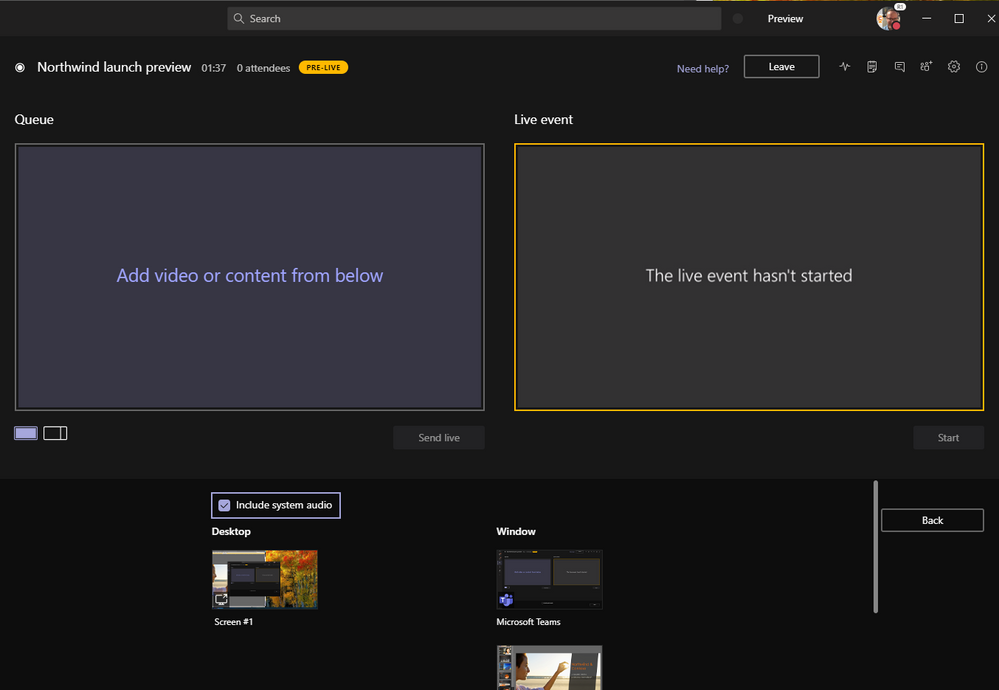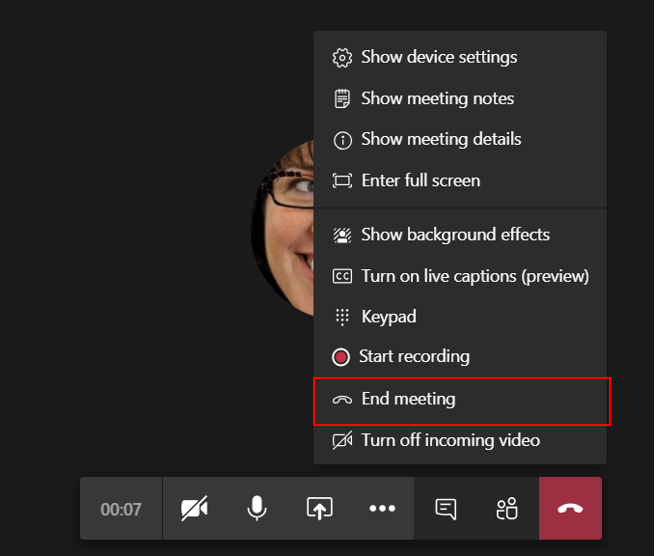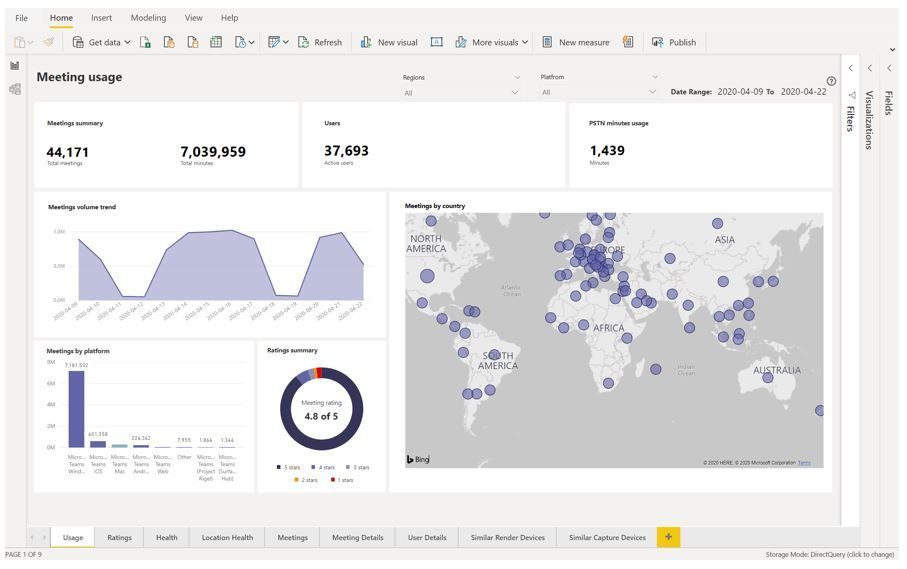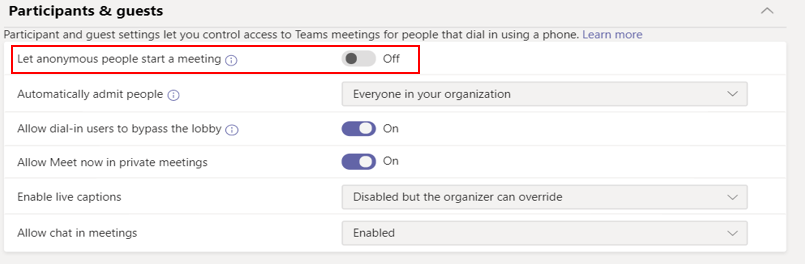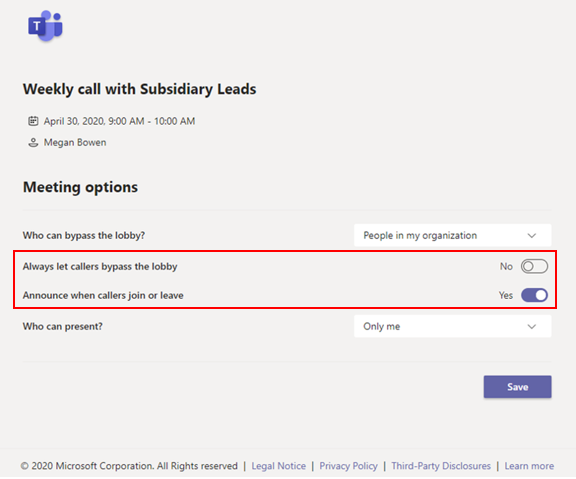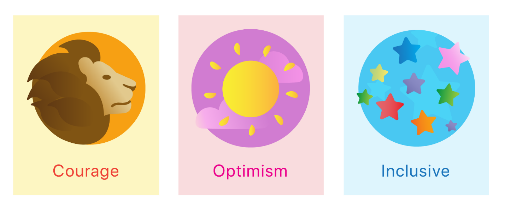- Home
- Microsoft Teams
- Microsoft Teams Blog
- What’s New in Microsoft Teams | April 2020
- Subscribe to RSS Feed
- Mark as New
- Mark as Read
- Bookmark
- Subscribe
- Printer Friendly Page
- Report Inappropriate Content
As businesses and schools around the world prioritize remote work for the safety and well-being of their employees and students, Microsoft Teams is playing a critical role in helping them stay connected through video meetings, calls, and chats. Today, we are excited to introduce new meetings capabilities, IT administration controls and so much more to further the experience for our customers. Read on to see what’s new in April.
What’s New: Meetings & Calling
Increase in the number of simultaneous videos in Teams meetings
Virtual face to face conversations are the new normal for remote working, and now more than ever it’s important to feel connected with those you are meeting. We are increasing the number of participants who can be viewed simultaneously on the Teams meeting stage from 4 to 9. This new experience optimizes for attendees who have enabled video and places the remaining audio-only participants below the meeting stage. To provide a high audio and video quality experience, the layout will adapt, based on the user bandwidth and alter the number of videos shown to provide the best meeting experience. This feature has started to roll out. If you don't see it yet, please sit tight as it is a staged rollout and can take up to a couple weeks to reach everyone.

Raise Hands
Excuse me! The new “raise hands” feature in Teams allows meeting attendees to identify that they wish to speak, making it easier to actively participate in large meetings. Everyone will see a visual cue on the attendee—as well as in the participant list that prioritizes who raised their hand first—and can give them the room to participate in the conversation at hand. We expect this feature to start rolling out early next week.
Background effects
Keep the focus on you—not what’s behind you! We are building upon the heavily popular video background blur feature in Teams meetings with background effects. This new feature in Teams allows meetings attendees to customize their video background from a list of pre-selected images. This feature is generally available. We will continue to iterate and enhance this new feature to include the ability for users to upload their own custom images in mid-May.

Background Blur for iOS
Keep the focus on you and not what’s behind you on your mobile device! We are excited to bring this frequently utilized feature from the desktop to your iPhones and iPads. Rolling out now.
Live captions in iOS and Android
Whether hard of hearing, have different levels of language proficiency, or are connecting from a loud location, live captions allows meeting participants to follow along and read what is said during Teams meetings. Live captions is now available on iOS and Android mobile devices in English.
Microsoft 365 Live Event Limit Increases
To help customers meet rapidly changing communication needs, Microsoft 365 live events will temporarily raise default limits until July 1, 2020 for live events hosted in Teams, Stream, and Yammer. The following increases will begin rolling out next week:
- Attendee limit: events can support up to 20,000 attendees
- Concurrent events: 50 events can be hosted simultaneously across a tenant
- Event duration: event length has been increased to 16 hours per broadcast
Additionally, we recently announced support for up to 100,000 event attendees partnership with the Live Events Assistance Program.
Share system audio in Teams live events
With share system audio in live events, your attendees will hear the audio of the content that you are sharing on your screen. This feature works just like share system audio in Teams meetings, and is great for sharing audio and video experiences with your attendees. This feature is only available for presenter and producers in a live event joining from the Windows desktop Teams client.
End the meeting for all participants
Meeting organizers are now able to end the meeting with a push of a button. Within the meeting control bar, only meeting organizers will see an item that says "end meeting.” All participants exit the meeting when the organizer selects this button. A great example of a relevant scenario is in education: in some situations, class meetings should not continue after class is over without teacher supervision.
1:1 Call Recording
Now you can easily record your 1:1 calls in Teams just as you already can for meetings. Simply select the option to record and call participants will be notified on their screen that a recording has begun! Learn more here.
What’s New: IT Admin
Introducing the new Meetings Dashboard
The new Meetings dashboard in the Microsoft Teams admin center helps you ensure users have the best experience possible during meetings and calls by providing you insights into usage, user feedback, network health, meeting details, devices, and more from a single place. Leveraging Power BI capabilities, this interactive dashboard allows you to filter information by dimensions such as day, countries, and platform allowing you quickly identify areas of improvement and drill down to uncover the root cause of poor experiences. And because it built using our industry leading analytics platform, you have ability to join meeting data with other datasets such as faculty directory for student attendance in remote learning.
For customers that may have unique needs or more targeted requirements, we will soon make a call record API generally available to allow customers and partners to export Teams meetings and calls data for further analysis.
The new meetings dashboard is coming to Teams soon.
Improve voice quality with local media optimization for direct routing
Local Media Optimization for Direct Routing improves voice quality by keeping media streams local within the boundaries of corporate networks. It also supports streams between Teams and SBCs even if they are behind corporate firewalls not visible to Microsoft directly. This local streaming improves security and performance for Teams Calling. Learn more here.
These quality improvements are available in product now.
Control profile picture settings on Teams
The Teams web and desktop experiences now recognize the Outlook on the web mailbox policy setting that controls whether users can change their profile pictures. Admins can configure this policy setting to promote a safer work or school environment by preventing inappropriate content from being used in profile pictures.
This policy setting is currently rolling out.
Get insights into Teams app usage in your environment
The New App analytics and reports experience will provide administrators insights into usage of Teams apps in their environment allowing them to manage risk and make informed decisions. Admins will soon be able to see each app in their tenant, their type, and how many users and teams are actively using the app. This is a great complement to our robust capabilities to confidently manage your Teams apps including the app catalog, which allows you to view detailed information about each app in your tenant. Additionally, app policies and settings allows admins to manage permissions, define how apps are displayed in the Teams experience, and control availability of custom apps.
This management experience is coming to Teams soon.
Easily assign a policy to a large group of users
Microsoft Teams offers a robust set of policies to empower administrators with controls to tailor the Teams experience to users. Batch policy assignment allows administrators to streamline the process of assigning policies or policy packages to a large group of users. The New-CsBatchPolicyAssignmentOperation cmdlet lets you submit a batch of users and a policy that you want to assign using one PowerShell command line to perform the action. A batch can contain up to 20,000 users and admins can specify users by their object Id, user principal name (UPN), Session Initiation Protocol address, or email address. Learn more about policy assignment in Teams here.
New Meeting Controls
Read on to learn about new meetings controls we have introduced to make it easier for you and your users to manage your Teams meetings!
- Default lobby setting – We changed the default Teams policy to make external users wait in the lobby before joining a Teams meeting to ensure than only the right people are in the meeting. This policy change will only impact those tenants who have not modified the default meetings policy.
- Lobby settings for PSTN participants – Any user who schedules a Microsoft Teams meeting will now see a separate setting to control the lobby for Audio Conferencing (PSTN) participants in the Meeting Options page of a given meeting. Additionally, they will also see a new option to control the announcement sound when a PSTN/dial-in participant joins or leaves the meeting.
What’s New: Chat & Collaboration
The Yammer app for Microsoft Teams is now available!
The new Yammer App for Microsoft Teams brings a fully interactive Yammer experience into the hub for teamwork, helping you stay connected to what’s happening across your organization, and engage and connect with your communities directly within Microsoft Teams. Watch live events, share announcements, pin conversations, and mark best answers just as you would in Yammer. No more toggling between apps or confusion about where to chat – simply add and pin the Yammer app to the navigation rail and start discovering communities, knowledge, and conversations right alongside your projects, chat, and meetings. It’s Yammer— in Teams. Learn more here.

Acknowledge exceptional efforts and mindset
Despite challenging times and situations, people across organizations are going above and beyond to help our communities. To show appreciation of their efforts, we’ve released three new badges (courage, optimism and inclusive) in Praise, to celebrate those who are truly making a difference. Start using these badges today.
Channel cross-post editing
Do you need to updated information that you posted across multiple channels? Channel cross posting now supports editing a message after it has been posted. Additionally, you can add or remove channels to reach a wider audience or have a focused conversation.
What’s New: Developers
Additional Power Automate triggers for Teams
Streamline routine tasks in Microsoft Teams with two new Power Automate triggers. Trigger actions when a new teammate joins - whether that's creating a welcome message or sharing onboarding materials. Users will also be able to create custom message actions with the "for a selected message" trigger. Users can build flows directly in Teams using these new triggers, even if they trigger actions outside of Teams.
Compliance recording partner solutions for Microsoft Teams
Whether working on-site or remotely, companies in regulated industries are required to maintain certain protocols; including automatically recording all communications by regulated employees. With Teams' compliance recording integrations, those companies can do just that, whether those interactions occur within or outside of Teams, while also being able to archive and analyze them.
These solutions are sold and enabled by our partners ASC, Nice, Numonix and Verint who are ready to engage customers now.
What’s New: Teams for Education
Teams meetings for remote learning
Despite school closures, educators can still connect with and support students by using Microsoft Teams meetings for class sessions, office hours, and more. Here is the latest guidance on how to maximize learning and keep students safe in Teams meetings.
- Get the latest on which Teams meetings features to use now and what is coming soon from this webinar here.
- Set up a Microsoft Teams meeting for your online classroom directly from within Canvas, Blackboard, Schoology, and other LMSs. Learn how with this guidance.
- Keep students safe in Teams meetings with these helpful guidelines.
Live events for A1 faculty licenses
Starting early May, Microsoft Teams live events host capabilities will be available to education users with a Microsoft Office 365 A1 faculty license, at no extra cost. That means users with A1 faculty licenses, which is free to accredited educational institutions, can host and broadcast live events. In early May, live events will be automatically enabled for users with an A1 faculty license and automatically disabled on July 1, 2020.
Here is a technical overview and how-to guide to learn more about Microsoft Teams live events.
What’s New: Government
Private Channels now available in GCC
Limit which team members can see the conversation and content within a particular channel. You can right-size channel participation and exposure without having to create discrete teams to limit visibility. Private channels in GCCH and DoD are coming soon.
Advisor for Teams in now available in GCC as a preview
Found in the Microsoft Teams admin center, Advisor for Teams assists IT admins in planning a successful Teams deployment for their organization, offering recommended plans and a collaboration space for the deployment team to streamline the roll out of all the Teams workloads, including messaging, meetings and calling workloads. This feature is currently in public preview.
.
You must be a registered user to add a comment. If you've already registered, sign in. Otherwise, register and sign in.