Turn on suggestions
Auto-suggest helps you quickly narrow down your search results by suggesting possible matches as you type.
- Home
- Microsoft Teams
- Microsoft Teams Blog
- Top 10 FAQs on Leveraging Teams for Government
Top 10 FAQs on Leveraging Teams for Government
- Subscribe to RSS Feed
- Mark as New
- Mark as Read
- Bookmark
- Subscribe
- Printer Friendly Page
- Report Inappropriate Content
By
Published
Apr 02 2020 10:00 AM
19.3K
Views
Apr 02 2020
10:00 AM
Apr 02 2020
10:00 AM
With COVID-19 continuing to impact people around the world, teams have been moving to remote work. We understand this challenge is different for every organization, however, we have compiled the top questions we are hearing from government organizations. Below are the questions — including the answers too, of course!
- How do I get started with using Microsoft Teams? Do you have training available?
- What are best practices for governance, specifically around team creation, naming, and retention
- Can I collaborate with people outside my organization (i.e. external access/federation)? How is this different from guest access?
- What Microsoft Teams functionalities do I get if I am in a hybrid environment? Is Microsoft Teams available for on-prem environments?
- How does Microsoft Teams support accessibility (i.e. Section 508 requirements)?
- Is there a resource that will show the feature differences between the commercial and GCC versions of Teams?
- When will private channels be available in GCC?
- Are Microsoft Teams Live Events available in GCC? How do I set up a Live Event?
- How can I use audio conferencing in Microsoft Teams?
- Can I use Teams on a mobile device?
*These questions/answers are primarily for GCC environments
How to Get Started / Set-up
1. How do I get started with using Microsoft Teams? Do you have training available?
1. How do I get started with using Microsoft Teams? Do you have training available?
During this time, we have a free 6-month Office 365 G1 offer to get your organization on Teams. Please reach out to your Microsoft account team or partner if you need help. If you already have a subscription, make sure that Teams is turned on for everyone.
We have many great tools for driving adoption within your organization. We have done a lot of the work already for you, so please make sure to check out the resources below.
- For rapid enablement, please visit our Teams FastPath PowerPoint to get Teams implemented in your organization
- Flip through our adoption guide at https://aka.ms/governmentadoption and our government quickstart guide to get your organzation started on Teams
- Teams Training videos and Instructor-led training can be found here
- You can follow our government roadmap here
2. What are best practices for governance, specifically around team creation, naming, and retention?
To assure the best experience for end users, Teams provides IT organizations with a variety of governance controls. If you require strict controls on how teams are named and classified, whether guests can be added as team members, and who can create teams, you can configure each of these areas in the Groups management section of Azure Active Directory (Azure AD).
Team Creation: We don’t recommend limiting the ability to create teams, as this might negatively impact productivity. However, some organizations need to have strict control over every team that is created, or allow only a subset of users to create groups and teams. Configure who can create teams using Azure Active Directory or PowerShell.

Team Naming: Administrators can choose to enforce a specific naming convention for Microsoft Teams using the Groups management interface in Azure AD. You can use prefix or suffix naming conventions which will allow to add or append fixed strings or supported user attributes to the team names. Blocked words can avoid (intentional or unintentional) misuse of teams. Configure naming policies using Azure Active Directory or PowerShell.
Team Channel Messages & Chat Retention: Retention policies can be used to define a range of days after which all content will be deleted or a range of days during which content cannot be deleted – or both. Retention can be set independently for chat messages and channel messages. Channel and chat message policies can be applied globally or per team or user. Team files use the existing retention policies set for SharePoint Online and OneDrive for Business. Configure Team retention in the Office 365 Compliance Center.
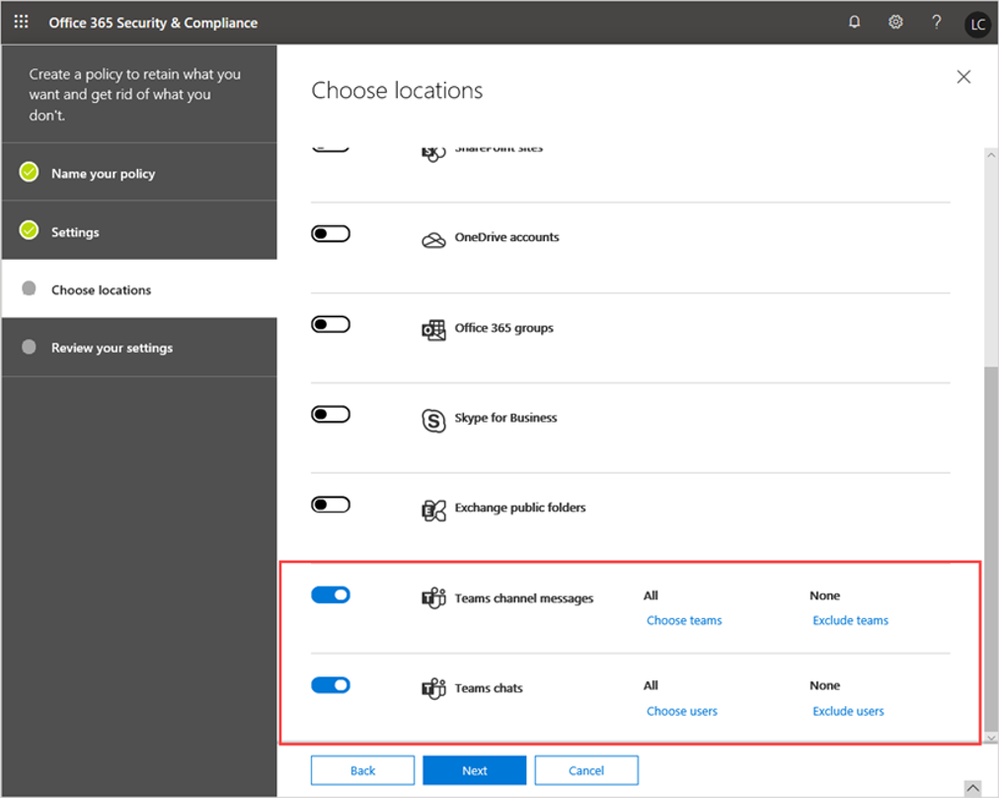
Before putting all of the above controls in place, it is important to first determine your organization’s governance requirements.
- Ask yourself the right questions to determine your governance requirements and how to meet them.
- Use this Governance quick-start checklist as you are starting out with Microsoft Teams.
3. Can I collaborate with people outside my organization (i.e. external access/federation)? How is this different from guest access?
With Teams External Access (federation), users from other domains can participate in your 1:1 chats and calls. You can also allow external users who are still using Skype for Business to participate. To configure External Access, go to the Microsoft Teams Admin Center, select Org-wide settings > External Access.
External Access is different than Guest Access Microsoft Teams. Enabling Guest Access allows an Administrator to add individual users from outside of the organization to teams and channels in Microsoft Teams. With Guest Access, a guest can access resources, such as channel discussions and files, for a specific team, and chat with other users in the team they have been invited to. With External Access, only 1:1 federated chat and calling is allowed with external users. No access to other content, such as files, is granted. Tenant admins can choose between the two communication options depending on which level of collaboration is desirable with outside parties. Administrators can choose either approach or both, depending on their organizational needs, but we recommend enabling guest access for a fuller, more collaborative Teams experience.
- Here is a step-by-step guide on how to turn on external access
- Learn the differences between external access and guest access
* Guest Access in Microsoft Teams is not yet available within or across GCC High & DOD clouds.

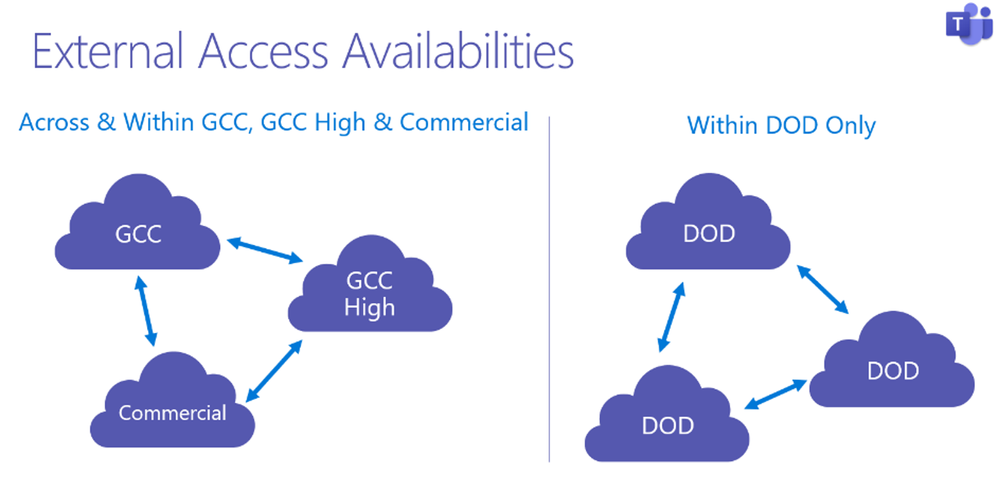
4. What Microsoft Teams functionalities do I get if I am not fully on Office 365? Is Microsoft Teams available for on-premise or disconnected environments?
For the full Microsoft Teams experience, every user should be enabled for Exchange Online, SharePoint Online and OneDrive for Business. Today, Microsoft Teams is a cloud only service and therefore is not available to customers with an on-premise platform or with disconnected environments. If your organization is not fully onboard onto Office 365, you will be able to use Teams, however, you will not be able to experience the full feature functionality of Teams.
If your environment…
- …does not have SharePoint Online enabled, users will not be able to use the Files tab in Teams and they will not have OneDrive for Business storage in Office 365. Without OneDrive for Business, users are unable to share files in Chats as well.
- …has the organization’s email hosted on Exchange On-Prem, users can use Microsoft Teams however they will have a disconnected experience with Calendaring. Users hosted on Exchange Hybrid or Exchange Online can use all the features of Teams.
- …has Skype for Business On-Prem, users will not be able to communicate with Teams users unless Skype for Business Hybrid is in place. Check out our top FAQ around upgrading from Skype for Business to Microsoft Teams.
- See what Teams functionalities are supported based on your exchange environment
- Learn how to configure an Exchange hybrid organization to be able to use with Teams
5. How does Microsoft Teams support accessibility (i.e. Section 508 requirements)?
Microsoft Teams is committed to inclusive design and accessibility for all. Please find additional resources below for how Teams can be leveraged to boost every user’s productivity across your organization.
Feature Availability
6. Is there a resource that will show the feature differences between the Worldwide (commercial) and GCC, GCC High and DOD versions of Microsoft Teams?
For the latest update on feature availability and roadmap, you can check out the Microsoft 365 roadmap page and filter for Teams and GCC, GCC high, DoD. Here is a link with preset filters for Teams in GCC, GCC High and DoD. For an overview of feature availability across licensing plans and cloud instances, click here.

7. When will Private Channels become available in GCC?
Private Channels will be available soon. Stay up to date with the M365 Roadmap for more details as to when it will be available for US Government Clouds.
8. Are Microsoft Teams Live Events available in GCC? How do I set up a Live Event?
Yes, Live Events are available in GCC. Live Events are an extension of Teams meetings that enable you to schedule and produce events that stream to large online audiences. Live events enable anyone to create live and on-demand events that deliver compelling communications to employees, constituents and partners. Go to https://aka.ms/liveevents to get started. Need more help? Check out the Live Events Assistance program.
9. How can I use audio conferencing in Microsoft Teams?
Audio Conferencing in Office 365 lets users call in to meetings from their phones. Audio conferencing is available in GCC and is an add-on for G1 and G3. Audio Conferencing is already available in G5.
- For GCC High and DoD customers, audio conferencing is available via direct routing. Learn more here.
10. Can I use Teams on a mobile device?
Teams mobile apps are available for Android and iOS for GCC, GCC High & DOD users. To get the mobile apps, go to the 2 available mobile stores: Google Play and the Apple App Store.
Note: Teams is not available for use on a mobile web browser such as the iOS Safari or Android OS Chrome browsers. All mobile and tablet users must use the app from the app store. Distribution of the mobile apps via MDM or side-loading is not supported by Microsoft.
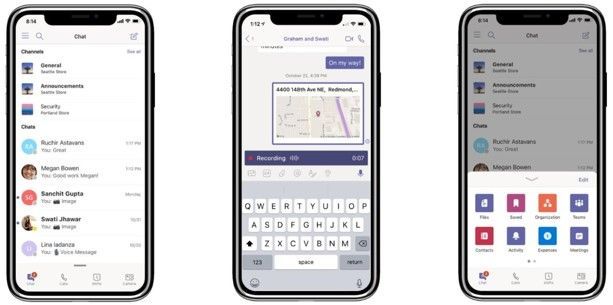
Also, if you want to learn more on how to rapidly deploy Microsoft Teams in your US Government organization, checkout this webinar with Teams Engineering!
1 Comment
You must be a registered user to add a comment. If you've already registered, sign in. Otherwise, register and sign in.
