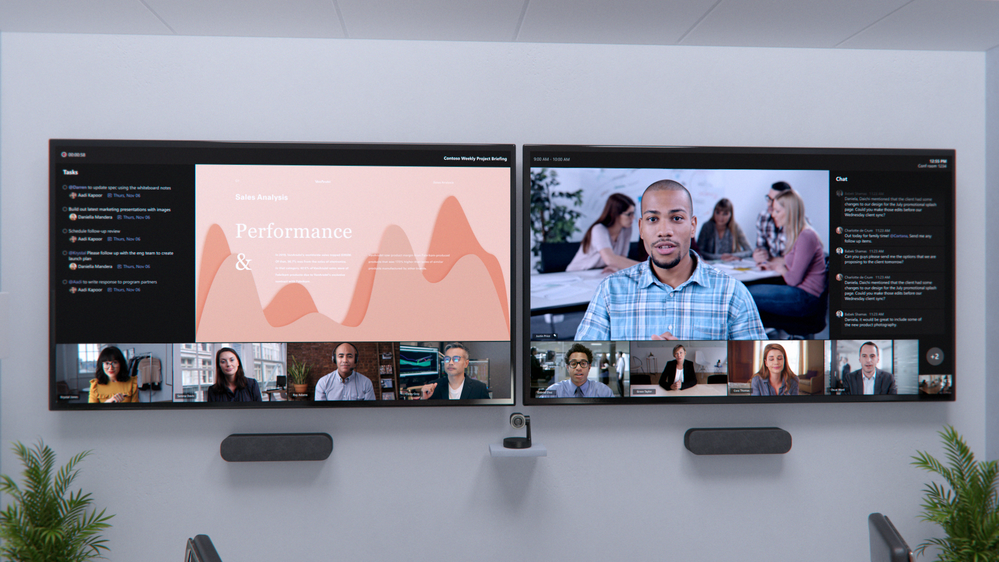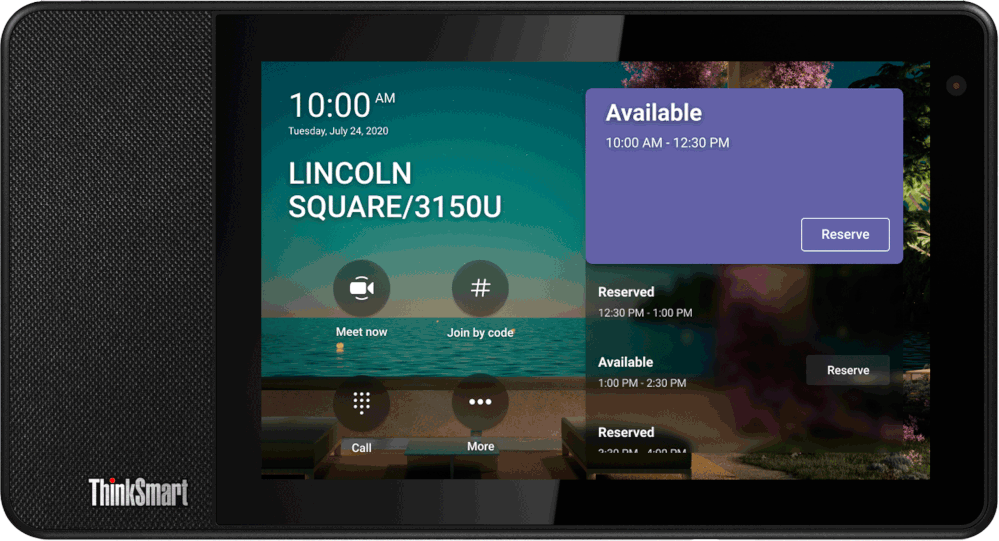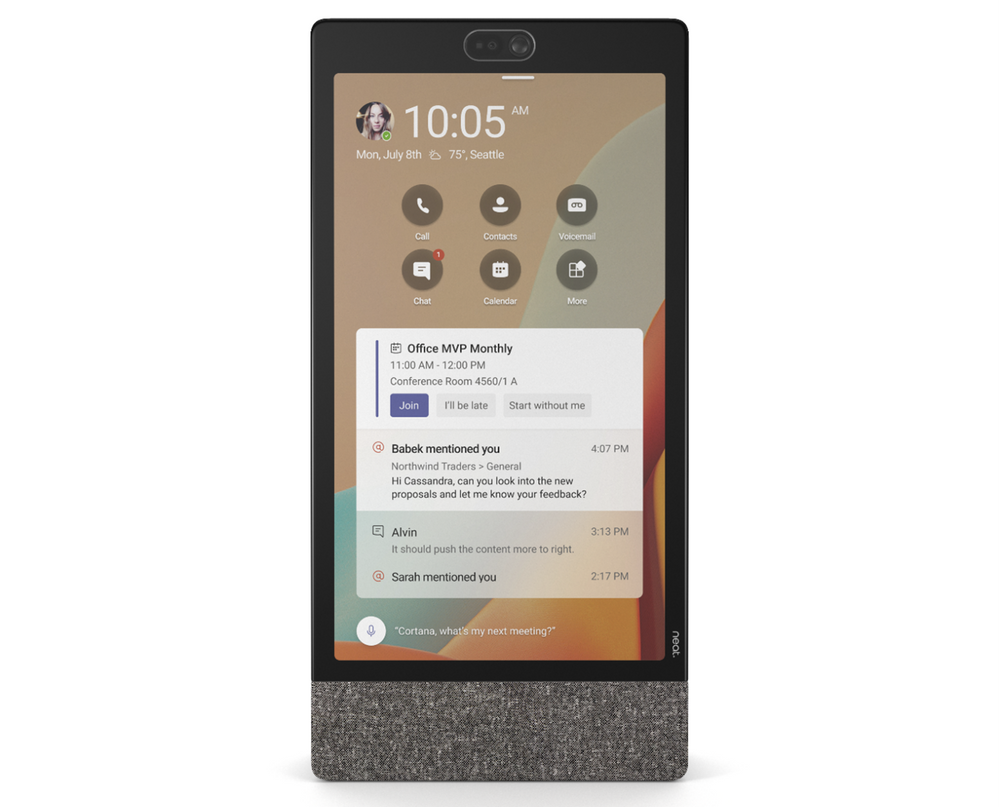- Home
- Microsoft Teams
- Microsoft Teams Blog
- New experiences coming to Microsoft Teams Rooms to allow everyone to participate on equal footing
- Subscribe to RSS Feed
- Mark as New
- Mark as Read
- Bookmark
- Subscribe
- Printer Friendly Page
- Report Inappropriate Content
As offices begin to open, there is great anticipation of reuniting and collaborating in person. But as people’s habits have changed over the past year, so have their expectations. Going forward, the workplace will be hybrid. This fluid experience will be realized across a continuum of spaces, where extreme flexibility allows you to choose where and when you work.
Now, more than ever people need collaboration experiences that put everyone on an equal footing, whether they join meetings from a conference room, home office, or on the go. In March, Microsoft unveiled our vision for the future of Teams Rooms, where connections feel natural and people feel included, represented, and can collaborate without boundaries. And today, Jared Spataro shared new innovations from Microsoft Teams and Teams Rooms designed to help you connect and engage, regardless of where you work.
Over the course of this year, we will deliver new experiences in Teams Rooms built to ensure everyone can be seen, heard, and fully participate from anywhere. Today we are announcing a new set of features, capabilities and devices that support the best hybrid meeting experience yet.
Front row, a new content layout for Teams Rooms, with a dual-monitor configuration, gives participants a greater sense of connection with remote attendees.
Participate on equal footing, no matter where you are
With so many people working from home this past year, we shared a more balanced meeting experience, where nearly all participants were joining remotely and on equal footing. As your organization plans for the hybrid work world, you have an opportunity to extend this equitable meeting experience across workspaces, ensuring everyone can collaborate without compromise.
To give people in the room a greater sense of connection to remote participants and support collaboration before, during, and after meetings, we’re introducing a new content layout called front row. Visually, this new layout moves the video gallery to the bottom of the screen so in-room participants can see remote colleagues face to face across a horizontal plane – similar to if they were in the same room.
Meeting content is surrounded by contextual fluid components like the agenda, tasks, and notes, which can be updated in real-time, helping you stay engaged and productive. Additionally, the meeting chat is brought clearly into view so when in a room you can easily see and engage in the conversation in real-time. This layout will be supported across both single and dual display configurations.
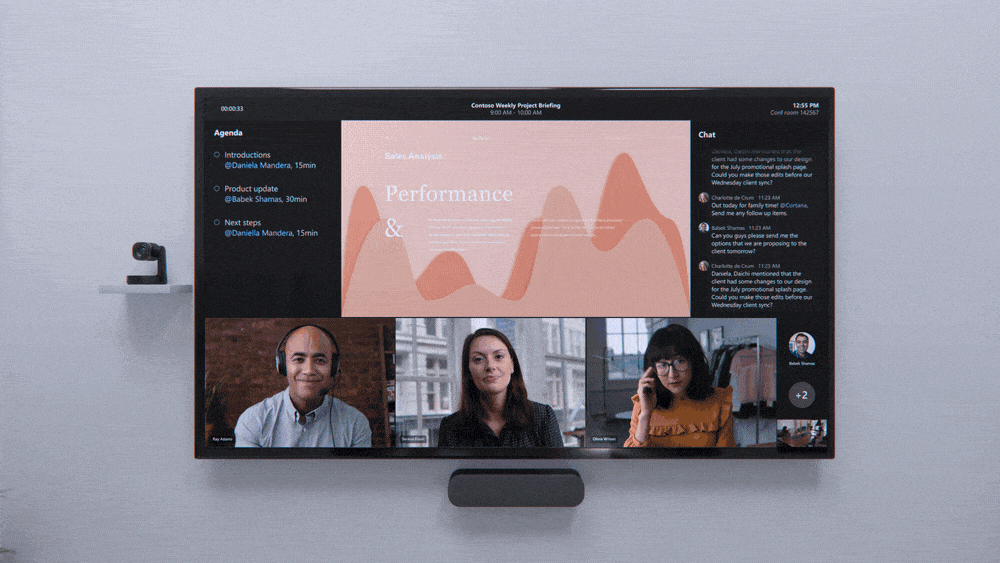
Front row, a new content layout for Teams Rooms brings remote users on equal footing with in-room meeting participants.
Helping remote participants establish a genuine presence in the room is key to delivering an inclusive hybrid meeting experience. Turning on video is one of the best things you can do when joining remotely and with new video layouts for Teams Rooms, we’ll maximize screen real estate by splitting the video gallery across all available displays when content isn’t being shared. With increased screen space, video of remote participants can be seen more clearly, bringing greater attention to the people who aren’t in the room.

New video layouts for Teams Rooms maximizes screen real estate by splitting the video gallery across available displays.
We’re also bringing popular features from the personal Teams meeting experience to Teams Rooms. With the ability to pin or spotlight multiple video streams, you can maintain a clear view of the selected videos when in a room. Remote participants can promote their presence in the room by engaging in the meeting, which doesn’t always require speaking up. Live reactions, now visible in a Teams Room, allows you to share sentiments, and when using the classic video grid layout, chat bubbles alert in-room participants to the conversation happening alongside the meeting, so nothing gets missed and all voices are heard.

Teams Rooms now include popular features from the personal Teams meeting experience that help remote attendees promote their presence in the room.
Optimize how remote viewers can see and hear what happens in the room
When you join meetings from a personal account, your individual video and profile information makes it easy to identify who said what but faces and voices can get lost in the crowd when joining from a shared meeting space. We are working with our certified OEM partners to deliver audio and video capabilities that allow every person in the room to be seen and heard more clearly.
Meeting transcripts are a great tool for you to catch up on a meeting asynchronously, but traditional transcription services can’t identify or differentiate between speakers. Intelligent speakers, now generally available from EPOS and Yealink, are designed for Teams Rooms and use Microsoft’s voice recognition technology in Teams to identify who is speaking and apply their name to the meeting transcript. After a quick voice enrollment in Teams, speakers are recognized automatically, and biometric enrollment information is securely stored and manageable in the Office 365 Cloud. Learn more about intelligent speakers for Teams Rooms here.

New category of intelligent speakers for Teams Rooms make meetings more engaging for both remote and in room attendees.
We are also working with our certified OEM partners to deliver enhanced views of rooms that are optimized for remote participants, allowing every person in the room to be seen more clearly. With new advanced camera capabilities, Teams Rooms devices from Neat, Jabra, Logitech and Poly help you feel even closer to the people in the room when joining remotely.
We’re thrilled to announce the newest partner to join the Teams device family, Neat. Later this year, Teams experiences will be available across Neat’s full device portfolio, designed to support hybrid work across home and office workspaces. All Neat devices incorporate unique sensory capabilities like Neat Symmetry, which allows everyone to be seen equally up close. Neat Symmetry combines advanced AI with high-resolution sensors to focus in and individually auto frame each in-room participant, instinctively following them as if they have their own camera person. Learn more about Neat and Neat Symmetry here.
Neat joins the Teams family. Teams experiences available across device portfolio later this year are designed to support hybrid work.

All Neat devices incorporate unique sensory capabilities to allow everyone to be seen equally up close.
The new Jabra PanaCast 50 front-of-room video bar provides an immersive 180-degree view of the room so everyone can be seen. With the new dynamic gallery view, active speakers in the room are shown up close, in their own video pane. PanaCast 50 can also be used to capture an in-room whiteboard so it can be brought into Teams and enhanced, using Microsoft’s intelligent capture feature, eliminating the need for a second content camera. These new views will come to the PanaCast 50 through a software update coming later this year. Learn more about Jabra and Jabra PanaCast 50 here.
Jabra PanaCast 50 front-of-room video bar provides an immersive 180-degree view of the room so everyone can be seen.

New dynamic gallery view enable active speakers in the room to be shown up close, in their own video pane.
RightSight 2, a new feature for Logitech Rally Bar and Rally Bar Mini, creates a more inclusive meeting experience for remote users by displaying two views on the Teams meeting screen: one of the active speaker, and another that captures everyone in the room. As the conversation shifts to a different speaker, so does the camera. RightSight 2 will be available later this year as a software update for Teams Rooms. Learn more about Logitech Room Solutions for Microsoft Teams Rooms here.
RightSight 2, a new feature for Logitech Rally Bar and Rally Bar Mini, will be available later this year for Teams Room.

The RightSight 2 feature for Logitech Rally Bar and Rally Bar Mini, creates a more inclusive meeting experience for remote users on a Teams meeting screen.
The new Poly Studio E70 intelligent camera detects and tracks active speakers to help remote participants more clearly follow what is happening in the room. Poly DirectorAI is the brain behind the camera’s capabilities, leveraging AI and machine learning technology to deliver real-time automatic transitions, framing to zoom in closer to the person speaking and tracking to follow the conversation. A future segmented view will display multiple people in their own individual frames. The Poly Studio E70 will be available globally later this year. Learn more about Poly and Poly Studio E70 here.
New Poly Studio E70 intelligent camera, available later this year, will help remote participants more clearly follow what is happening in the room.

Poly DirectorAI, the brain behind the new Poly Studio E70, leverages AI and machine learning technology to deliver real-time automatic transition.
Teams Room on Surface Hub brings boundaryless collaboration to your hybrid meetings
We are all looking forward to those moments of brainstorming huddles back in the office. But in a hybrid environment one of the biggest challenges is finding ways to collaborate fully with participants joining from different locations. We are pleased to share the new Teams Rooms on Surface Hub experience, designed to enable boundaryless collaboration on a device purpose built for teams to meet and co-create, wherever you work.

New Teams Rooms on Surface Hub experience has been redesigned to bring popular features from the desktop to enrich collaboration for the hybrid workplace.
This next generation of Teams on Surface Hub has been redesigned to bring your favorite features from the desktop into the meeting space. With a new meeting stage, a robust set of meeting controls, and popular features including Together Mode scenes, background noise suppression, chat bubbles, and live reactions, Teams Rooms on Surface Hub enriches collaboration for the hybrid workplace. You can easily access your Microsoft 365 files and confidently present using features like PowerPoint Live in Teams, letting you see slides, notes, and your audience all in one view.
People love the rich collaboration capabilities on Surface Hub, and the new Microsoft Whiteboard experience announced today will also come to Teams Rooms on Surface Hub so everyone can draw and ink on the same digital canvas, no matter where they are.
The new Teams Rooms on Surface Hub experience will be rolling out in preview to the Windows Insider Program for Surface Hub later this month. Learn how to enroll in the program here.
Be seen, heard and collaborate from anywhere, at any time
As part of an increasingly mobile workforce, you may work from offices where you do not have an assigned space. Imagine coming into the office for the day or working from a satellite location – you’ll need spaces that give you the flexibility to touch down and focus for a few hours, or simply take a quick call or meeting in private. The new hotdesk capability on the Teams display provides you a way to reserve workspaces ahead of time, and gain access to your personal Teams account in a shared space. Simply log in with your Office 365 credentials and use the display to access your Teams chats, files, and calendar. You can also pair the display with your PC, providing a second screen to help you multitask. When finished, securely sign out and the space is ready for the next person.
New hotdesk capability on the Teams display provides you a way to reserve workspaces ahead of time, and gain access to your personal Teams account in a shared space.
When working from your personal workspace, you will be able to enjoy the rich features of the Teams display on the newest member of the portfolio, Neat Frame. You can easily chat, collaborate, and access the Teams and AI features found on the display on this larger, portrait oriented, 15.6-inch form factor. Now there is a new way for you to easily see colleagues better and engage with live reactions, quick responses, and more.
Enjoy rich features of Teams display from personal workspace with newest member of the portfolio, Neat Frame.
Finally, for seamless connectivity on the go, the first Teams-certified true wireless earbuds will soon be available from Logitech in both Graphite and Rose colors for an always-on Teams experience from your mobile device or desktop.
The first Teams-certified true wireless earbuds from Logitech will soon be available; an always on Teams experience from your mobile device or desktop.
Businesses around the world have been consumed with making remote work successful during the past 18 months, focusing on the physical office took a temporary backseat. That’s all changing as people begin to go back into the office. The way we work has permanently changed. As we return to the office and the physical meeting room, Microsoft, with our device partners, are committed to bringing experiences to Teams Rooms that allow everyone to participate on equal footing, whether in the room or remote.
You must be a registered user to add a comment. If you've already registered, sign in. Otherwise, register and sign in.