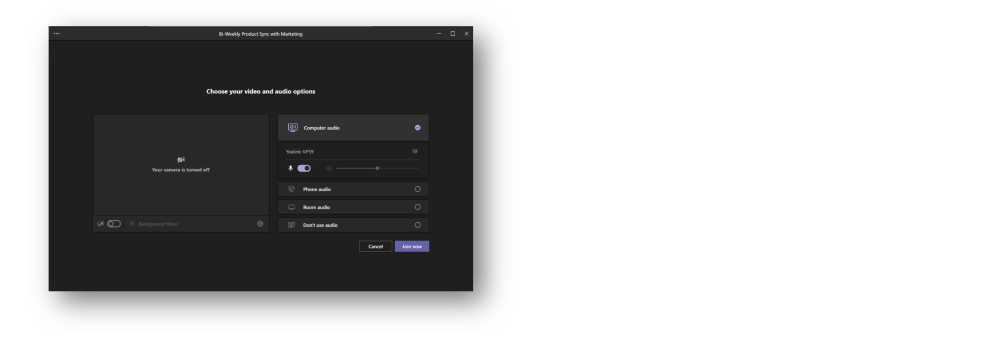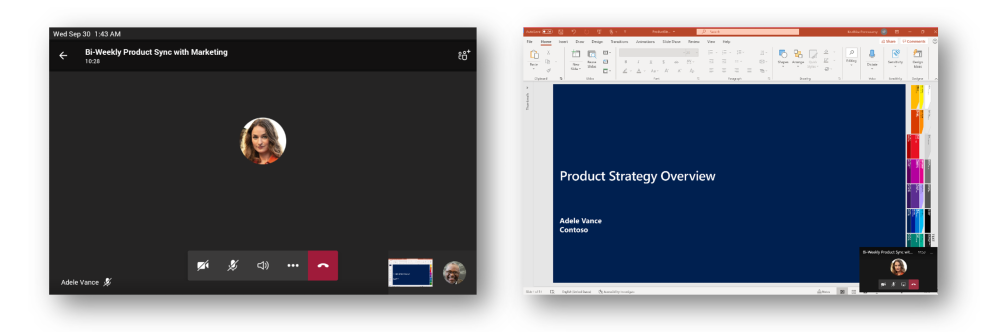- Home
- Microsoft Teams
- Microsoft Teams Blog
- New capabilities on Microsoft Teams phones | September 2020
- Subscribe to RSS Feed
- Mark as New
- Mark as Read
- Bookmark
- Subscribe
- Printer Friendly Page
- Report Inappropriate Content
Teams Phones have some great new features shipped in the last release, which you can read about in this update! We are working to make sure that it is easier and more intuitive than ever to stay connected using the Teams Phone application. Our newest features allow for a newly designed home screen experience tailored to the user’s schedule, an automatic meeting acceptance feature streamlining the joining experience, and customizations for the user experience depending on the users preferences.
1. Home Screen with Meeting Reminders
We know that each day presents a host of notifications, alerts, and updates - we wanted to make this as simple and easy to use as possible by redesigning the home screen interface. Now, users can see reminders of your current and upcoming meetings, perform quick actions like joining a current meeting, play voicemail, or reply to missed calls directly from the home screen. A click deeper allows access to more detailed information about call history, calendar, and people.

Additionally, for users who would like to restrict the content that shows up on their home screens, notifications can be disabled using the option under Settings. The home screen can be entirely disabled if the user would like to continue using the original interface, consisting of just the time, calls, address book, calendar and voicemail.

2. Customize Quick Access to Apps
We wanted to make sure that the tools most relative to users were easy to open, which is why we now have customization of quick access apps. Users can customize the default views on the phone by adjusting which icons appear in the bottom bar. For example: users who spend most of their time on calls can set the screen to show only the “Calls” and “Voicemail” apps and move the “People” and “Calendar” tabs to the “more options”. The Home icon will be available as long as the home screen is enabled in user settings. IT administrators can also provision this customization capability for all endpoints via the Teams global app setup policy.

3. Customize Default View for Calls
A single user interface does not work for all users. For example, users with devices that do not have physical keypad might prefer to have an always-on dial pad while others might prefer to have the Speed Dial as their default landing page. Users can now customize where they land when opening the calls app, whether that is Speed Dial, contacts, the dial pad or call history. You can modify this under Settings->Calls->Call views. The phone icon can be used to swap between the views.
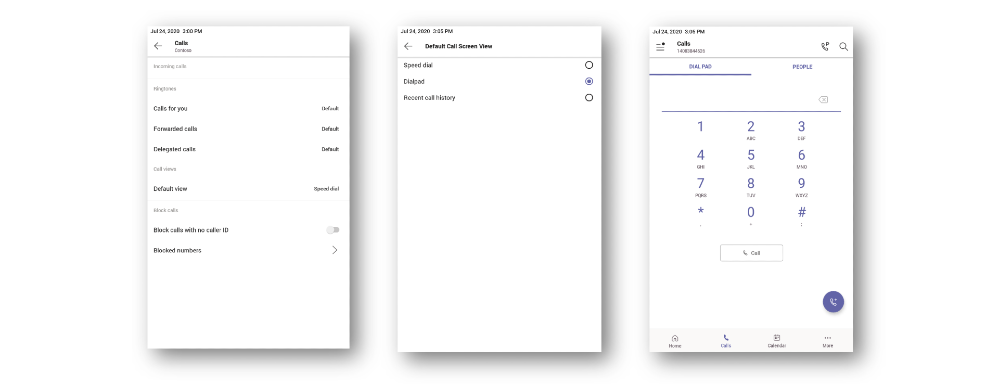
4. Auto Accept Meeting Nudges with Video
Teams video phones will now provide the capability to auto accept incoming meeting join requests for scheduled meetings. This will allow a meeting participant to automatically enter a prescheduled meeting without needing to click the “accept” icon on any interface, leading to a hands free, seamless engagement. One application of this scenario could be in healthcare, where care teams can check in on patients’ bedside without the patient needing to activate a meeting.
To maintain privacy and security, auto accept settings are only enabled when:
- The Teams video phone is signed in with Meeting room accounts (Teams IP Phone Policy setting for Sign In Mode should be set to Meeting Sign In)
- The person enabling this feature on the Teams video phone has access to the phone’s admin password.
- The Teams video phone is already invited to the scheduled meeting.
- Participants within the same tenant can invite the Teams video phone into the meeting.

Note: The auto accept feature is currently enabled manually by Microsoft for tenants that request this feature. It will be available via policies soon. If you would like to enable this for your tenant, please reach out to your Microsoft support contact.
5. Teams Button Support
There is now a dedicated Teams button on several new phone models, where a user presses the Teams button to quickly launch the home screen mentioned above. This allows users convenient, easy access to a view of their notifications, voicemails, schedules, and contacts. If the Teams button is not configured to launch the home screen, then the button will automatically activate the Calling app by default.
6. Coming Soon: Better Together Experience for Meetings
The Teams phone and Teams Windows Desktop client will soon work “Better Together” in a new experience for calling and meetings. The devices can be coordinated such that when one device-either Phone or PC-is unlocked, the other automatically unlocks as well.
While in a meeting using better together mode on a PC, the call will automatically be routed to the connected device, in this case a Teams phone. The connected device will be shown in device settings in the pre-join screen.
Once the user has joined the meeting, the call control for same meeting can be accessed from either the connected phone or Teams Windows client.
This feature could free up the PC screen to be used for other purposes such as co-authoring, taking notes, or engaging in other forms of collaboration while simultaneously engaging in a meeting or call.
We hope that you will enjoy these updates and if you are interested in seeing some of them in action, please watch this session from Microsoft Ignite 2020 where we showcase some of the features in this blog, available here. Additionally, learn more about the devices and stay up-to-date on the latest and greatest in hardware at https://aka.ms/Teamsdevices.
You must be a registered user to add a comment. If you've already registered, sign in. Otherwise, register and sign in.