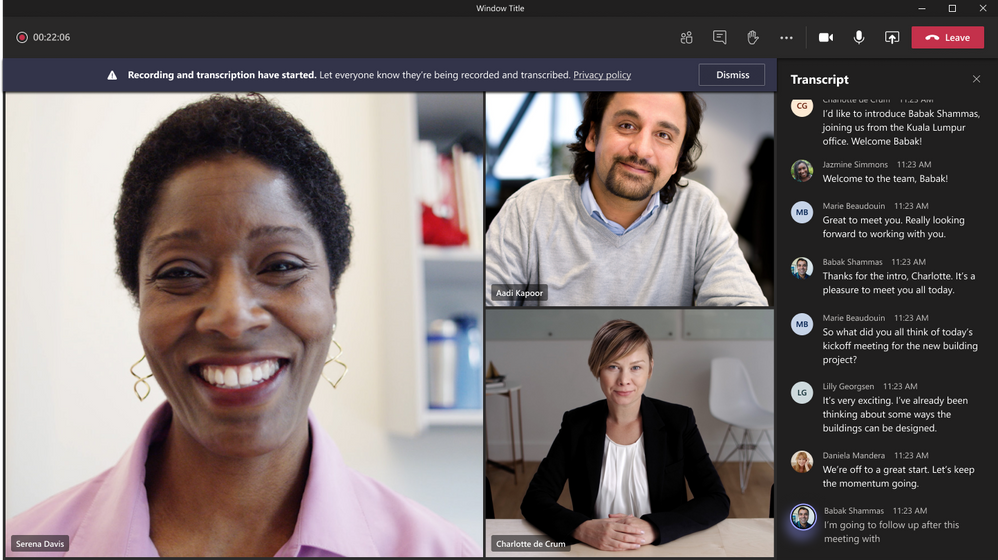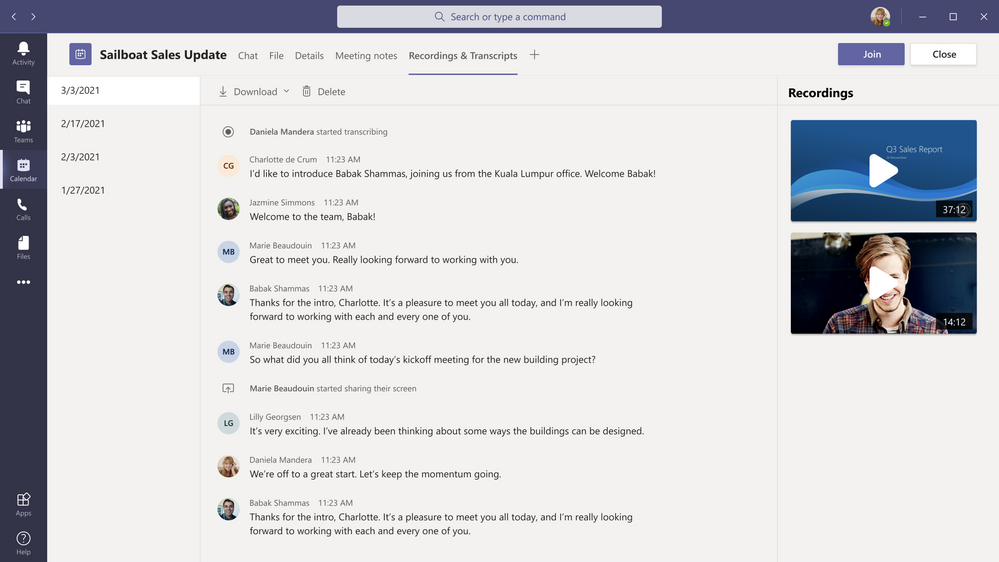- Home
- Microsoft Teams
- Microsoft Teams Blog
- Live transcription with speaker attribution now available in Teams meetings for English (US)
- Subscribe to RSS Feed
- Mark as New
- Mark as Read
- Bookmark
- Subscribe
- Printer Friendly Page
- Report Inappropriate Content
We’ve all been in situations where we’re double-booked or joined a meeting late. You don’t want to interrupt the flow but need to catch up quickly. Or, for accessibility reasons or ambient noise situations, you need help following the conversation and understanding who’s speaking. Wouldn’t it be great to have transcription with speaker attribution built into the meeting?
We’re excited to now offer live transcription in Microsoft Teams meetings for English (US). Live transcription is a written record of the spoken text that occurs during a meeting. It identifies each speaker, is captured automatically in near real time, and is available during and after the meeting.
Delivering live transcription with high accuracy, minimal latency, and cost efficiency at enterprise scale has been one of the toughest challenges in the industry. Over the last two years we’ve made significant strides in solving this problem and have dramatically improved our models for accuracy using meeting context in real time and cutting edge AI.
Live transcription in Teams uses a meeting's invitation, participant names, attachments, etc. to improve the accuracy and recognize meeting-specific jargon for each transcript automatically, without any human involvement. This means no one at Microsoft ever sees the meeting’s content, and the models are automatically deleted immediately after each meeting. In addition, Microsoft doesn’t use or store this data for improving its own AI.
How to set up live transcription in Teams meetings
To get started, the tenant admin just needs to turn on the Allow Transcription policy. Then the meeting organizer or a presenter can start transcription.
In terms of privacy, live transcription is similar to recording a meeting. Participants are notified that live transcription is on and have the ability to hide it from their meeting view with just a click. If they choose not be identified, attendees can also turn off speaker attribution in their profile settings.
After the meeting, the saved transcript is available for reference and download in Teams for desktop and web.
The transcript is also immediately available in the meeting event in Teams calendar, as well as through the transcript tile in the chat.
Teams live transcription files are stored in the meeting organizer's Exchange Online account and only the organizer and tenant admin have permissions to delete it.
Teams meeting recordings that are saved in OneDrive for Business and SharePoint (ODSP) use Teams live transcript to display captions in recordings, so we recommend turning on live transcript to ensure captions are present in post-meeting recordings.
Note that live transcription is not guaranteed to be 100% accurate and so should not be relied upon in life-altering situations.
Cloud Video Interop customers:
If you are using Cloud Video Interop (CVI) to join Teams meetings, please contact your CVI provider to ensure that your CVI participants get the transcription notification when transcription starts.
Who can start using live transcriptions?
As of 6/29/2021: Live transcriptions is available in English (US) on Teams Desktop for scheduled meetings under the following licenses: Office 365 E1, Office 365 A1, Office 365/Microsoft 365 A3, Office 365/Microsoft 365 A5, Microsoft 365 F1, Office 365/Microsoft 365 F3, Microsoft 365 Business Basic, Microsoft 365 Business Standard, Microsoft 365 Business Premium SKUs.
Live transcription has previously been available for licenses: Office 365/Microsoft E3, Office 365/Microsoft E5, Microsoft 365 Business Standard, and Microsoft 365 Business Premium customers.
Delivering highly accurate, AI-based live transcriptions for Teams meetings has been a massive and rewarding effort across the company. With this powerful foundation built at scale, we’re ready to tackle the next set of challenges to keep improving inclusivity, accessibility, and productivity in Microsoft Teams meetings. Stay tuned…
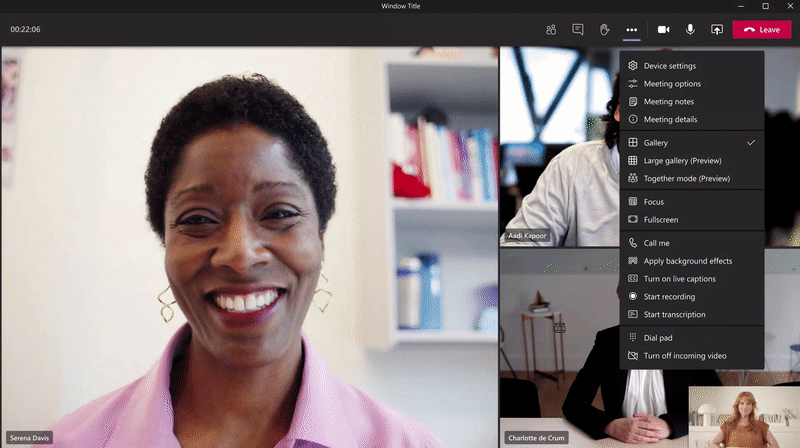
- « Previous
-
- 1
- 2
- Next »
You must be a registered user to add a comment. If you've already registered, sign in. Otherwise, register and sign in.