- Home
- Microsoft Teams
- Microsoft Teams Blog
- Collaborate securely with anyone in Microsoft Teams
- Subscribe to RSS Feed
- Mark as New
- Mark as Read
- Bookmark
- Subscribe
- Printer Friendly Page
- Report Inappropriate Content
We’re starting to roll out the ability to add anyone as a guest in Microsoft Teams. This means that anyone with a business or consumer email account, such as Outlook.com, Gmail.com or others, can participate as a guest in Teams with full access to team chats, meetings and files.
Previously, anyone with an Azure Active Directory (Azure AD) account could be added as a guest, and now anyone with an email address can be added to a team. All guests in Teams are covered by the same compliance and auditing protection as the rest of Office 365, and can be managed securely within Azure AD.
How it works
To invite a guest to a team, select Add Members in the menu next to the team name. Then add the guest’s email address. They will receive a welcome email message with information about the team and what to expect now that they're a member. If the guest doesn’t yet have a Microsoft Account associated with their email address, they will be directed to create one for free.


Once they accept the invitation, guests can participate in chats, join meetings, collaborate on documents, and more. Teams with guests will be identified with text and icons throughout the Teams UI to give all team members a clear indication that there are guests in that team.
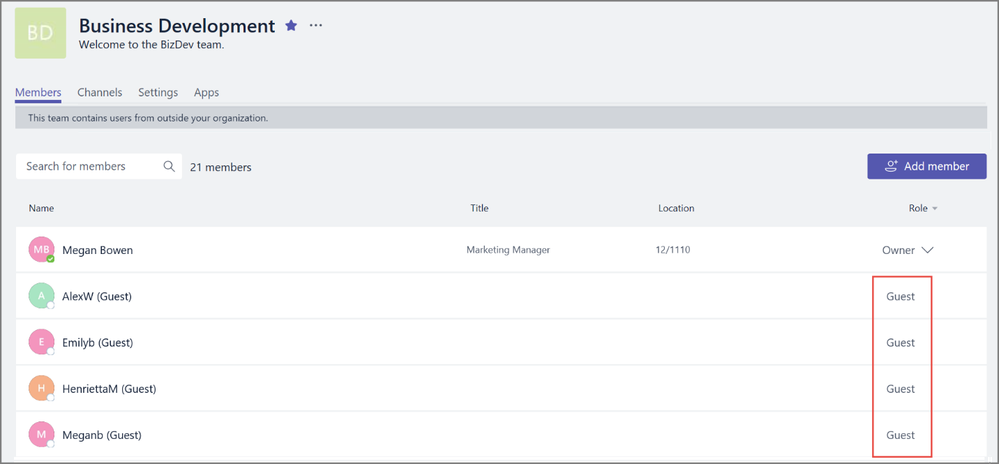
Enterprise-grade security and compliance
In Teams, the content and activities of guest users are covered under the same compliance and auditing protection as the rest of Office 365. Guest accounts are added and securely managed within Azure AD through Azure AD B2B Collaboration. This enables enterprise-grade security, like conditional access policies for guest user access. Azure AD also uses adaptive machine learning algorithms and heuristics to detect anomalies and suspicious incidents, enabling mitigation or remediation actions, such as multi-factor authentication, to be triggered as appropriate.
In addition, with Azure AD, IT departments have unparalleled insight into the activities of external users in their organization through detailed sign-in and access reports. Admins can centrally manage how guests participate within their Office 365 environment and easily view, add, or revoke a guest’s access to the host tenant.
Let us know what you think!
These features will start rolling out next week, and you can expect to see them in your Teams client within the next two weeks. Try the new features and provide feedback using the feedback link in the lower left corner of Microsoft Teams. If you have suggestions on how to make Teams better, please submit your idea via User Voice or vote for existing ideas to help us prioritize the requests. We read every piece of feedback that we receive to make Teams even better.
FAQ
Who can use guest access?
Guest access is included with all Office 365 Business Premium, Office 365 Enterprise, and Office 365 Education subscriptions.
How do I enable guest access
Guest access is a tenant-level setting in Microsoft Teams and is turned off by default. To take advantage of the new functionality, admins need to enable guest access in the Office 365 admin center

Watch the full video here.
If I already enabled guest access when Azure Active Directory (AAD) guest access became available, do I need to take any additional action to enable guest access for consumer email accounts?
If you have already enabled guest access, then your users will be able to add guests with a consumer account without additional action on your side.
If you enabled guest access with the expectation that you wanted to restrict it to AAD accounts only, you can disable guest access via the Teams setting by switching the feature off.
For more information, please read the support documentation.
- « Previous
-
- 1
- 2
- 3
- Next »
You must be a registered user to add a comment. If you've already registered, sign in. Otherwise, register and sign in.