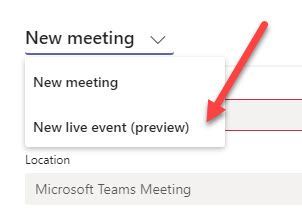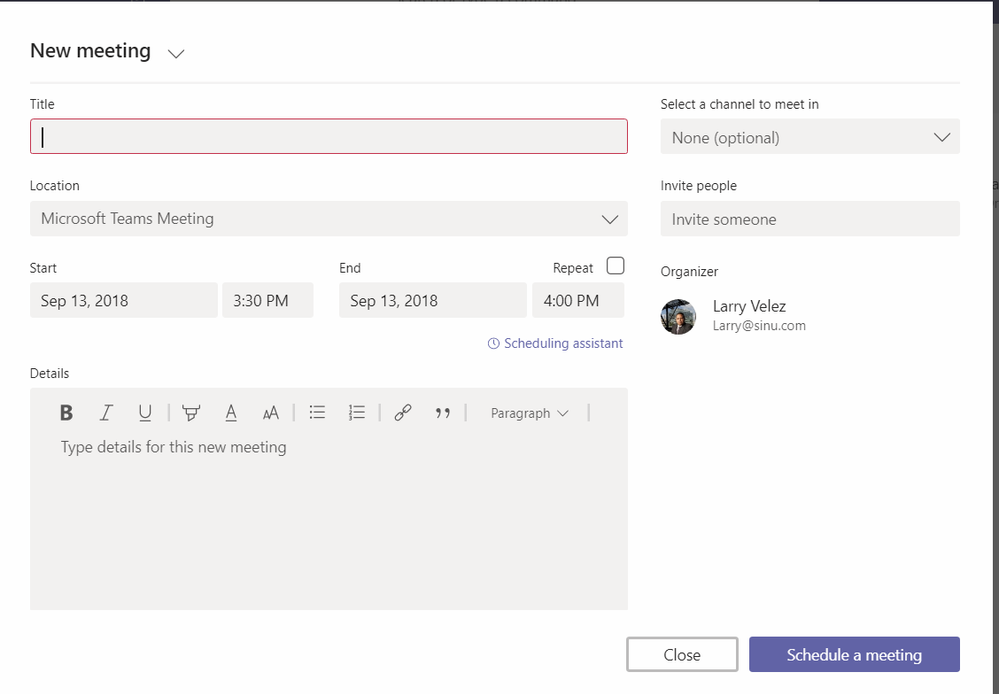- Home
- Microsoft Stream
- Microsoft Stream (Classic) and migration
- Streaming a Meeting using Teams and a WebCam?
Streaming a Meeting using Teams and a WebCam?
- Subscribe to RSS Feed
- Mark Discussion as New
- Mark Discussion as Read
- Pin this Discussion for Current User
- Bookmark
- Subscribe
- Printer Friendly Page
- Mark as New
- Bookmark
- Subscribe
- Mute
- Subscribe to RSS Feed
- Permalink
- Report Inappropriate Content
Sep 13 2018 10:27 AM
I am having a hard time understanding how I would stream an upcoming meeting using the WebCam on my Surface Book, the Teams app and Microsoft Stream. Instructions I find on youtube seem outdated.
Do I need to have a "company wide" Team created in teams to stream something to everyone in the company? I tried creating a meeting right in Streams but that did not seem to let me use my laptop and seemed like I needed to setup OBS Studio to feed the camera in. I would rather keep it simple and just use a Logitech USB WebCam connected to my Surface Book without needing to setup and use OBS Studio.
thanks for pointing me in the right direction..
- Mark as New
- Bookmark
- Subscribe
- Mute
- Subscribe to RSS Feed
- Permalink
- Report Inappropriate Content
Sep 13 2018 11:56 AM
You don't need a company wide team. It depends on your number of attendee's, if it's less than 250 then you just need to use a regular Teams meeting and send the invite out and run the call as normal. If it's more, then you can start a live stream from within Teams.
You can select org wide, or you can even now publish to the public and anyone can join as well. Once you start / join as the producer, you can click your screen / camera on the bottom window to add it to your queue, then send it to the live view and start the meeting there. This will let you use the Stream with your camera using the built in Teams producer app.
- Mark as New
- Bookmark
- Subscribe
- Mute
- Subscribe to RSS Feed
- Permalink
- Report Inappropriate Content
Sep 13 2018 12:24 PM - edited Sep 13 2018 12:25 PM
It will be less than 250 people. Are you using the Teams Desktop Client in the screenshot you sent? Because on both the web interface and desktop client for Teams, I only see a button for 'New Meeting' and I don't see an option to make it a live/streamed meeting...
Maybe it would be easier for me to just use Skype for Business and send out a link to that?
- Mark as New
- Bookmark
- Subscribe
- Mute
- Subscribe to RSS Feed
- Permalink
- Report Inappropriate Content
Sep 13 2018 12:26 PM
To get the live meeting option you have to have it enabled in admin center to be on preview.