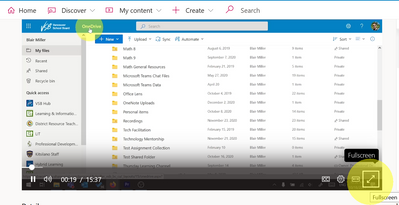- Subscribe to RSS Feed
- Mark Discussion as New
- Mark Discussion as Read
- Pin this Discussion for Current User
- Bookmark
- Subscribe
- Printer Friendly Page
- Mark as New
- Bookmark
- Subscribe
- Mute
- Subscribe to RSS Feed
- Permalink
- Report Inappropriate Content
Oct 19 2021 04:52 AM
I want to use stream for our xmax school videos. I have uploaded a video to a channel and restricted things so only I can upload, however, I can not work out how to set things so that the user account I am using can only display the video and not see all the other banners etc.
I just want the video to play full screen with nothing else. Is that possible?
- Mark as New
- Bookmark
- Subscribe
- Mute
- Subscribe to RSS Feed
- Permalink
- Report Inappropriate Content
Oct 19 2021 04:04 PM
@GrovePIf you have the link to the video then open the video using the link. From the player, over the bottom of the video and click on the line with the arrows to enter fullscreen mode (hit ESC to exit full screen) - see the screenshot below. Each user will have to do this when viewing the video, there is no way to force maximised screen view for all viewers on Stream directly. A workaround if you wanted to do that would be to embed the Stream video(s) in a PowerPoint slide and make the embedded video as large as the slide. Share the PowerPoint presentation in a Team.