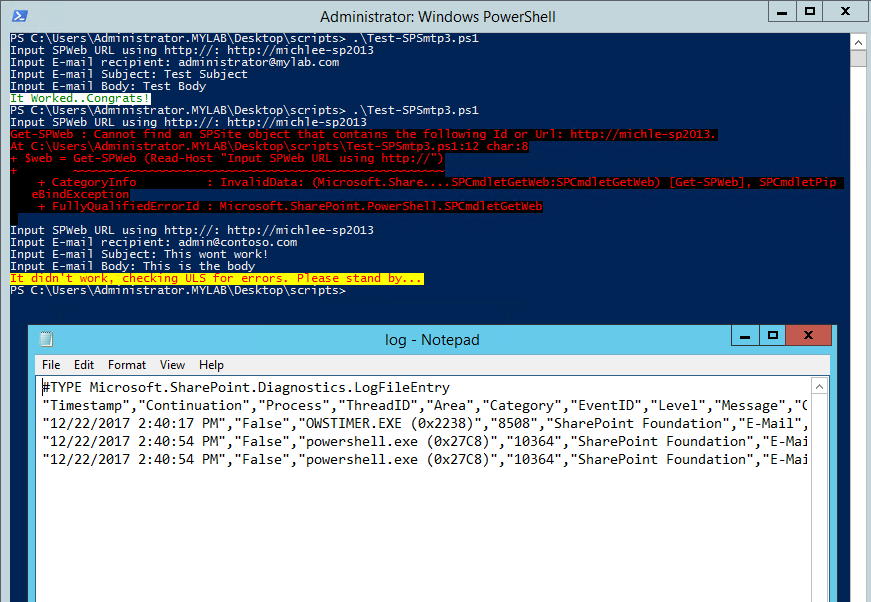- Home
- Content Management
- The SharePoint Community blog
- Test email from SharePoint using PowerShell
- Subscribe to RSS Feed
- Mark as New
- Mark as Read
- Bookmark
- Subscribe
- Printer Friendly Page
- Report Inappropriate Content
Summary:
The following PowerShell script was written for my post on configuring TLS between SharePoint and Exchange. However, since it was buried in process, I wanted to create a separate post just sharing the script, because it will be easier to maintain and use separately when needed.
Why use a script anyway?
I find this script very useful when testing mail flow from Sharepoint since it uses the "SPUtility::SendEmail" API , sends mail, captures the correct logs and presents them by launching notepad, all from a single server.
The Script:
# check to ensure Microsoft.SharePoint.PowerShell is loaded $snapin = Get-PSSnapin | Where-Object {$_.Name -eq 'Microsoft.SharePoint.Powershell'} if ($snapin -eq $null) { Write-Host "Loading SharePoint Powershell Snapin" Add-PSSnapin Microsoft.SharePoint.Powershell } #Parameters While ($web -eq $null){ $web = Get-SPWeb (Read-Host "Input SPWeb URL using http://") } $email = (Read-Host "Input E-mail recipient") $subject = (Read-Host "Input E-mail Subject") $body = (Read-Host "Input E-mail Body") #specify start time of action $StartTime = (Get-Date).AddMinutes(-1).ToString() # Try sending e-mail via SharePoint. $send = [Microsoft.SharePoint.Utilities.SPUtility]::SendEmail($web,0,0,$email,$subject,$body) #what to do if it fails if ($send -eq $false -and $web -ne $null){ write-host "It didn't work, checking ULS for errors. Please stand by..." -foregroundcolor Red -backgroundcolor Yellow #specify end time of action $EndTime = (Get-Date).AddMinutes(+1).ToString() #make dir if it does not exist $TARGETDIR = "c:\logs" if(!(Test-Path -Path c:\logs)){ New-Item -ItemType directory -Path $TARGETDIR } #finding error and creating log start-sleep 5 Get-SPLogEvent -StartTime $StartTime -EndTime $EndTime | Where-Object {$_.Category -eq "E-Mail"} | Export-Csv -LiteralPath "$TARGETDIR\log.csv" #starting notepad to open log start notepad.exe "$TARGETDIR\log.csv" } #what to do if it works else{ if ($send -eq $true -and $web -ne $null){ write-host "It Worked..Congrats!" -foregroundcolor DarkGreen -backgroundcolor White } } $web.Dispose()
Example:
As you can see below the script will ask for input and you will specify the SPWeb url, E-Mail recipient, E-Mail Subject and E-Mail Body. If you enter the SP Web url incorrectly, it will keep asking. Also, if the e-mail is not sent, you will be notified on screen and NOTEPAD will pop-up with the associated ULS logs.
You must be a registered user to add a comment. If you've already registered, sign in. Otherwise, register and sign in.