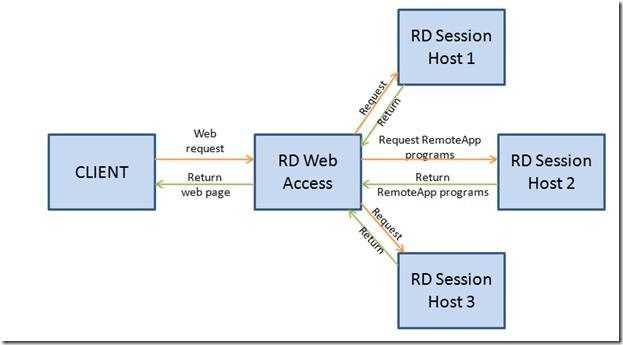- Home
- Security, Compliance, and Identity
- Security, Compliance, and Identity Blog
- Publishing in Windows Server 2008 R2
- Subscribe to RSS Feed
- Mark as New
- Mark as Read
- Bookmark
- Subscribe
- Printer Friendly Page
- Report Inappropriate Content
There are a number of ways in which an administrator can publish RemoteApp programs and virtual desktops in Windows Server 2008 R2. The following contains a brief, high-level overview of the publishing options you have, depending on the size of your deployment.
Very small deployment, single Remote Desktop Session Host (RD Session Host) server/farm:
If your deployment requirements are:
- Publish only RemoteApp programs from a single RD Session Host server or single RD Session Host server farm
- Don’t publish personal virtual desktops or virtual desktop pools
In this scenario, you can publish RemoteApp programs and remote desktops in the same way you published them in Windows Server 2008.
On the Remote Desktop Web Access (RD Web Access) Configuration tab:
· Select the “One or more RemoteApp sources” option.
· In the Source name box, type the RD Session Host server name (or if you have a server farm, type the RD Session Host farm name).
Medium deployment, multiple servers:
If your deployment requirements are:
- Publish only RemoteApp programs from multiple RD Session Host servers.
- Don’t publish personal virtual desktops or virtual desktop pools.
This is a new feature in Windows Server 2008 R2, wherein you can specify multiple RD Session Host servers delimited by semicolons in the Source name field.
On the RD Web Access Configuration tab:
- Select the “One or more RemoteApp sources” option.
- In the Source name box, type the RD Session Host server names delimited by semicolons.
Large deployment, multiple servers and VDI:
If your deployment requirements are:
- Publish RemoteApp programs from multiple RD Session Host servers
- Publish personal virtual desktops for specific users
- Publish virtual desktop pools
This is a new feature in Windows Server 2008 R2, wherein you can point the RD Web Access server to a Remote Desktop Connection Broker (which has the Centralized Publishing service running as part of it), which in turn aggregates the published RemoteApp programs from multiple RD Session Host servers, the assigned personal virtual desktop for the user request from AD, and the published virtual machine farms.
On the RD Web Access Configuration tab:
- Select the “An RD Connection Broker server” option.
- In the Source name box, type the RD Connection Broker server name.
For the detailed steps on deploying personal virtual desktops by using Remote Desktop Web Access, please refer to the step-by-step guide here .
For the detailed steps on deploying virtual desktop pools by using Remote Desktop Web Access, please refer to the step-by-step guide here .
You must be a registered user to add a comment. If you've already registered, sign in. Otherwise, register and sign in.