OneDrive Files On-Demand has been designed from the ground up for enterprises. Files On-Demand leverages the Windows Fall Creators update to simplify the user experience with cloud storage and sync, bring the power of the cloud into Windows File Explorer, and dramatically limit the network impact of sync on your corporate network.
Files On-Demand works with your personal and work OneDrive, as well as your SharePoint Online team sites. As people create and collaborate on more files, take more photos and work across multiple devices, it’s increasingly important to access your important content, both from your work and personal life—all in one place. You shouldn’t have to worry about whether there is enough storage on your device or if you can access your files on an airplane.
Files On-Demand works by allowing users to completely browse and manage their files in OneDrive and SharePoint Online team sites without having to pay the cost of disk space. This is critical with team sites and any folder setup for collaboration, because your corporate network doesn’t have to pay the cost of thousands of PCs all downloading the same content.
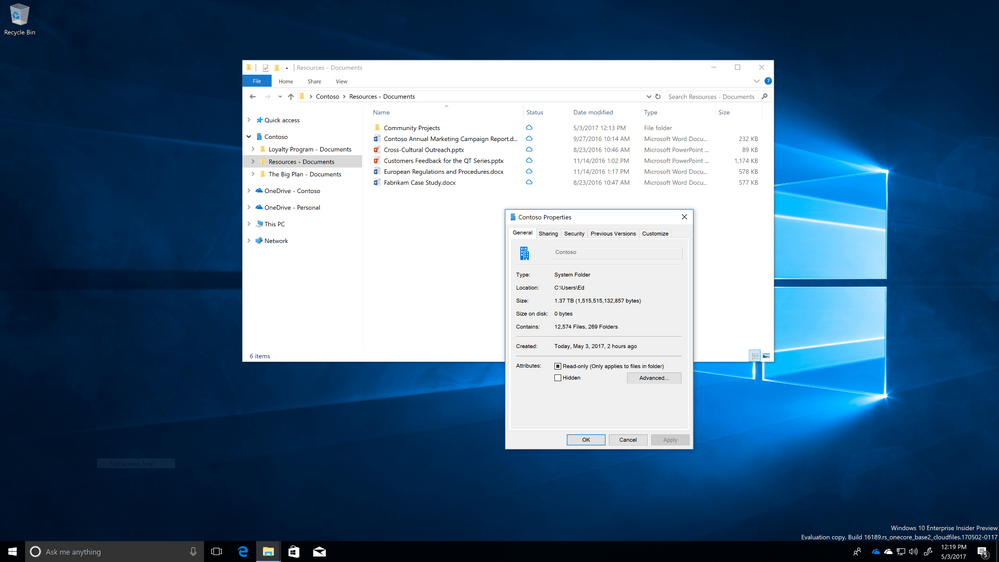
In addition to this, Files On-Demand ships with controls for enterprise admins to tailor the Files On-Demand experience to your tenant.
- All previous existing OneDrive policies continue to work the same with with Files On-Demand deployed.
- OneDrive sync supplies two group policies plus, there is a third built in Windows component to allow for scripting so admins can express control over specific content to require to be synced locally or free up space under when desired.
You can read more about the group policies at OneDrive Group Policy Control.
Enable Files On-Demand
Enterprise Admins can choose how they want users to interact with sync. Admins can force all users of Windows Fall Creators update to use the new Files On-Demand feature or they can also disable it and users will get the existing sync behavior that is uniform with Windows, 7, 8, earlier version of Windows 10 and Mac. Enabling this policy means every single new user in your tenant to turn on OneDrive will default to online-only files. Existing users who have content already synced local will now have the capability to make their files online-only.
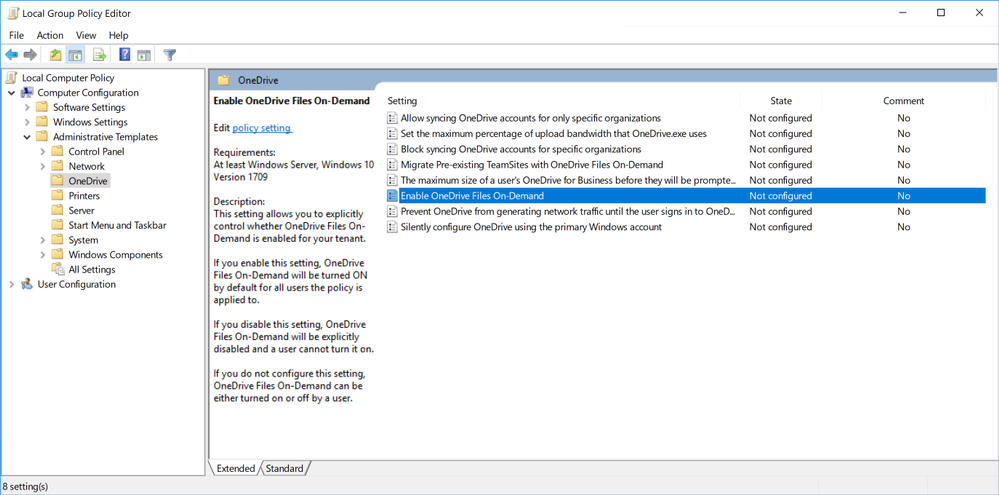
Migrate Pre-existing Team sites
If your enterprise has already been using OneDrive syncs capability of syncing team sites, enabling this group policy allows you to convert all existing team sites from locally synced to online-only. What this means is every subsequent file added or file updated in the team site will only generate a few bytes of data to each PC sync vs fully downloading the content.
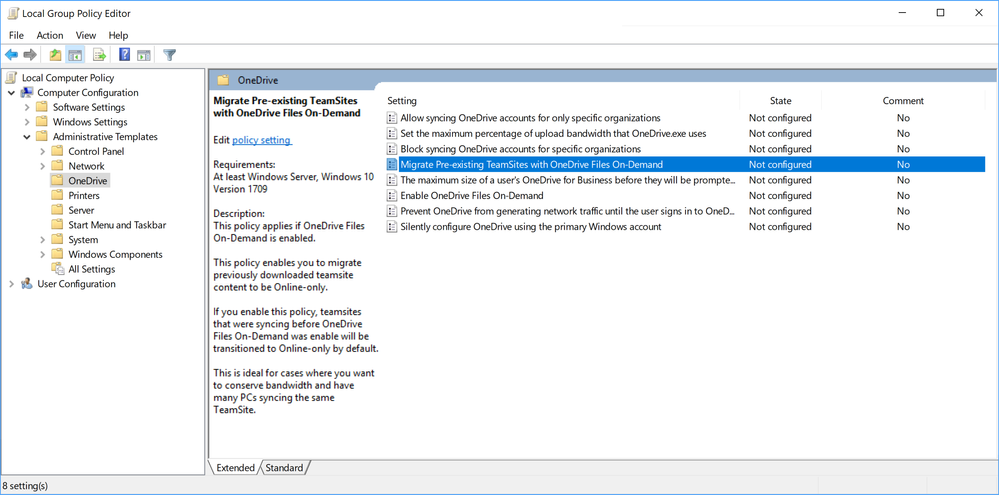
Attrib.exe
Files On-Demand is designed for the flexible nature of enterprise content and scenarios. The choice of whether a file is locally available or online-only is scriptable by admins. This means admins can define a policy to automatically choose between a file taking up space and accessible with no network connection and file downloading when the user interacts with it. This is possible because Files On-Demand uses the NTFS file system attributes as way for admins, applications, and users to express the state desired. New filesystem attirbutes were added to NTFS to support this scenario and commands were added to Attrib.exe so the process is scriptable.
Attrib.exe enables 2 core scenarios. “attrib -U +P /s”, makes a set of files or folders always available and “attrib +U -P /s”, makes a set of files or folders online only. Because Attrib is directly accessible from PowerShell this means it can also be leveraged with tools like regular expression matching to apply to a set of documents important to your organization. Below is an example of using “attrib -U +P /s” to automatically make benefits documentation available on the device for every user.

To learn more about the Windows 10 Fall Creators Update, visit the Windows Blog here. For end users, check out our new video "Learn About Files On-Demand" here.