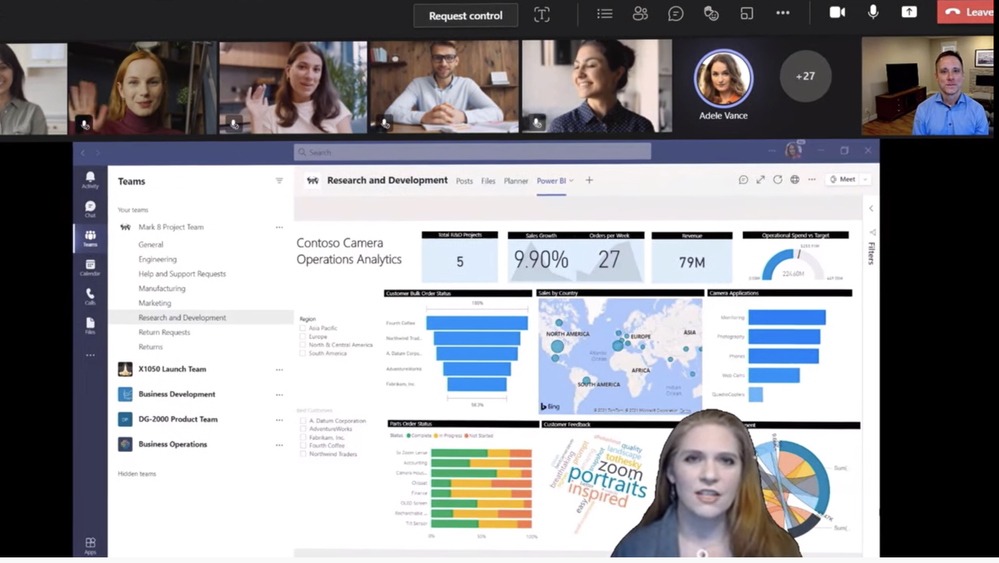- Home
- Microsoft Mechanics
- Microsoft Mechanics Blog
- Host webinars in Microsoft Teams | Take a deep dive on new presenter and attendee experiences
- Subscribe to RSS Feed
- Mark as New
- Mark as Read
- Bookmark
- Subscribe
- Printer Friendly Page
- Report Inappropriate Content
Host webinars directly from the Microsoft Teams environment, and offer unique attendee experiences that help tailor the event to participants’ needs. Teams is now one single and familiar tool for all your meeting types. Online meetings can be extended to webinars and scale out to a significantly larger audience. As a Teams user, there is no additional expertise required to set up a Team’s webinar. It’s a rich, interactive, and engaging experience for both presenters and attendees, combining voice, chat, video, and of course, live reactions.
Troy Batterberry, Microsoft Teams Vice-President, joins host Jeremy Chapman to show you the set up experience before the event, the presenter and attendee experience during the event, and the organizer experience after the event.
Set Up Experience: Easy and customizable. Just hit dropdown menus and select. Host up to a thousand people with full interactivity. If a meeting exceeds one thousand, tens of thousands more participants can join seamlessly using a View Only experience.
Presenter & Attendee Experience: PowerPoint Presenter View — Establish better eye contact and connection with the audience. Presenter Mode — Overlay yourself on content, so your attendees feel as if you’re speaking directly to them. Promote attendees to speaker — Allow your audience to interact. Give your attendees an engaging experience, and still stay in control of your event.
Post Event Experience: See who attended, and how long they joined. Export data from your webinar to build your own custom reports.
QUICK LINKS:
01:09 — Audience size
01:47 — Set up experience
03:12 — Attendee experience
04:25 — Presenter View
05:13 — Presenter Mode
06:11 — Promote attendees to speaker
07:02 — Post event experience
07:23 — Wrap up
Link References:
Try it out for yourself at https://aka.ms/teams_virtual_events
Unfamiliar with Microsoft Mechanics?
We are Microsoft’s official video series for IT. You can watch and share valuable content and demos of current and upcoming tech from the people who build it at Microsoft.
- Subscribe to our YouTube: https://www.youtube.com/c/MicrosoftMechanicsSeries?sub_confirmation=1
- Join us on the Microsoft Tech Community: https://techcommunity.microsoft.com/t5/microsoft-mechanics-blog/bg-p/MicrosoftMechanicsBlog
- Watch or listen via podcast here: https://microsoftmechanics.libsyn.com/website
- Follow us on Twitter: https://twitter.com/MSFTMechanics
- Follow us on LinkedIn: https://www.linkedin.com/company/microsoft-mechanics/
- Follow us on Facebook: https://facebook.com/microsoftmechanics/
Video Transcript:
- Up next on the special edition of Microsoft Mechanics we’re joined by a Microsoft Vice President Troy Batterberry for, Microsoft Teams to show you how anyone can now host webinars directly from the Microsoft Teams environment as well as some of the unique attendee experiences that help tailor the event experience to participants need. So Troy, thanks for joining us on Mechanics today.
- Hi Jeremy. Thanks, it’s great to be on the show.
- Thanks again for coming on. So really big news today is the launch of new webinars capabilities in Microsoft Teams. So congrats to you and the team. You know, most of us I think are familiar with Microsoft Teams for online meetings, especially as we stay connected and really work remotely. So it seems natural that the same environment can now host webinars and online events.
- Yeah, it really is. And this means that Microsoft Teams is now one single and familiar tool for all your meeting types. Your online meetings can now be extended to webinars and scale out to a significantly larger audience. As a Teams user, there is no additional expertise required to set up a Teams webinar. It’s a rich, interactive and engaging experience for both presenters and attendees, combining voice, chat, video, and of course live reactions.
- Okay, so just to expand on your point about scale, how many people does this extend to using webinars in Teams? I know that today we can do around 300 people in an interactive meeting, right?
- Yeah, that’s right. 300 was our previous limit, but we now scale even further. You’ll be able to host up to a thousand people with full interactivity and if a meeting exceeds a thousand, tens of thousands more participants can join seamlessly using a view-only experience. And with this extension of Teams as a one-to-many platform, you’ll be able to easily host things like town halls, webinars, conferences or even media broadcasts.
- Okay, so you mentioned the richness of the experience for presenters and attendees of Microsoft Teams and those events. So can you walk us through what that experience looks like?
- Yeah, I’d love to show you the experience before the event, the set up, the presenter and attendee experience during the event, and then of course, after the event for the organizer. So I’m logged into Teams and you can see my calendar. All you need to do is hit the dropdown next to new meeting and select webinar. Because I want to send everyone a registration link for the webinar, I’ll go ahead and choose require registration and select this for everyone. From there I’ll name it Industrial Design Webinar. I’ll invite another presenter, in this case, Adele, my co-presenter, and everyone else will be an attendee by default. Next I’ll customize the registration form for the webinar. This is the page people see when I send them the invitation. Now for the sake of time, I’ve already filled in the description and added myself as a speaker. Every form requires the first and last name and an email for registration. I can add custom fields or I can even add custom questions. This can be multiple choice or a text input. For instance, I’ll add, how familiar are you with design? And I’ll paste in three choices for the response. Now, once I hit save, I can preview the registration page. And I can copy the link to use in my invite to the webinar. In fact, I’ve already started to promote the event on LinkedIn. Jeremy, why don’t you show the experience for attendees on LinkedIn?
- Alright, so I happened to be logged into my LinkedIn account, which is a great place to promote webinars. So I can see your post here Troy. I’m going to go ahead and click the shortened link. And now I’m taken to the registration page that you just created. So let me register for the event. I’ll go ahead and enter my first name, Jeremy, my last name, Chapman, my email address. And now I’m going to go ahead and answer the related question to the event and I’ll sell it. I’m very familiar with the topic. So I’ll go ahead and click register now. And now my registration is confirmed. So if I jump into Outlook, I can see that the confirmation email just arrived and I can go ahead and either join directly to the event or I can add this to my calendar. So now I’ll go ahead and join the event and I’ll be placed in the lobby until the event starts.
- Great, okay so now you’re in, I’m going to go ahead and start the webinar. I can see there are already 33 people in the lobby. That’s great attendance. I’ll go ahead and admit everyone. Now with dynamic view the meeting stage layout changes as more people join. I’ll wait a second for a few more to join us. And as I mentioned before we’ve made improvements to optimize your engagement as a presenter. So presenters have everything they need in Teams to be their very best. Back in January we started rolling out PowerPoint Live Presenter View in Teams. I’ll open up the share tray and share a PowerPoint file. Using this approach I can see my presenter notes and I can advance or skip slides all within Teams. Right now I can see attendees on the right. I see the main interface with all the controls on top. If I click on this one to see participants, the attendees automatically move to the top. You know this helps me establish more connection to the audience because as I present my eye gaze is closer to where my camera is located. As a frequent presenter, these new various capabilities give me the confidence to be my very best. Now I’m going to hand it over to Adele, my co-presenter, to show off one of our new hero experiences.
- Thanks Troy. So I’m sharing our Power BI report here. And I’m joining you via a new custom layout called presenter mode. This new layout allows me to overlay myself over content. So that as an attendee you get more of the feeling that I’m talking to you. This also allows for a much more interactive and immersive experience.
- So this is using the same background effects capabilities built in the Teams. You don’t need a green screen or software that supports Chroma key functionality. It’s just built into Teams and anyone can produce these kinds of professional results. Now I’m going to take back over presenting my PowerPoint. Let’s flip over to your experience, Jeremy, as an attendee.
- Great, so I can see your presentation now and I can see the live reactions rolling in at the same time. Troy, as the host of the meeting you’ve scoped my attendee experience here. So in this case because you shared the PowerPoint presentation over Teams, I have full control to move the slides forward and backward which also is useful if I say missed a slide or want to move through the presentation at my own pace. And I can see here that you’ve disabled my microphone so I’m not able to speak cause I’m not a presenter. So on that point though is it possible to promote an attendee to a speaker?
- Yes, absolutely. We think this is a critically important capability to allow the audience to interact and ask questions. And for the rest of the audience to see them and any associated content they may want to share. All while allowing the presenter and organizer to stay in control of their event. In fact, I can see the Jonathan has his hand raised. I’ll go ahead and promote Jonathan and spotlight his camera feed so that everyone can see him.
- Hi Troy, thanks for taking my questions.
- You’re more than welcome. Thanks for joining us today. So you can see, this is a much more engaging experience for both presenters and attendees. And all within the familiar Teams environment. So with that, let’s go ahead and end the webinar.
- Yeah, it’s really nice to see that the webinar’s support is natively built into Teams. So now that it’s over though, what does the post-event experience look like?
- Well, if you are an event host you can see who attended and how long they joined. We allow you to also export that raw data so you can build your own custom reports. We’ll also be providing richer reports within Teams over time.
- Good stuff, but I know Troy that your work is never done. So what are you working on next in Microsoft Teams?
- Look, we want to make Teams be the best place to host your meetings of all sizes. Your interaction with your customers doesn’t stop when the webinar ends. You’ll also be able to export that attendee information into Dynamics 365 for nurturing and future follow-up.
- This is really an amazing set of updates and a lot to take in but when will these updates start to roll out and where can people go to learn more?
- Everything we’ve shown today as either rolling out now or coming soon. Check out aka.ms/teams_virtual_events to learn more and try it out for yourself.
- Thanks again Troy and of course keep watching Microsoft Mechanics for the latest updates. Subscribe if you haven’t already. And thanks for watching.
You must be a registered user to add a comment. If you've already registered, sign in. Otherwise, register and sign in.