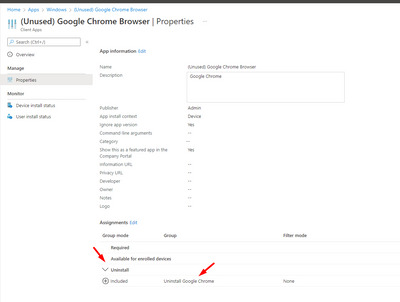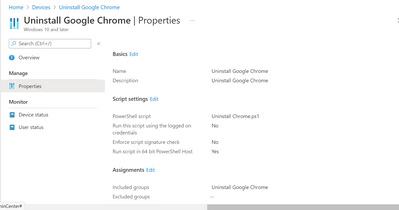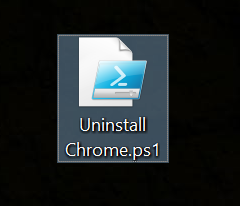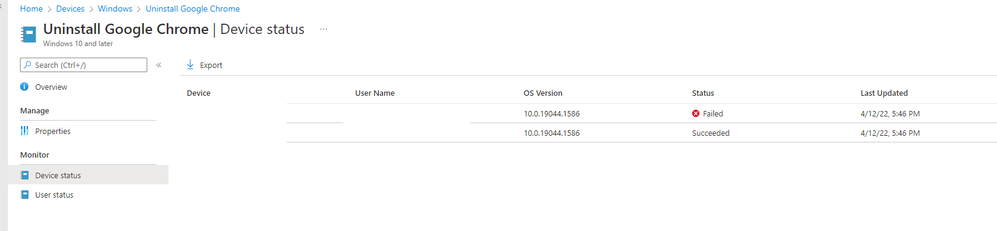- Home
- Microsoft Intune and Configuration Manager
- Microsoft Intune
- Uninstall Google Chrome
Uninstall Google Chrome
- Subscribe to RSS Feed
- Mark Discussion as New
- Mark Discussion as Read
- Pin this Discussion for Current User
- Bookmark
- Subscribe
- Printer Friendly Page
- Mark as New
- Bookmark
- Subscribe
- Mute
- Subscribe to RSS Feed
- Permalink
- Report Inappropriate Content
Apr 11 2022 10:42 PM - edited Apr 11 2022 11:30 PM
Dear all,
Can I check here, how can we uninstall/remove the Chrome browser by Intune?
What I've tried:
Previously, I created a Google Chrome App configuration profile, to push to all the devices. Now I created another Uninstall Google Chrome Group to uninstall the Chrome browser for all the devices. Pls see the below attached.
Under the Assignment uninstall blade, I assigned it to that group. The group inside only have two devices, me & my colleague. This way, it seems like works for my device but not my colleague device. Is there a diff way to uninstall the Chrome by Intune?
Will be grateful for any help you can provide.
Thanks.
- Labels:
-
Intune
-
Software Management
- Mark as New
- Bookmark
- Subscribe
- Mute
- Subscribe to RSS Feed
- Permalink
- Report Inappropriate Content
Apr 12 2022 12:56 AM
Solution$SEARCH = 'chrome$'
$INSTALLED = Get-ItemProperty HKLM:\Software\Microsoft\Windows\CurrentVersion\Uninstall\* | Select-Object DisplayName, UninstallString
$INSTALLED += Get-ItemProperty HKLM:\Software\Wow6432Node\Microsoft\Windows\CurrentVersion\Uninstall\* | Select-Object DisplayName, UninstallString
$RESULT = $INSTALLED | ?{ $_.DisplayName -ne $null } | Where-Object {$_.DisplayName -match $SEARCH }
if ($RESULT.uninstallstring -like "msiexec*") {
$ARGS=(($RESULT.UninstallString -split ' ')[1] -replace '/I','/X ') + ' /q'
Start-Process msiexec.exe -ArgumentList $ARGS -Wait
} else {
$UNINSTALL_COMMAND=(($RESULT.UninstallString -split '\"')[1])
$UNINSTALL_ARGS=(($RESULT.UninstallString -split '\"')[2]) + ' --force-uninstall'
Start-Process $UNINSTALL_COMMAND -ArgumentList $UNINSTALL_ARGS -Wait
}
- Mark as New
- Bookmark
- Subscribe
- Mute
- Subscribe to RSS Feed
- Permalink
- Report Inappropriate Content
Apr 12 2022 02:24 AM
Hi @Rudy_Ooms_MVP Thanks! I have remove the group from the App configuration profile. I created a script profile.
I will update u with the outcome. Cheers :thumbs_up:
- Mark as New
- Bookmark
- Subscribe
- Mute
- Subscribe to RSS Feed
- Permalink
- Report Inappropriate Content
Apr 12 2022 03:15 AM
The script I created apply to my colleague device is still failed. ![]() But my device this time round still succeeded. I checked my machine, cannot find the Chrome anymore.
But my device this time round still succeeded. I checked my machine, cannot find the Chrome anymore.
Wondering to know, in future, if my device still want to install Chrome, is it I must create a new group assign to exclude? Or I need to create another script to allow me install the Chrome?
- Mark as New
- Bookmark
- Subscribe
- Mute
- Subscribe to RSS Feed
- Permalink
- Report Inappropriate Content
Apr 12 2022 03:19 AM
When converting it to a proactive remediation... you could rerun it each hour to detect and uninstall it.. (targeting at a specific group)
- Mark as New
- Bookmark
- Subscribe
- Mute
- Subscribe to RSS Feed
- Permalink
- Report Inappropriate Content
Apr 12 2022 09:05 PM
Hi,@Rudy_Ooms_MVP Can I check with you, how to converting it to a proactive remediation?
- Mark as New
- Bookmark
- Subscribe
- Mute
- Subscribe to RSS Feed
- Permalink
- Report Inappropriate Content
Nov 08 2023 04:11 PM
This script does not remove the exe for Chrome.
Any suggestions?
Regards
- Mark as New
- Bookmark
- Subscribe
- Mute
- Subscribe to RSS Feed
- Permalink
- Report Inappropriate Content
Nov 08 2023 11:35 PM
Accepted Solutions
- Mark as New
- Bookmark
- Subscribe
- Mute
- Subscribe to RSS Feed
- Permalink
- Report Inappropriate Content
Apr 12 2022 12:56 AM
Solution$SEARCH = 'chrome$'
$INSTALLED = Get-ItemProperty HKLM:\Software\Microsoft\Windows\CurrentVersion\Uninstall\* | Select-Object DisplayName, UninstallString
$INSTALLED += Get-ItemProperty HKLM:\Software\Wow6432Node\Microsoft\Windows\CurrentVersion\Uninstall\* | Select-Object DisplayName, UninstallString
$RESULT = $INSTALLED | ?{ $_.DisplayName -ne $null } | Where-Object {$_.DisplayName -match $SEARCH }
if ($RESULT.uninstallstring -like "msiexec*") {
$ARGS=(($RESULT.UninstallString -split ' ')[1] -replace '/I','/X ') + ' /q'
Start-Process msiexec.exe -ArgumentList $ARGS -Wait
} else {
$UNINSTALL_COMMAND=(($RESULT.UninstallString -split '\"')[1])
$UNINSTALL_ARGS=(($RESULT.UninstallString -split '\"')[2]) + ' --force-uninstall'
Start-Process $UNINSTALL_COMMAND -ArgumentList $UNINSTALL_ARGS -Wait
}