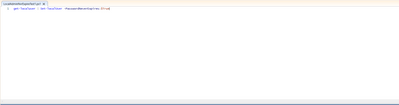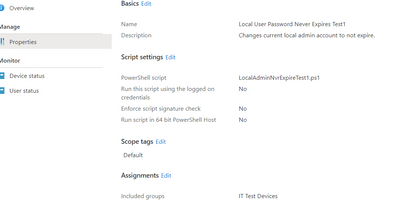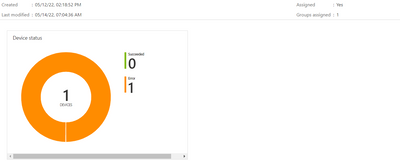- Home
- Microsoft Intune and Configuration Manager
- Microsoft Intune
- Local Admin Password expiration
Local Admin Password expiration
- Subscribe to RSS Feed
- Mark Discussion as New
- Mark Discussion as Read
- Pin this Discussion for Current User
- Bookmark
- Subscribe
- Printer Friendly Page
- Mark as New
- Bookmark
- Subscribe
- Mute
- Subscribe to RSS Feed
- Permalink
- Report Inappropriate Content
May 13 2022 02:48 PM
Hello,
I am working on trying to run a script to change the local admin password to not expire. In the early stages of Intune, I setup a local admin account and failed to set the password to expire, now when they are coming back I have to change the password. I know there is a work around to login to the device as myself and run the script $Set-LocalUser -Name admin -PasswordNeverExpires 1 . I have attempted to run the same script through Endpoint as a test and receiving failed as it's status. Is this a possible script to run, and what needs to be added to the script if so.
Thank you
- Labels:
-
Intune
-
Mobile Device Management (MDM)
- Mark as New
- Bookmark
- Subscribe
- Mute
- Subscribe to RSS Feed
- Permalink
- Report Inappropriate Content
May 13 2022 06:42 PM
- Mark as New
- Bookmark
- Subscribe
- Mute
- Subscribe to RSS Feed
- Permalink
- Report Inappropriate Content
May 13 2022 11:14 PM
You indeed need PowerShell... but normally powershell is installed by default on the device :)
get-localuser | Set-localUser -PasswordNeverExpires:$True
https://call4cloud.nl/2020/03/remove-all-local-admins/
- Mark as New
- Bookmark
- Subscribe
- Mute
- Subscribe to RSS Feed
- Permalink
- Report Inappropriate Content
May 14 2022 05:47 AM
- Mark as New
- Bookmark
- Subscribe
- Mute
- Subscribe to RSS Feed
- Permalink
- Report Inappropriate Content
May 14 2022 05:59 AM
When using proactive remediations it doesn't need it...(or your powershell script needs that module for some specific operations) but the example I gave you it doesn't need anything special....
- Mark as New
- Bookmark
- Subscribe
- Mute
- Subscribe to RSS Feed
- Permalink
- Report Inappropriate Content
May 14 2022 07:13 AM
Thank you for the replay, I took the script you gave and put it into PowerShell ISE and saved the .ps1 file.
Added to scrips in Endpoint.
When the script would run, I received
I am assuming, I missed something. The local "admin" account password is still not set to not expire.
I test the PowerShell on the test device and it ran correctly.
- Mark as New
- Bookmark
- Subscribe
- Mute
- Subscribe to RSS Feed
- Permalink
- Report Inappropriate Content
May 14 2022 07:16 AM
did you test it with a new enrolled device or an existing device ?
- Mark as New
- Bookmark
- Subscribe
- Mute
- Subscribe to RSS Feed
- Permalink
- Report Inappropriate Content
- Mark as New
- Bookmark
- Subscribe
- Mute
- Subscribe to RSS Feed
- Permalink
- Report Inappropriate Content
May 16 2022 07:09 AM
Solution- Mark as New
- Bookmark
- Subscribe
- Mute
- Subscribe to RSS Feed
- Permalink
- Report Inappropriate Content
May 29 2022 12:13 PM
- Mark as New
- Bookmark
- Subscribe
- Mute
- Subscribe to RSS Feed
- Permalink
- Report Inappropriate Content
Nov 07 2022 06:19 AM
Accepted Solutions
- Mark as New
- Bookmark
- Subscribe
- Mute
- Subscribe to RSS Feed
- Permalink
- Report Inappropriate Content
May 16 2022 07:09 AM
Solution