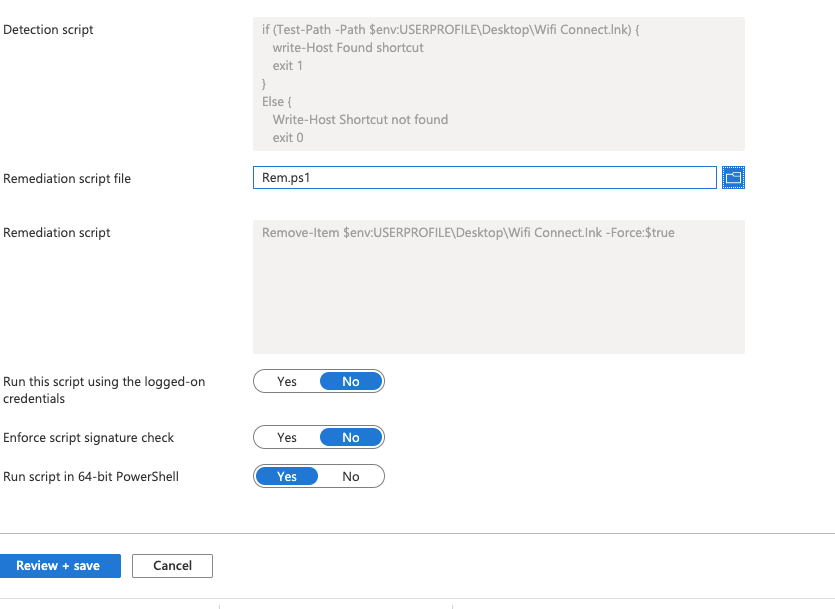- Home
- Microsoft Intune and Configuration Manager
- Microsoft Intune
- Re: deleting a shortcut on desktop via intune
deleting a shortcut on desktop via intune
- Subscribe to RSS Feed
- Mark Discussion as New
- Mark Discussion as Read
- Pin this Discussion for Current User
- Bookmark
- Subscribe
- Printer Friendly Page
- Mark as New
- Bookmark
- Subscribe
- Mute
- Subscribe to RSS Feed
- Permalink
- Report Inappropriate Content
Mar 14 2022 02:29 AM
Hi all,
How do I delete a shortcut via intune?
I have created a shortcut using powershell but I had to update the URL which seems to have broke the shortcut so need to delete it and redeploy a new shortcut.
Please help!
- Mark as New
- Bookmark
- Subscribe
- Mute
- Subscribe to RSS Feed
- Permalink
- Report Inappropriate Content
Mar 14 2022 04:23 AM
- Mark as New
- Bookmark
- Subscribe
- Mute
- Subscribe to RSS Feed
- Permalink
- Report Inappropriate Content
Mar 14 2022 04:39 AM
- Mark as New
- Bookmark
- Subscribe
- Mute
- Subscribe to RSS Feed
- Permalink
- Report Inappropriate Content
Mar 14 2022 08:14 AM
I have had it running for a while now. I have passed the Detection with no issues but the remediation hasnt run yet and its been like 4 hours:
I used https://www.imab.dk/remove-desktop-shortcuts-for-the-current-user-and-public-profile-using-powershel... for help
Any ideas?
- Mark as New
- Bookmark
- Subscribe
- Mute
- Subscribe to RSS Feed
- Permalink
- Report Inappropriate Content
Mar 14 2022 08:17 AM - edited Mar 14 2022 08:19 AM
Could you share the detection and remediation script? Anything showing in the logs of a client? (And it is a Windows 10/11 Enterprise machine?)
- Mark as New
- Bookmark
- Subscribe
- Mute
- Subscribe to RSS Feed
- Permalink
- Report Inappropriate Content
Mar 14 2022 08:24 AM
Remediation:
<#
.SYNOPSIS
Detect and remove desktop shortcuts using Proactive Remediations in Microft Endpoint Manager.
.DESCRIPTION
Detect and remove desktop shortcuts using Proactive Remediations in Microft Endpoint Manager.
Shortcuts on All Users desktop (public desktop) or the current user's desktop can be detected and removed.
.NOTES
Filename: Remediation-DeleteShortcuts.ps1
Version: 1.0
Author: Martin Bengtsson
Blog: www.imab.dk
Twitter: @mwbengtsson
.LINK
#>
#region Functions
#Getting the current user's username by querying the explorer.exe process
function Get-CurrentUser() {
try {
$currentUser = (Get-Process -IncludeUserName -Name explorer | Select-Object -First 1 | Select-Object -ExpandProperty UserName).Split("\")[1]
}
catch {
Write-Output "Failed to get current user."
}
if (-NOT[string]::IsNullOrEmpty($currentUser)) {
Write-Output $currentUser
}
}
#Getting the current user's SID by using the user's username
function Get-UserSID([string]$fCurrentUser) {
try {
$user = New-Object System.Security.Principal.NTAccount($fcurrentUser)
$sid = $user.Translate([System.Security.Principal.SecurityIdentifier])
}
catch {
Write-Output "Failed to get current user SID."
}
if (-NOT[string]::IsNullOrEmpty($sid)) {
Write-Output $sid.Value
}
}
#Getting the current user's desktop path by querying registry with the user's SID
function Get-CurrentUserDesktop([string]$fUserRegistryPath) {
try {
if (Test-Path -Path $fUserRegistryPath) {
$currentUserDesktop = (Get-ItemProperty -Path $fUserRegistryPath -Name Desktop -ErrorAction Ignore).Desktop
}
}
catch {
Write-Output "Failed to get current user's desktop"
}
if (-NOT[string]::IsNullOrEmpty($currentUserDesktop)) {
Write-Output $currentUserDesktop
}
}
#endregion
#region Execution
try {
#Edit here with names of the shortcuts you want removed
$shortCutNames = @(
"*WiFi Connect*"
)
#Create empty array for shortcutsFound
$shortcutsFound = @()
#Retrieving current user and current user's SID
$currentUser = Get-CurrentUser
$currentUserSID = Get-UserSID $currentUser
# Getting the AllUsers desktop path
$allUsersDesktop = [Environment]::GetFolderPath("CommonDesktopDirectory")
$userRegistryPath = "Registry::HKEY_USERS\$($currentUserSID)\SOFTWARE\Microsoft\Windows\CurrentVersion\Explorer\Shell Folders"
$currentUserDesktop = Get-CurrentUserDesktop $userRegistryPath
if (Test-Path -Path $allUsersDesktop) {
foreach ($ShortcutName in $shortCutNames) {
$shortCutsFound += Get-ChildItem -Path $allUsersDesktop -Filter *.lnk | Where-Object {$_.Name -like $shortCutName}
}
}
if (Test-Path -Path $currentUserDesktop) {
foreach ($ShortcutName in $shortCutNames) {
$shortCutsFound += Get-ChildItem -Path $currentUserDesktop -Filter *.lnk | Where-Object {$_.Name -like $shortCutName}
}
}
if (-NOT[string]::IsNullOrEmpty($shortcutsFound)) {
Write-Output "Desktop shortcuts found. Returning True"
$shortcutsFoundStatus = $true
}
elseif ([string]::IsNullOrEmpty($shortcutsFound)) {
Write-Output "Desktop shortcuts NOT found. Returning False"
$shortcutsFoundStatus = $false
}
}
catch {
Write-Output "Something went wrong during running of the script. Variable values are: $currentUser,$currentUserSID,$allUsersDesktop,$currentUserDesktop"
}
finally {
if ($shortcutsFoundStatus -eq $true) {
Write-Output "shortcutsFoundStatus equals True. Removing shortcuts..."
foreach ($shortcut in $shortcutsFound) {
try {
Remove-Item -Path $shortcut.FullName
}
catch {
Write-Output "Failed to remove shortcut: $($shortcut.Name)"
}
}
}
elseif ($shortcutsFoundStatus -eq $false) {
Write-Output "shortcutsFoundStatus equals False. Doing nothing"
}
}
#endregion
Detection:
<#
.SYNOPSIS
Detect and remove desktop shortcuts using Proactive Remediations in Microft Endpoint Manager.
.DESCRIPTION
Detect and remove desktop shortcuts using Proactive Remediations in Microft Endpoint Manager.
Shortcuts on All Users desktop (public desktop) or the current user's desktop can be detected and removed.
.NOTES
Filename: Detection-DeleteShortcuts.ps1
Version: 1.0
Author: Martin Bengtsson
Blog: www.imab.dk
Twitter: @mwbengtsson
.LINK
#>
#region Functions
#Getting the current user's username by querying the explorer.exe process
function Get-CurrentUser() {
try {
$currentUser = (Get-Process -IncludeUserName -Name explorer | Select-Object -First 1 | Select-Object -ExpandProperty UserName).Split("\")[1]
}
catch {
Write-Output "Failed to get current user."
}
if (-NOT[string]::IsNullOrEmpty($currentUser)) {
Write-Output $currentUser
}
}
#Getting the current user's SID by using the user's username
function Get-UserSID([string]$fCurrentUser) {
try {
$user = New-Object System.Security.Principal.NTAccount($fcurrentUser)
$sid = $user.Translate([System.Security.Principal.SecurityIdentifier])
}
catch {
Write-Output "Failed to get current user SID."
}
if (-NOT[string]::IsNullOrEmpty($sid)) {
Write-Output $sid.Value
}
}
#Getting the current user's desktop path by querying registry with the user's SID
function Get-CurrentUserDesktop([string]$fUserRegistryPath) {
try {
if (Test-Path -Path $fUserRegistryPath) {
$currentUserDesktop = (Get-ItemProperty -Path $fUserRegistryPath -Name Desktop -ErrorAction Ignore).Desktop
}
}
catch {
Write-Output "Failed to get current user's desktop"
}
if (-NOT[string]::IsNullOrEmpty($currentUserDesktop)) {
Write-Output $currentUserDesktop
}
}
#endregion
#region Execution
try {
#Edit here with names of the shortcuts you want removed
$shortCutNames = @(
"*WiFi Connect*"
)
#Create empty array for shortcutsFound
$shortcutsFound = @()
#Retrieving current user and current user's SID
$currentUser = Get-CurrentUser
$currentUserSID = Get-UserSID $currentUser
# Getting the AllUsers desktop path
$allUsersDesktop = [Environment]::GetFolderPath("CommonDesktopDirectory")
$userRegistryPath = "Registry::HKEY_USERS\$($currentUserSID)\SOFTWARE\Microsoft\Windows\CurrentVersion\Explorer\Shell Folders"
$currentUserDesktop = Get-CurrentUserDesktop $userRegistryPath
if (Test-Path -Path $allUsersDesktop) {
foreach ($ShortcutName in $shortCutNames) {
$shortCutsFound += Get-ChildItem -Path $allUsersDesktop -Filter *.lnk | Where-Object {$_.Name -like $shortCutName}
}
}
if (Test-Path -Path $currentUserDesktop) {
foreach ($ShortcutName in $shortCutNames) {
$shortCutsFound += Get-ChildItem -Path $currentUserDesktop -Filter *.lnk | Where-Object {$_.Name -like $shortCutName}
}
}
if (-NOT[string]::IsNullOrEmpty($shortcutsFound)) {
Write-Output "Desktop shortcuts found. Returning True"
$shortcutsFoundStatus = $true
}
elseif ([string]::IsNullOrEmpty($shortcutsFound)) {
Write-Output "Desktop shortcuts NOT found. Returning False"
$shortcutsFoundStatus = $false
}
}
catch {
Write-Output "Something went wrong during running of the script. Variable values are: $currentUser,$currentUserSID,$allUsersDesktop,$currentUserDesktop"
}
finally {
if ($shortcutsFoundStatus -eq $true) {
Write-Output "shortcutsFoundStatus equals True. Exiting with 1"
exit 1
}
elseif ($shortcutsFoundStatus -eq $false) {
Write-Output "shortcutsFoundStatus equals False. Exiting with 0"
exit 0
}
}
#endregion
For logs I couldnt see much but is it the intunemanagementextension document I need to check?
- Mark as New
- Bookmark
- Subscribe
- Mute
- Subscribe to RSS Feed
- Permalink
- Report Inappropriate Content
Mar 14 2022 08:56 AM
- Mark as New
- Bookmark
- Subscribe
- Mute
- Subscribe to RSS Feed
- Permalink
- Report Inappropriate Content
Mar 14 2022 09:19 AM
Is there another way from just powershell scripts area / configuration policies that will do the same thing ? Just incase I can’t figure this out
- Mark as New
- Bookmark
- Subscribe
- Mute
- Subscribe to RSS Feed
- Permalink
- Report Inappropriate Content
Mar 14 2022 09:34 AM
- Mark as New
- Bookmark
- Subscribe
- Mute
- Subscribe to RSS Feed
- Permalink
- Report Inappropriate Content
Mar 15 2022 02:45 AM
This doesnt work for me, the shortcuts are in C:\users\theuser\Desktop
Is there a way I can create a script to delete it via the user logged in's desktop?
- Mark as New
- Bookmark
- Subscribe
- Mute
- Subscribe to RSS Feed
- Permalink
- Report Inappropriate Content
Mar 15 2022 02:59 AM
But.. You're main question was: "I have created a shortcut using powershell but I had to update the URL which seems to have broke the shortcut so need to delete it and redeploy a new shortcut. " You could create a new package which deletes the old shortcut/replaces the shortcut and does a detection on a file like I mentioned before?
- Mark as New
- Bookmark
- Subscribe
- Mute
- Subscribe to RSS Feed
- Permalink
- Report Inappropriate Content
Mar 15 2022 03:10 AM
I used this site/script to create the shortcut: https://www.thelazyadministrator.com/2019/11/14/deploy-web-link-shortcuts-to-the-desktop-and-start-m...
So im guessing the win package would point to a script? What would the script contain? to delete from users desktop? Would I create a detection file with the win32 app or after so that the shortcuts deleted first ?
- Mark as New
- Bookmark
- Subscribe
- Mute
- Subscribe to RSS Feed
- Permalink
- Report Inappropriate Content
Mar 15 2022 03:26 AM
@AB21805 Remediation script would be better, it's more difficult running a uninstall and detection for user things...
Detection script
if (Test-Path -Path $env:USERPROFILE\Desktop\shortcut.lnk) {
write-Host Found shortcut
exit 1
}
Else {
Write-Host Shortcut not found
exit 0
}Remediation script:
Remove-Item $env:USERPROFILE\Desktop\shortcut.lnk -Force:$true- Mark as New
- Bookmark
- Subscribe
- Mute
- Subscribe to RSS Feed
- Permalink
- Report Inappropriate Content
Mar 15 2022 03:39 AM
Does this look correct?
Dont know whats at the beginning of each script with those random symbols as I didnt include that when putting scripts in powershell
- Mark as New
- Bookmark
- Subscribe
- Mute
- Subscribe to RSS Feed
- Permalink
- Report Inappropriate Content
Mar 15 2022 03:59 AM
- Mark as New
- Bookmark
- Subscribe
- Mute
- Subscribe to RSS Feed
- Permalink
- Report Inappropriate Content
Mar 15 2022 04:22 AM
- Mark as New
- Bookmark
- Subscribe
- Mute
- Subscribe to RSS Feed
- Permalink
- Report Inappropriate Content
Mar 15 2022 04:25 AM
- Mark as New
- Bookmark
- Subscribe
- Mute
- Subscribe to RSS Feed
- Permalink
- Report Inappropriate Content
Mar 15 2022 04:31 AM
All set up
Are the config correct like 64 bit powershell?
- Mark as New
- Bookmark
- Subscribe
- Mute
- Subscribe to RSS Feed
- Permalink
- Report Inappropriate Content
Mar 15 2022 04:35 AM
- Mark as New
- Bookmark
- Subscribe
- Mute
- Subscribe to RSS Feed
- Permalink
- Report Inappropriate Content
Mar 15 2022 04:36 AM
Accepted Solutions
- Mark as New
- Bookmark
- Subscribe
- Mute
- Subscribe to RSS Feed
- Permalink
- Report Inappropriate Content
Mar 15 2022 07:38 AM
Solution@AB21805 Changed it to handle both situations:
Detection:
$desktop = [Environment]::GetFolderPath("Desktop")
if (Test-Path -Path "$($desktop)\Wifi Connect.lnk") {
write-Host Found shortcut
exit 1
}
Else {
Write-Host Shortcut not found
exit 0
}
Remediation:
$desktop = [Environment]::GetFolderPath("Desktop")
Remove-Item -Path "$($desktop)\Wifi Connect.lnk" -Force:$true