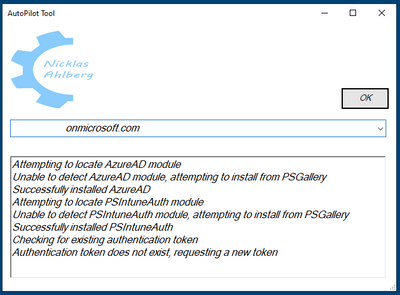- Subscribe to RSS Feed
- Mark Discussion as New
- Mark Discussion as Read
- Pin this Discussion for Current User
- Bookmark
- Subscribe
- Printer Friendly Page
- Mark as New
- Bookmark
- Subscribe
- Mute
- Subscribe to RSS Feed
- Permalink
- Report Inappropriate Content
Feb 17 2021 10:20 PM - edited Feb 17 2021 10:21 PM
.Version 1.0.2.2
It is now possible to use a custom logo. Place "logo.png" in the same directory as the .exe
Recommended logo size: 210x110 px
If you have been working with Windows Autopilot you know that manual upload of the hardware hash is a repetitive and time consuming task.
This tool will make your life easier by…
- Install the necessary PowerShell modules
- Connect to the tenant (MFA is supported)
- Import the hardware hash.csv-file to the tenant
- Initiate a sync
…. directly from the device!
No more need to struggle to manually get, move and import the csv-file from another device. All you need to do is run the tool (Shift+F10 when you get to pick your keyboard layout), start Autopilot Tool and sign in to Azure (when you get prompted) with an administrative user. This works well with MFA!
Instructions
- Put "Autopilot Tool.exe", "Logo.Png" and "Upload-WindowsAutopilotDeviceInfo.ps1" in same directory on either a USB-stick or on a network location
- Press Shift+F10 when you are at the "pick your keyboard layout" screen
- Navigate to "Autopilot Tool.exe", press Enter to start the tool
- Change yourDomain.onmicrosoft.com to your specific need
- Press the OK-button
- Sign-on with an Intune Administrator account (or similar) when prompted
- The HW hash has now been uploaded and will be visible in the Windows Autopilot service
Download: NicklasAhlberg/AutopilotTool (github.com)
Windows 10 version Supported
| 20H2 | OK |
| 2004 | OK |
| 1909 | OK |
| 1903 | OK |
This is a UI to Nickolaj Andersens script found at
https://github.com/MSEndpointMgr/Intune/blob/master/Autopilot/Upload-WindowsAutopilotDeviceInfo.ps1
- Labels:
-
Hardware Hash
-
Intune
-
Windows Autopilot