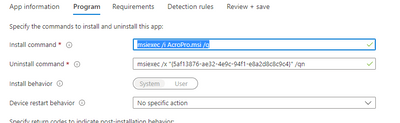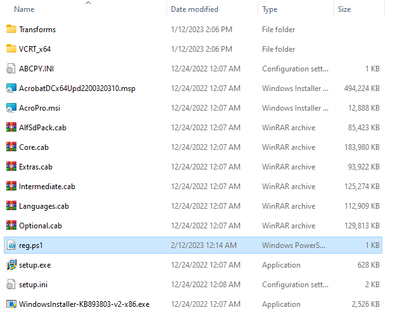- Home
- Microsoft Intune and Configuration Manager
- Microsoft Intune
- Re: Add registry keys
Add registry keys
- Subscribe to RSS Feed
- Mark Discussion as New
- Mark Discussion as Read
- Pin this Discussion for Current User
- Bookmark
- Subscribe
- Printer Friendly Page
- Mark as New
- Bookmark
- Subscribe
- Mute
- Subscribe to RSS Feed
- Permalink
- Report Inappropriate Content
Feb 07 2023 03:24 AM - last edited on Nov 09 2023 11:09 AM by
Hi All,
I'm deploying Adope pro by Intune, and everything is going well, but I need to use the software as a reader for some users with no pro license and without the need for the user to sign in. So, in this case, I have to deploy to add some registry keys for the user's pc.
I have deployed to add the registry keys by writing a PowerShell script and pushing it by Intune.
I question how to add the registry keys simultaneously when the software is installed on the user's laptop.
Can I add the scripts to the -Install command- for example?
- Labels:
-
Intune
-
Software Management
- Mark as New
- Bookmark
- Subscribe
- Mute
- Subscribe to RSS Feed
- Permalink
- Report Inappropriate Content
Feb 07 2023 04:44 AM
- Mark as New
- Bookmark
- Subscribe
- Mute
- Subscribe to RSS Feed
- Permalink
- Report Inappropriate Content
Feb 08 2023 03:59 AM
@Rudy_Ooms_MVP
Thanks for the comment.
Here is the PowerShell script to add the registry keys:
New-Item -Path 'Registry::HKLM\SOFTWARE\Policies\Adobe\Adobe Acrobat\DC\FeatureLockDown\cIPM'
New-ItemProperty -LiteralPath 'HKLM:\SOFTWARE\Policies\Adobe\Adobe Acrobat\DC\FeatureLockDown\cIPM' -Name 'bDontShowMsgWhenViewingDoc' -Value 00000000 -PropertyType DWord -Force -ea SilentlyContinue;
New-ItemProperty -LiteralPath 'HKLM:\SOFTWARE\Policies\Adobe\Adobe Acrobat\DC\FeatureLockDown' -Name 'bIsSCReducedModeEnforcedEx' -Value 00000001 -PropertyType DWord -Force -ea SilentlyContinue;
And here is how I deployed Adobe pro on Intune:
Deploy Adobe Acrobat Pro DC with Intune — Tim D'Annecy (tdannecy.me)
So how to merge the PowerShell script with win32app?
Is that what your suggestion?
Thanks a lot,
- Mark as New
- Bookmark
- Subscribe
- Mute
- Subscribe to RSS Feed
- Permalink
- Report Inappropriate Content
Feb 08 2023 04:51 AM
.\setup.exe /sAll
If you add that powershell script to the same folder as that exe file and convert it to an intunewinfile, you could also call up on this powershell script as install command
so instead of that install command in intune, change it to execute the powershell script
- Mark as New
- Bookmark
- Subscribe
- Mute
- Subscribe to RSS Feed
- Permalink
- Report Inappropriate Content
Feb 09 2023 03:46 AM
@Rudy_Ooms_MVP
The install command is : msiexec /i AcroPro.msi /q
Do you mean to add the script as a file to the folder before I convert it to exe?
If yes, How to call the script in the install command?
Thanks
- Mark as New
- Bookmark
- Subscribe
- Mute
- Subscribe to RSS Feed
- Permalink
- Report Inappropriate Content
Feb 09 2023 04:26 AM
the install command should look something like this
powershell.exe -executionpolicy Bypass -file .\add-reg-key-adobe.ps1
- Mark as New
- Bookmark
- Subscribe
- Mute
- Subscribe to RSS Feed
- Permalink
- Report Inappropriate Content
Feb 10 2023 03:09 AM
Install command: msiexec /i AcroPro.msi /q powershell.exe -executionpolicy Bypass -file .\reg.ps1
Correct?
- Mark as New
- Bookmark
- Subscribe
- Mute
- Subscribe to RSS Feed
- Permalink
- Report Inappropriate Content
Feb 10 2023 09:46 AM
- Mark as New
- Bookmark
- Subscribe
- Mute
- Subscribe to RSS Feed
- Permalink
- Report Inappropriate Content
Feb 12 2023 02:37 PM
The installation is failed, and I'm getting this error: The application was not detected after installation completed successfully (0x87D1041C).
The Powershell script:
New-Item -Path 'Registry::HKLM\SOFTWARE\Policies\Adobe'
New-Item -Path 'Registry::HKLM\SOFTWARE\Policies\Adobe\Adobe Acrobat'
New-Item -Path 'Registry::HKLM\SOFTWARE\Policies\Adobe\Adobe Acrobat\DC'
New-Item -Path 'Registry::HKLM\SOFTWARE\Policies\Adobe\Adobe Acrobat\DC\FeatureLockDown'
New-Item -Path 'Registry::HKLM\SOFTWARE\Policies\Adobe\Adobe Acrobat\DC\FeatureLockDown\cIPM'
New-ItemProperty -LiteralPath 'HKLM:\SOFTWARE\Policies\Adobe\Adobe Acrobat\DC\FeatureLockDown\cIPM' -Name 'bDontShowMsgWhenViewingDoc' -Value 00000000 -PropertyType DWord -Force -ea SilentlyContinue;
New-ItemProperty -LiteralPath 'HKLM:\SOFTWARE\Policies\Adobe\Adobe Acrobat\DC\FeatureLockDown' -Name 'bIsSCReducedModeEnforcedEx' -Value 00000001 -PropertyType DWord -Force -ea SilentlyContinue;
msiexec /i AcroPro.msi
- Mark as New
- Bookmark
- Subscribe
- Mute
- Subscribe to RSS Feed
- Permalink
- Report Inappropriate Content
Feb 12 2023 09:05 PM
as you laucnh the msiexex from the powershell script the powershell script would finish after running that msiexec
and so your detection rules would not detect the app as installed. so you need to add something to add to hold the process untill its complete (change the path of course)
Start-Process msiexec.exe -Wait -ArgumentList '/I C:\installers\SQLIO.msi /quiet'
- Mark as New
- Bookmark
- Subscribe
- Mute
- Subscribe to RSS Feed
- Permalink
- Report Inappropriate Content
Nov 27 2023 03:07 AM
You can easily Create registry keys using the Intune remediations method or via a Powershell script.
- For creating the reg keys under HKLM, refer to: https://cloudinfra.net/how-to-create-registry-keys-using-intune-remediations/
- For creating the reg keys under HKCU, refer to: https://cloudinfra.net/how-to-create-hkcu-registry-keys-using-intune-remediations/
- Mark as New
- Bookmark
- Subscribe
- Mute
- Subscribe to RSS Feed
- Permalink
- Report Inappropriate Content
Dec 29 2023 06:02 AM
Hi,
I wanted to change the registry key from DWARD=000001 to DWARD=000000 for below registry in Windows OS via Intune so how I can do this via PowerShell?
Can anyone share the script which does this tasks for us?
"PromptOnSecureDesktop"=dword:00000000
- Mark as New
- Bookmark
- Subscribe
- Mute
- Subscribe to RSS Feed
- Permalink
- Report Inappropriate Content
Dec 30 2023 12:52 AM
if ($PromptOnSecureDesktop -ne 0) {
$registryPath = "HKLM:\SOFTWARE\Microsoft\Windows\CurrentVersion\Policies\System\"
$registryKey = "PromptOnSecureDesktop"
$registryValue = 0
try
{
Set-ItemProperty -Path $registryPath -Name $registryKey -Value $registryValue -ErrorAction Stop
$exitCode = 0
}
catch
{
Write-Error -Message "Could not write regsitry value" -Category OperationStopped
$exitCode = -1
}
}