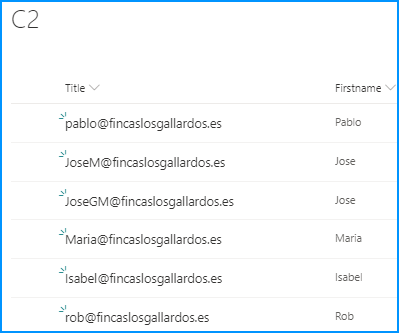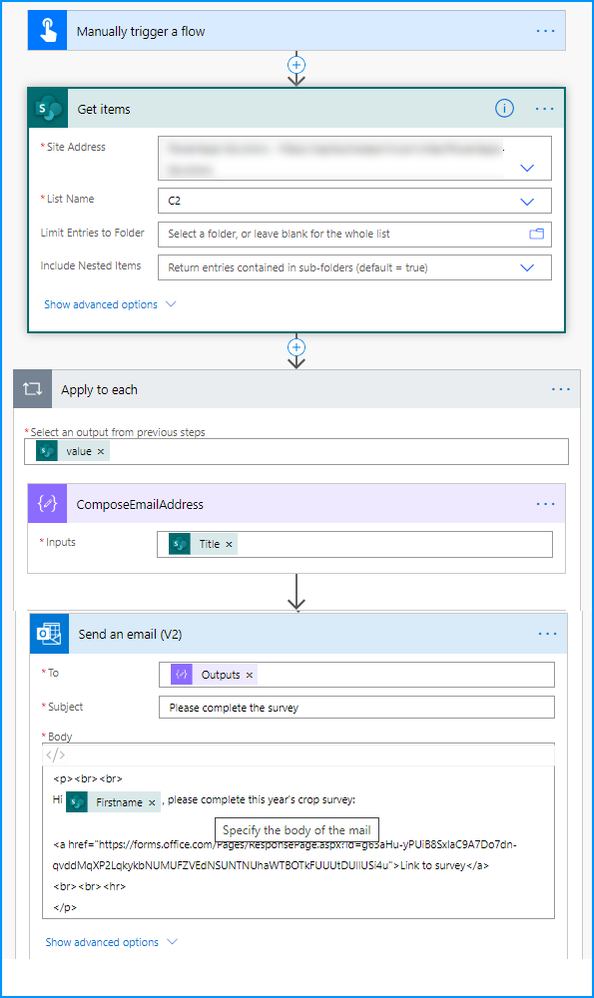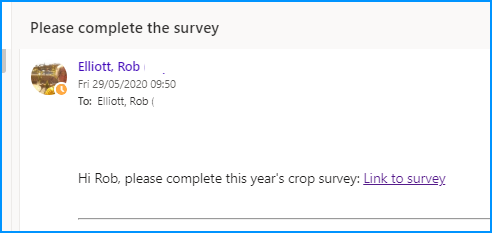- Home
- Microsoft 365
- Forms
- Personalize a survey : How to configurate my flow ?
Personalize a survey : How to configurate my flow ?
- Subscribe to RSS Feed
- Mark Discussion as New
- Mark Discussion as Read
- Pin this Discussion for Current User
- Bookmark
- Subscribe
- Printer Friendly Page
May 27 2020
08:19 AM
- last edited on
Aug 03 2023
08:15 PM
by
TechCommunityAP
- Mark as New
- Bookmark
- Subscribe
- Mute
- Subscribe to RSS Feed
- Permalink
- Report Inappropriate Content
May 27 2020
08:19 AM
- last edited on
Aug 03 2023
08:15 PM
by
TechCommunityAP
Hi,
I am actually working on microsoft flow and forms. I am a bit stuck on making the flow. My aim is to send a personalized survey to a list of contact to collect some information.
I have read a lot of documentation but i am still stuck.
I understood that I need to make a flow to send a personalized survey to each of my contacts. The thing is I don't konw witch trigger I need to make my flow...
Some of the triggers said : "when a case is resolved....", "when an order is fullfilled..." etc. yet I dont really have trigger I just want to send a survey ...
Its not a send linked with "a real trigger"
And so I don't how to make my flow to personalise my survey. Is someone have any idea or advice to help me configure it please?
Thanks.
Ps : I am sorry for my english I am french I hope its clear.
- Labels:
-
Microsoft Forms
-
Power Automate
-
Survey
- Mark as New
- Bookmark
- Subscribe
- Mute
- Subscribe to RSS Feed
- Permalink
- Report Inappropriate Content
May 29 2020 02:11 AM
Solution@evajessu in some respects you are looking at this the wrong way round: a flow in Power Automate usually takes the response from Forms and then does something with it, like save it to a list in SharePoint. There is no trigger to send a Forms survey. Also, although the email to the contact can be personalised, you can't use a flow to personalise the survey itself. And the email can only contain the link to the survey, you can't embed the survey in the email.
To get close to what you want to do you would need to do the following.
1) have a list of the email addresses and names in a SharePoint list or Excel spreadsheet. I've used SharePoint:
2) Your flow's trigger is "Manually trigger a flow". The first action is to get the items from your contacts list. Next, add an apply to each control and select value from the dynamic content. Add a compose control and select the column in your SharePoint list that holds the email address, in my example that is the Title column. Next, add the Send an email (V2) action, select the output of the Compose for the To field. In the body of the email you don'[t really want the ugly long url for the form, so click on the </> code view button and then add in the HTML tags as shown in the image below.
The email that each contact will receive will look like this:
Rob
Los Gallardos
Microsoft Power Automate Community Super User
- Mark as New
- Bookmark
- Subscribe
- Mute
- Subscribe to RSS Feed
- Permalink
- Report Inappropriate Content
May 29 2020 07:44 AM
@RobElliott Thank you for your detailled reply. I was completelty lost and it's clearer now.
I will try the option you gave me to at least personalize the email.
Thank you again, have a great day !
Accepted Solutions
- Mark as New
- Bookmark
- Subscribe
- Mute
- Subscribe to RSS Feed
- Permalink
- Report Inappropriate Content
May 29 2020 02:11 AM
Solution@evajessu in some respects you are looking at this the wrong way round: a flow in Power Automate usually takes the response from Forms and then does something with it, like save it to a list in SharePoint. There is no trigger to send a Forms survey. Also, although the email to the contact can be personalised, you can't use a flow to personalise the survey itself. And the email can only contain the link to the survey, you can't embed the survey in the email.
To get close to what you want to do you would need to do the following.
1) have a list of the email addresses and names in a SharePoint list or Excel spreadsheet. I've used SharePoint:
2) Your flow's trigger is "Manually trigger a flow". The first action is to get the items from your contacts list. Next, add an apply to each control and select value from the dynamic content. Add a compose control and select the column in your SharePoint list that holds the email address, in my example that is the Title column. Next, add the Send an email (V2) action, select the output of the Compose for the To field. In the body of the email you don'[t really want the ugly long url for the form, so click on the </> code view button and then add in the HTML tags as shown in the image below.
The email that each contact will receive will look like this:
Rob
Los Gallardos
Microsoft Power Automate Community Super User