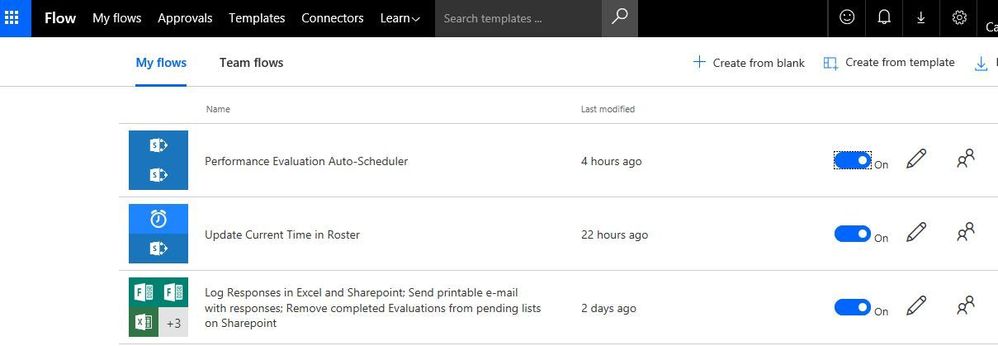- Subscribe to RSS Feed
- Mark Discussion as New
- Mark Discussion as Read
- Pin this Discussion for Current User
- Bookmark
- Subscribe
- Printer Friendly Page
Apr 18 2018
11:13 AM
- last edited on
Aug 06 2023
02:44 PM
by
TechCommunityAP
- Mark as New
- Bookmark
- Subscribe
- Mute
- Subscribe to RSS Feed
- Permalink
- Report Inappropriate Content
Apr 18 2018
11:13 AM
- last edited on
Aug 06 2023
02:44 PM
by
TechCommunityAP
Hi, I'm enjoying working with Microsoft Forms. It's really quite easy to create some high end survey forms.
With that being said, I have a few questions.
- Can any information about the person submitting the survey be embedded as a field in the form? So far everything comes in as anonymous.
- Any other conditional options other than branching from one question to another? An example would be, if an option is chosen in question 2, then in question 3, 4 of 5 options become available.
- can data be accessed in any other software, other than opening an excel workbook?
- Labels:
-
Microsoft Forms
-
Survey
- Mark as New
- Bookmark
- Subscribe
- Mute
- Subscribe to RSS Feed
- Permalink
- Report Inappropriate Content
Apr 19 2018 08:21 AM
Solution- Mark as New
- Bookmark
- Subscribe
- Mute
- Subscribe to RSS Feed
- Permalink
- Report Inappropriate Content
Apr 19 2018 10:20 AM - edited Apr 19 2018 10:31 AM
Wow Ryan. Thanks very much for your response, they really helped.
Following up on your responses, Everything I'm doing so far is going through Microsoft Teams. Are you referring to SharePoint? On the team site I didn't see any options for Flow.
1) With SharePoint lists, can you set up a list as a survey form similar to the way it's done in Microsoft forms? Is there flexibility in design, etc.
2) Are there any good examples out there that are similar to the way that you describe, in your response, using flow and forms within SharePoint?
- Mark as New
- Bookmark
- Subscribe
- Mute
- Subscribe to RSS Feed
- Permalink
- Report Inappropriate Content
Apr 19 2018 10:59 AM
Hi Steven. Go to Office.com. If you're not automatically logged in, use whatever login credentials you use for Microsoft Teams. You'll see this.
On your form, try changing this option. 
I don't like the surveys you can build in SharePoint. They have some features that Forms doesn't have, but it's not easy to set up, there are no customization options to speak of, and most importantly for me, they don't allow Likert-type questions.
Go to Flow from Office.com and I would start by going to "Learn" and watching some of the videos. There are templates available for a lot of things, but you're probably going to have to customize them for what you want to do. I'm still working on some custom ones right now. They're really complicated and I can't screenshot all of the steps (both practically speaking and because some of it might have sensitive business info) but just to give you an idea, these all these Flows are do things with just one Form survey.
When I say create a SharePoint list, go to any SharePoint site you have or set up a new one. Then "new">>"list". Imagine you're setting up a table in Excel, if Excel were a lot more irritating to use. Once you get the hang of it, you can create calculated columns using basically the same functions you'd use in Excel - the only difference being that anything that updates all the time automatically, like TODAY() is not supported in SharePoint. Also, formulas cannot reference a certain cell like in Excel. You can only reference other columns. It's handy because if you set a Flow to insert a new item, the calculated columns will always work. However, it's difficult to do everything you'd like to do with formulas without being able to use any that automatically update. After a lot of frustration, I found a workaround in the form of basing all date calculations on a column called "Current Date". Then, I created a flow that updates every item on the SharePoint list with today's date. Any calculated columns that reference the "current Date" column will be updated daily, and you'll have a random "Current Date" column that shows today's date all the way down. It woks though.
Hope this helps.
Ryan
Accepted Solutions
- Mark as New
- Bookmark
- Subscribe
- Mute
- Subscribe to RSS Feed
- Permalink
- Report Inappropriate Content
Apr 19 2018 08:21 AM
Solution