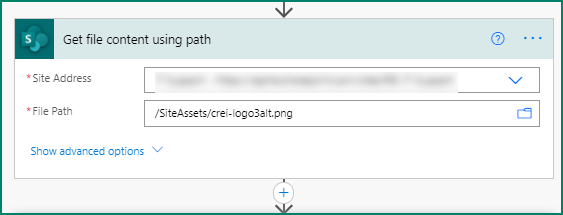- Home
- Microsoft 365
- Forms
- Re: Enabling Files attachments when sending to external contacts + adding a table as a Q
Enabling Files attachments when sending to external contacts + adding a table as a Q
- Subscribe to RSS Feed
- Mark Discussion as New
- Mark Discussion as Read
- Pin this Discussion for Current User
- Bookmark
- Subscribe
- Printer Friendly Page
Feb 24 2021
11:32 AM
- last edited on
Aug 03 2023
06:43 PM
by
TechCommunityAP
- Mark as New
- Bookmark
- Subscribe
- Mute
- Subscribe to RSS Feed
- Permalink
- Report Inappropriate Content
Feb 24 2021
11:32 AM
- last edited on
Aug 03 2023
06:43 PM
by
TechCommunityAP
Hello,
We are looking to improve our current supplier screening process and I have made a MS forms to create a more professional way of extracting/collecting required information from our potential suppliers in order to process this information internally for screening purposes. The link to the editable form is below. The issues I am running into is being able to add the "attach file" question and send it to our external contacts, can you enable this feature. We feel this should be okay as these files are coming from trusted sources and they have to come through our outlook firewall anyway and be added to our SharePoint and internal system anyway. Being able to do it this way saves us time. Additionally, we are looking to add this table attached in the excel file to one of the questions, can you assist? Also, when the viewing of the responses we want to be able to save this so we can retrieve it later it can be done through an excel file as the information does not transfer to that document correctly. Do you have suggestions for this? Lastly the SharePoint files storage, is there a way to select how the files are stored? As we would like to have this organized.
Thanks see link below:
- Labels:
-
Education
-
Microsoft Forms
-
Poll
-
Registration
-
Survey
- Mark as New
- Bookmark
- Subscribe
- Mute
- Subscribe to RSS Feed
- Permalink
- Report Inappropriate Content
Feb 25 2021 12:24 AM
@Aoife_Lynam 1. Allowing external users to upload files: you might know the contacts are trusted but Microsoft has no way of knowing that and has not implemented this feature, apparently to prevent malware/viruses. You can add your vote to the 650+ people who have voted for this on the uservoice site here. 2. Tables: the uservoice site also has a lot of requests for the ability to add tables. 3. Saving responses: as Forms is a flaky product and prone to issues, at my company we always save responses via a flow in Power Automate to a list in SharePoint. This also means we can send the responses on to other people automatically and send the responder a personalised, company-logoed, nicely-formatted email with the the questions and their responses. Finally, although it's not happened to us there are many reports here on the forum of responses being lost in Forms, so saving the response into a SharePoint list acts as a form of backup.
An example of one that we used recently for a childcare survey is shown below.
First the SharePoint list uses the title column for the responder's email. Then there are columns for each question in the form:
Then in Power Automate the trigger is the Forms "When a new response is submitted". The first action is the Forms Get response details. Next we add an Office 365 users Get user profile (v2) based on the responder's email. That way we can later get their first name,
Next, we add a SharePoint Create item action, select the site and the list and the columns in the list will display and you click in each field to select the question from the dynamic content box that appears on the right.
This next one you might not need as it's to get our company logo from SharePoint:
The last action is to send an email from a shared mailbox. You could just use a Send an email (v2) action but then every email would come from you as the owner of the flow. So we always used shared mailboxes for the confirmation emails. Adding in the image means we need to use the code view of the body part of the email to add html tags, but if you haven't got a logo in your email you don't need to do this:
And the result is that the response is added to the SharePoint ist shown earlier and the email confirmation email is sent to the responder:
Come back with any questions about this.
Rob
Los Gallardos
Microsoft Power Automate Community Super User