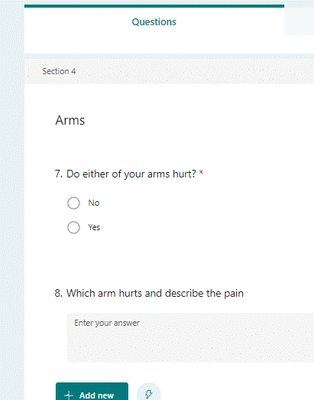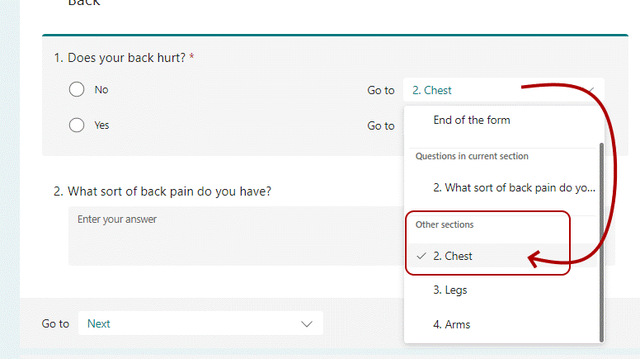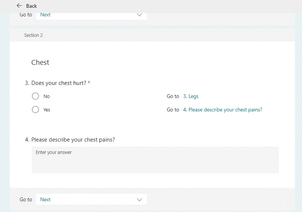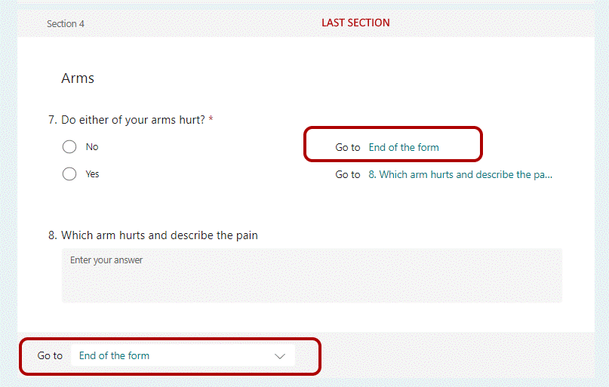- Home
- Microsoft 365
- Forms
- Branching multiple questions to another
Branching multiple questions to another
- Subscribe to RSS Feed
- Mark Discussion as New
- Mark Discussion as Read
- Pin this Discussion for Current User
- Bookmark
- Subscribe
- Printer Friendly Page
Dec 29 2022
07:30 AM
- last edited on
Aug 03 2023
05:12 PM
by
TechCommunityAP
- Mark as New
- Bookmark
- Subscribe
- Mute
- Subscribe to RSS Feed
- Permalink
- Report Inappropriate Content
Dec 29 2022
07:30 AM
- last edited on
Aug 03 2023
05:12 PM
by
TechCommunityAP
Hello
I am working on a medical questionnaire. I have 20 Yes or No questions. I need to make it so if they answer Yes to any question they have to go and type an explanation. Is there a way to do this? What I am finding is it jumps to that explanation page and then they don't see the rest of the form. Or do I have to create a new question after each one to jump to?
Any help would be great.
- Mark as New
- Bookmark
- Subscribe
- Mute
- Subscribe to RSS Feed
- Permalink
- Report Inappropriate Content
Dec 30 2022 03:29 AM - edited Dec 31 2022 05:28 AM
Solution@alyssa1230 ok you build this as follows. Each of the 20 yes/no choice questions should be in its own section together with the text (long answer) explanation question. Give Section 1 a short title then add the choice question followed by the text question. I strongly advise you to make the text questions unique, but if that is difficult or the question is long add something at the beginning like Back: or Chest: etc to help you identify the correct question later on in the branching. See also the last paragraph in this post for another reason for doing this.
The choice questions should be set to required. The text question must be set to not required.
Branching
Click one of the add branching links. For the first section, if the No answer is selected then branch to the next Section. If the yes answer is chosen then branch to the text question in the same section. Make sure the Go to dropdown at the bottom of the section is set to Next.
Do the same for each of the sections until you get to the last section
For the last section, if No is selected branch to the end of the form. If Yes is selected branch to the final text question and at the bottom of the form in the Go to dropdown select End of the form.
I've only built this with 4 sections so it was quick to do. Yours will take a bit longer but I hope this is useful.
Power Automate and SharePoint
At my company we always save each response into a SharePoint list via a flow in Power Automate. This is for audit reasons and to ensure that we have a backup of each response in case something goes wrong with the spreadsheet behind the form - it's never happened to us but there are lots of reports of it on the forum. The SharePoint list has a column for each question:
In the flow when you use the Create item action you can't usually see the whole question as you'll see in the image below, so having something early in the question that helps identify reduces error and makes things quicker for you. A simple example flow for this questionnaire is shown below:
So when a new response is submitted the flow will pick it up and save it to the list with the following result:
Rob
Los Gallardos
Intranet, SharePoint and Power Platform Manager (and classic 1967 Morris Traveller driver)
- Mark as New
- Bookmark
- Subscribe
- Mute
- Subscribe to RSS Feed
- Permalink
- Report Inappropriate Content
Jan 04 2023 11:00 AM
@RobElliott Thank you. That was very helpful. I like how you save it into the other form too. I will have to look into this some more. Appreciate the help.
Accepted Solutions
- Mark as New
- Bookmark
- Subscribe
- Mute
- Subscribe to RSS Feed
- Permalink
- Report Inappropriate Content
Dec 30 2022 03:29 AM - edited Dec 31 2022 05:28 AM
Solution@alyssa1230 ok you build this as follows. Each of the 20 yes/no choice questions should be in its own section together with the text (long answer) explanation question. Give Section 1 a short title then add the choice question followed by the text question. I strongly advise you to make the text questions unique, but if that is difficult or the question is long add something at the beginning like Back: or Chest: etc to help you identify the correct question later on in the branching. See also the last paragraph in this post for another reason for doing this.
The choice questions should be set to required. The text question must be set to not required.
Branching
Click one of the add branching links. For the first section, if the No answer is selected then branch to the next Section. If the yes answer is chosen then branch to the text question in the same section. Make sure the Go to dropdown at the bottom of the section is set to Next.
Do the same for each of the sections until you get to the last section
For the last section, if No is selected branch to the end of the form. If Yes is selected branch to the final text question and at the bottom of the form in the Go to dropdown select End of the form.
I've only built this with 4 sections so it was quick to do. Yours will take a bit longer but I hope this is useful.
Power Automate and SharePoint
At my company we always save each response into a SharePoint list via a flow in Power Automate. This is for audit reasons and to ensure that we have a backup of each response in case something goes wrong with the spreadsheet behind the form - it's never happened to us but there are lots of reports of it on the forum. The SharePoint list has a column for each question:
In the flow when you use the Create item action you can't usually see the whole question as you'll see in the image below, so having something early in the question that helps identify reduces error and makes things quicker for you. A simple example flow for this questionnaire is shown below:
So when a new response is submitted the flow will pick it up and save it to the list with the following result:
Rob
Los Gallardos
Intranet, SharePoint and Power Platform Manager (and classic 1967 Morris Traveller driver)